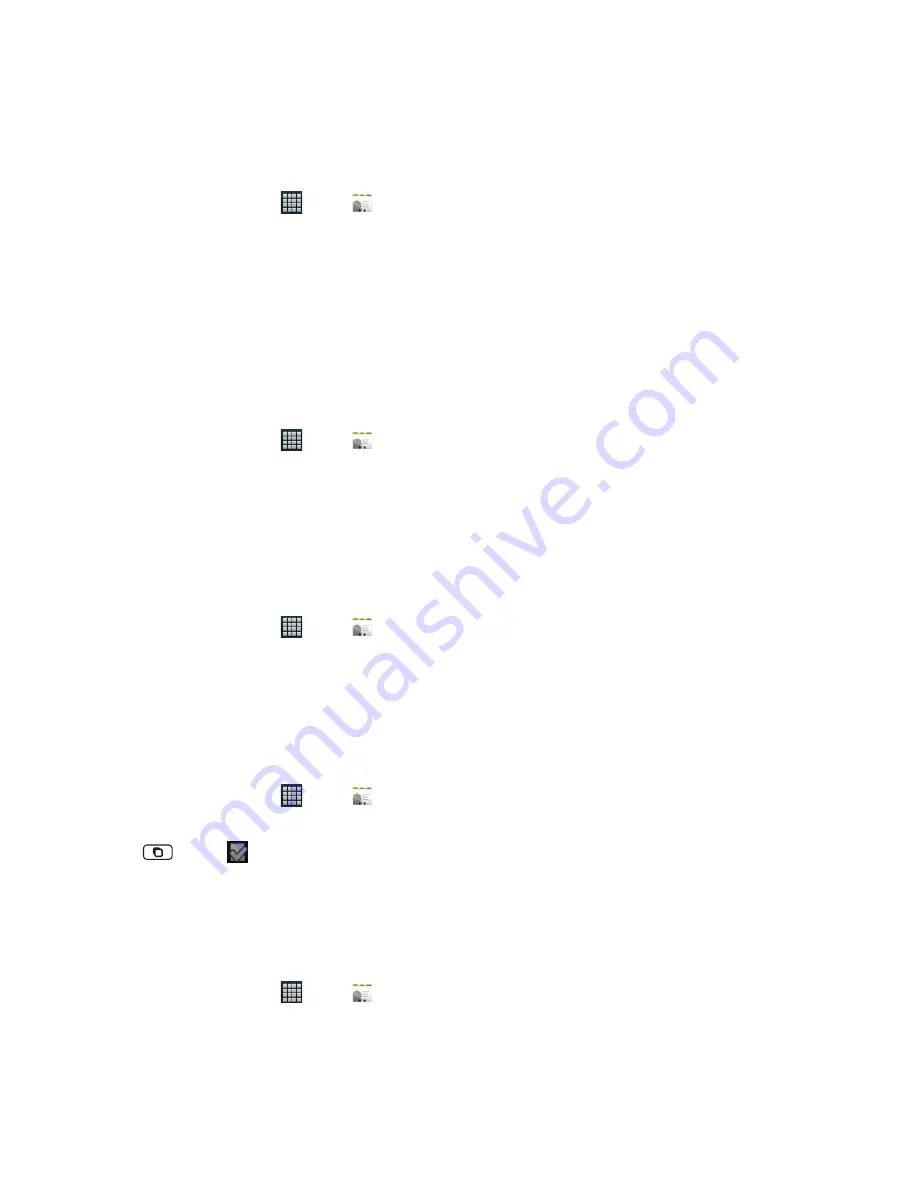
AUTHORITY
39
Editing/Deleting Contacts
Editing contact details
1. From the Home screen, tap
Apps
>
Contacts
.
2. Tap and hold the contact you want to edit > Tap
Edit contact
.
3. Edit the contact information.
4. Tap
Done
.
Setting a contact’s default phone number/email
Setting a contact’s default phone number
The default phone number is used when you initiate a call or text message by tapping and holding a contact.
1. From the Home screen, tap
Apps
>
Contacts
.
2. Find the desired contact > Tap and hold the phone number to designate it as the default phone number.
3. Tap
Make default number
.
• The default phone number is indicated with a checkmark.
Setting a contact’s default email
The default email is used when you send an email from the list by tapping and holding a contact.
1. From the Home screen, tap
Apps
>
Contacts
.
2. Find the desired contact > Tap and hold the email address to designate it as the default email address.
3. Tap
Make default email
.
• The default email is indicated with a checkmark.
Setting a ringtone for a contact
1. From the Home screen, tap
Apps
>
Contacts
.
2. Tap the desired contact.
3. Tap
Menu
>
Options
>
Ringtone
.
• Tap a ringtone from the list to play when the contact calls. A sample of the ringtone is played.
4. Tap
OK
.
Adding a contact to your favorites
1. From the Home screen, tap
Apps
>
Contacts
.
2. Tap and hold the desired contact >
Add to favorites
.
• To remove a contact from your favorites list, tap and hold the contact >
Remove from favorites
.






























