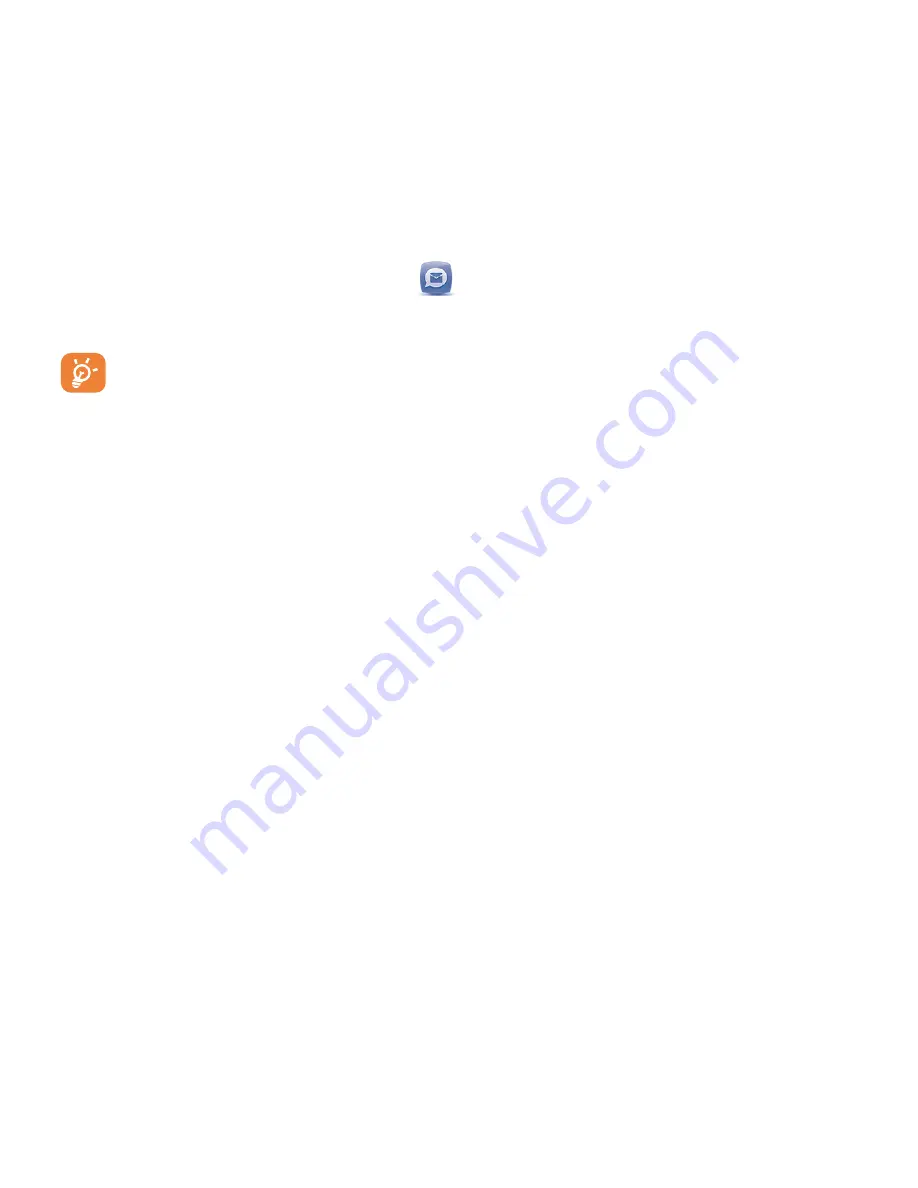
21
6
Messages
You can create, edit and receive SMS and MMS.
The MMS function can only be used if the
service is provided by your operator, if
your contract includes an MMS option.
6.1
Types of Messages
The
Short Message Service (SMS)
allows you
to send and receive text messages to and from
other mobile phones.
To use this feature, you may need to subscribe to
your service provider’s message service.
The
Multimedia Message Service (MMS)
allows you to send and receive multimedia mes-
sages (such as picture messages) to and from
other mobile phones.
To use this feature, you may need to subscribe
to your service provider’s multimedia message
service.
6.1.1
Templates
Gives you the option to send commonly used
messages to save time. There are two kinds of
template to choose from.
•
Text message:
Choose from a list of standard
SMS messages.
•
Multimedia message:
Choose from a list of
standard MMS messages or choose one of
your own.
Summary of Contents for A206G
Page 1: ...English CJA33R2ALAAA ...
















































