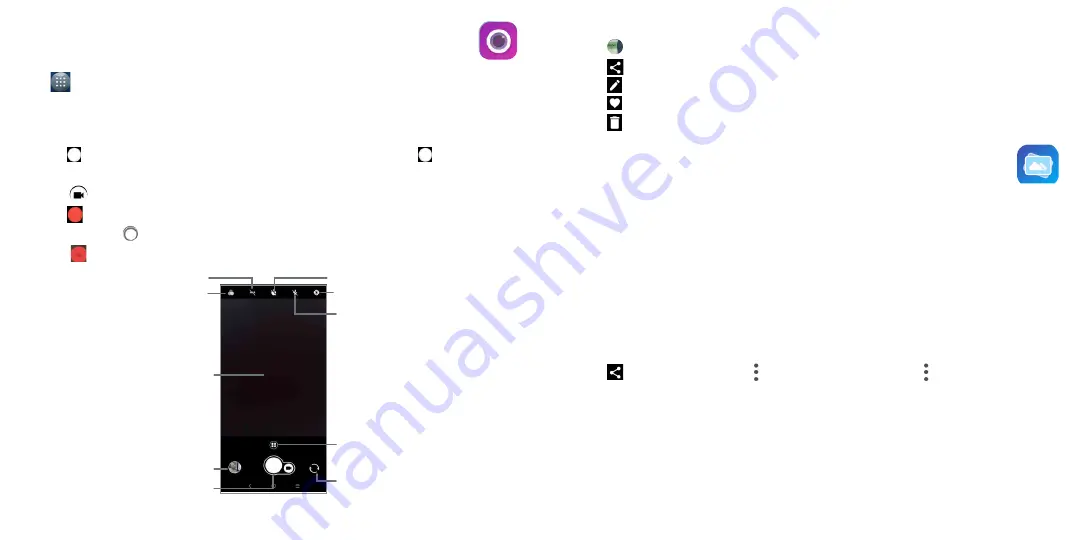
23
24
3.7 Camera .............................................................................................
Accessing the camera
Touch
from the Home screen and then touch
Camera
. If the phone is locked, press the
Power
key and then
double-touch the camera icon to open the camera.
Taking a picture
•
Position the object or landscape in the viewfinder, touch the screen to focus if necessary
•
Touch
to take the picture which will be automatically saved. You can also long press
to take burst shots.
Making a video
•
Touch
to enter the Video mode.
•
Touch
on the bottom right of the screen to start video recording.
•
You can also touch
to take a picture during video recording.
•
Touch
to stop recording. The video will be automatically saved.
Touch to select a filter
Touch the screen to set a focus
Pinch/spread two fingers
together/apartto zoom out/in
Switch between
front/back camera
Take a picture
View the photos or videos you
have taken
Select flash mode
Touch to change the
camera mode to Potrait,
Pano, Auto, etc.
Touch to turn on/off HDR
Touch to set countdown seconds
Open double-shot
Further operations when viewing a picture/video you have taken
•
Touch
from camera screen to view the photos or videos you have taken.
•
Touch
then Gmail, Bluetooth, MMS, etc to share the photo or video.
•
Touch
to edit.
•
Touch
to add the picture to favourite.
•
Touch
to delete.
3.8 Gallery .............................................................................................
To view a picture/play a video
Pictures and videos are displayed by moments and albums in
Gallery
.
•
All pictures and videos are divided by moments, and by albums. Touch an album to view pictures and videos
spread on the screen.
•
Touch the picture/video directly to view or play.
•
Slide up/down to view previous or next pictures/videos.
Working with photos
You can work with pictures by rotating or cropping them, sharing them with friends, setting them as a contact photo
or wallpaper, etc.
•
Locate the picture you want to work on, and touch the picture in the full-screen picture view.
•
Touch
to share the picture, or touch > delete
to delete the picture. Touch
and select
Set as...
to set the
picture as Contact photo or Wallpaper.
Summary of Contents for 6062W
Page 1: ......




























