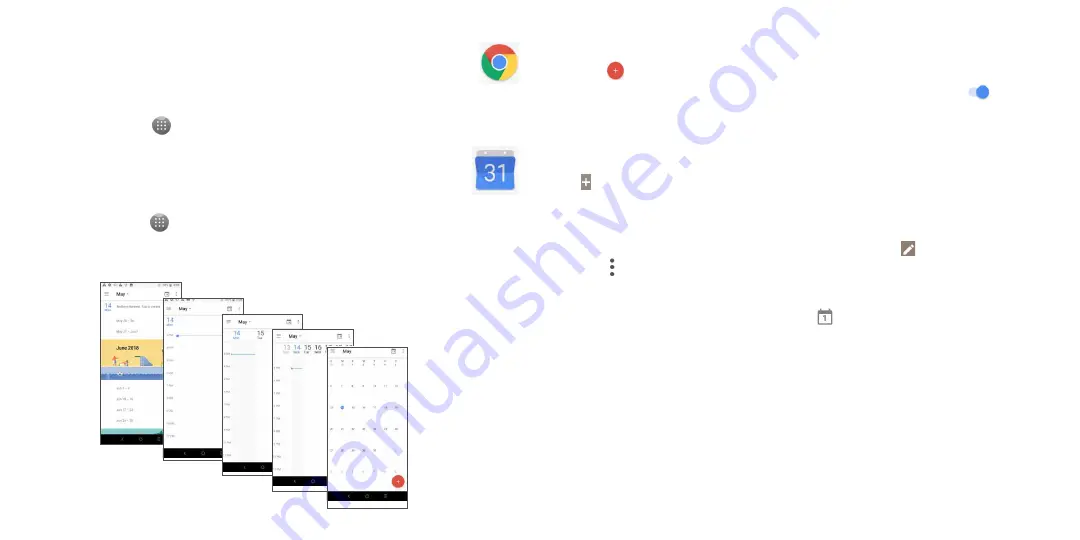
21
22
•
Enter your username and password to log in.
3.5 Chrome .............................................................................................
Using Chrome, you can enjoy surfing the Web.
To access this function, touch
from the Home screen and select
Chrome.
3.6 Calendar .........................................................................................
You can use
Calendar
to keep track of important meetings, appointments, etc.
To access the function, touch
from the Home screen, then touch
Calendar
.
Viewing calenders
You can display the Calendar in
Day
,
Week
,
Month
view.
Day view
Schedule view
Week view
Month
view
3-day view
Creating a new event
You can add new events from any Calendar view.
•
Touch
.
•
Fill in all required information for this new event. If it is a whole-day event, you can turn on
of
All-day
.
•
Invite guests to the event. Enter the email addresses of the guests you want to invite with commas to separate.
The guests will receive an invitation from Calendar and Email.
•
When finished, touch
SAVE
from the top of the screen.
To quickly create an event from the Week view screens, touch an empty spot to select a target area which will then
turn , and touch the icon to create the new event.
Before you can add an event, you must add at least one Calendar account and make a calendar visible.
Deleting or editing an event
•
To delete or edit an event, touch the event to enter its details screen, touch
to edit the event.
•
Touch and
Delete
to remove the event.
Event reminder
If a reminder is set for an event, the upcoming event icon
will appear in the Status bar as a notification when
the reminder time arrives.
•
Touch and drag down the Status bar to open the Notification panel.
•
Touch an event name to view the Calendar notification list.
Summary of Contents for 6062W
Page 1: ......



























