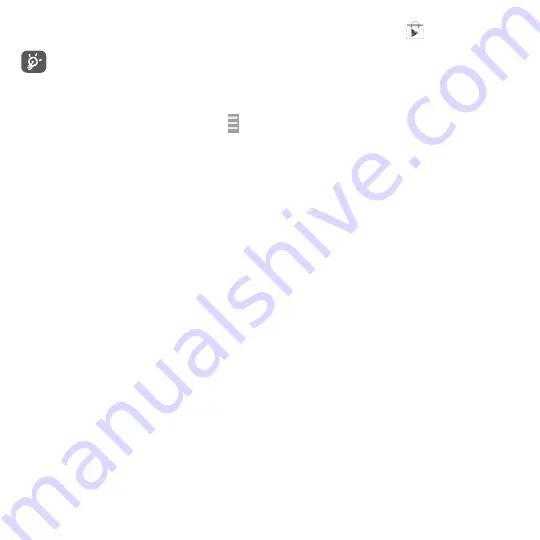
71
•
After download and installation have finished, you will see a notification icon
on the status bar.
Be especially cautious with applications that have access to many functions or to a significant
amount of your data. Once you accept, you are responsible for the results of using this item on
your phone.
To open the application you have downloaded:
•
On the Google Play Store screen, touch and
My Apps
.
•
Touch the installed application in the list, then touch
Open
.
To buy an application
(1)
On Google Play Store, some applications are labelled as free, while some of them are to be paid for
before downloading and installing.
•
Touch the application you want to buy.
•
Touch the price on the upper-right of the screen to preview the functions and data the application
can access on your phone if you install it.
•
Touch
Continue
to confirm.
•
When making your first purchase, you are required to input your credit card information and to log
into the Google payment and billing service.
•
If your account has multiple credit card accounts, select one to proceed.
•
Select the Terms of service link and read the document. When finished, touch the
Back
key.
•
Mark the checkbox if you agree with the terms of service.
•
Touch the
Buy now
at the bottom of the screen.
When finished, Android downloads the application.
(1)
Google Paid applications may not be available to users in some countries.






























