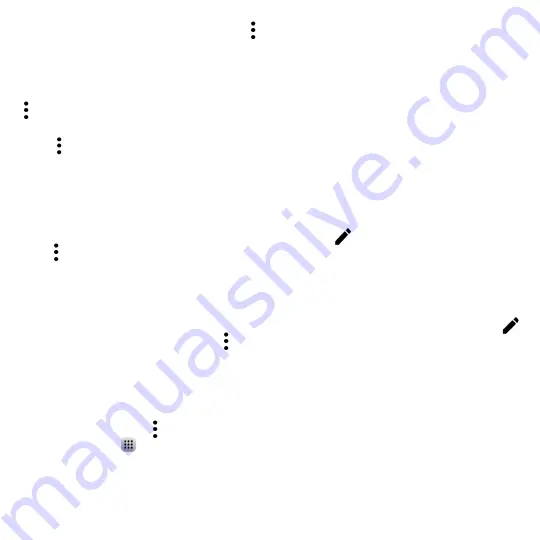
42
Touch a contact you want to share, touch the
icon and
Share
from the contact details screen, and
then select the application to perform this action.
3.4.6
Displaying contacts
You can configure which list of contacts, for each account, you want to display in the Contacts list. Touch
and touch
Contacts to display
from contacts list screen, then you can choose which contacts to
display.
Touch and
Settings
to sort the list by the
First name
or
Last name
, as well as viewing contact
names by
First name first
or
Last name first
.
3.4.7
Joining/Separating contacts
(1)
To avoid duplication, you can add any new contact information to existing contacts in a single action.
Touch the contact which you want to add information to, touch
to enter edit contact screen, then
touch again and touch
Join
.
At this time, you are required to select the contact whose information you want to join with the first
contact. The information from the second contact is added to the first one, and the second contact will
no longer be displayed in the Contacts list.
To separate contact information, touch the contact whose information you want to separate, touch
to enter edit contact screen, then touch again and touch
Separate
, touch
OK
to confirm.
3.4.8
Accounts
Contacts, data or other information can be synchronized from multiple accounts, depending on the
applications installed on your phone.
To add an account, touch from the contacts list and touch
Accounts/Add account
or from the
home screen, touch
then
Settings/Accounts/Add account
.
You are required to select the kind of account you are adding, like Google, Corporate, etc.
(1)
Only applicable for phone contacts.






























