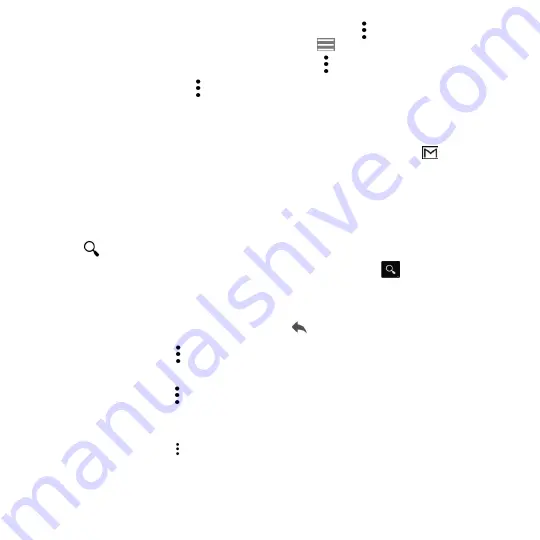
50
•
If you do not want to send the mail out right away, you can touch and
Save draft
or touch the
Back
key to save a copy. To view the draft, touch the icon
, then select
Drafts
.
•
If you do not want to send or save the mail, you can touch and then touch
Discard
.
To add a signature to emails, touch and
Settings
from inbox screen, choose an account, then touch
Signature
.
To receive and read your emails
When a new email arrives, you will be notified by a ringtone or vibration, and an
icon will appear
on the Status bar.
Touch and drag down the Status bar to display the Notification panel and touch the new email to view
it. You can also access the Gmail Inbox label and touch the new mail to read it.
You can search for an email by sender, subject, label, etc.
•
Touch the
icon from Inbox screen.
•
Enter the keyword you want to search for in the search box and touch
.
To reply or forward emails
•
Reply
When viewing an email, touch
to reply to the sender of this mail.
•
Reply all
Touch and select “
Reply all
” to send the message to all people in a mail
loop.
•
Forward
Touch and select “
Forward
” to forward the received mail to other people.
•
Add star
Touch to add a star for the mail.
•
Touch and select
to print the mail.






























