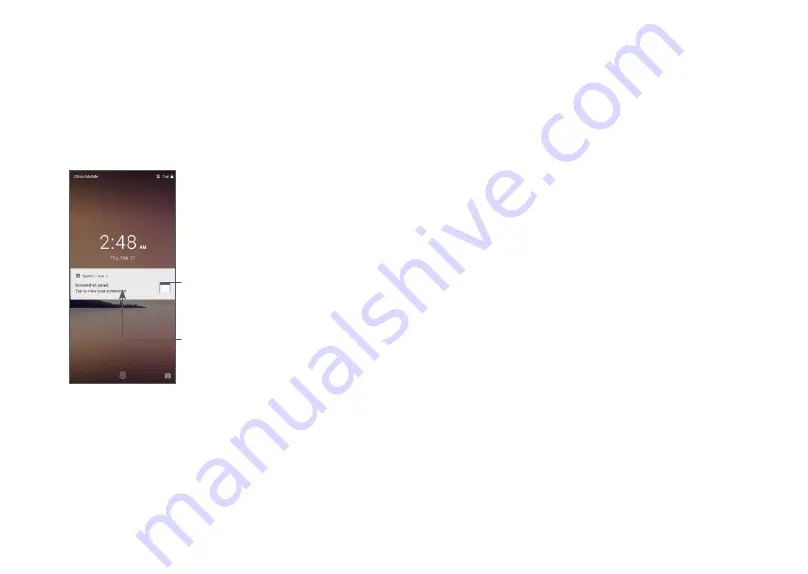
35
36
Reposition
Long press an item and drag it to the desired position
and then release. You can move items both on the
Home screen and the Favorite tray. Hold the icon on
the left or right edge of the screen to drag the item to
another Home screen.
Remove
Long press an item and drag it up to the top of the
Remove
icon, then release.
Create folders
To improve the organization of shortcuts or applications
on the Home screen and the Favorite tray, you can add
them to a folder by stacking one item on top of another.
To rename a folder, open it and touch the folder’s title
bar to input the new name.
Wallpaper customisation
Long press an empty area on the Home screen, then
touch
Wallpapers
to customize wallpaper.
1.3.5 Widgets and recently used applications
Consult widgets
Long press the empty area on the Home screen, then
touch
Widgets
to display all widgets.
To unlock the phone screen
Press the
Power
key once to light up the screen, slide to
draw the unlock pattern you have created or enter your
PIN, or password, etc.
If you have chosen
Swipe
as the screen lock, you can
press the
Power
key
to light up the screen, then swipe
up to unlock the screen.
Swipe up or touch
the Fingerprint to
unlock the screen
Double tap to enter
the detailed screen
1.3.4 Personalizing your Home screen
Add
You can long press a folder, an application or a widget
and drag the item to your preferred Home screen.






























