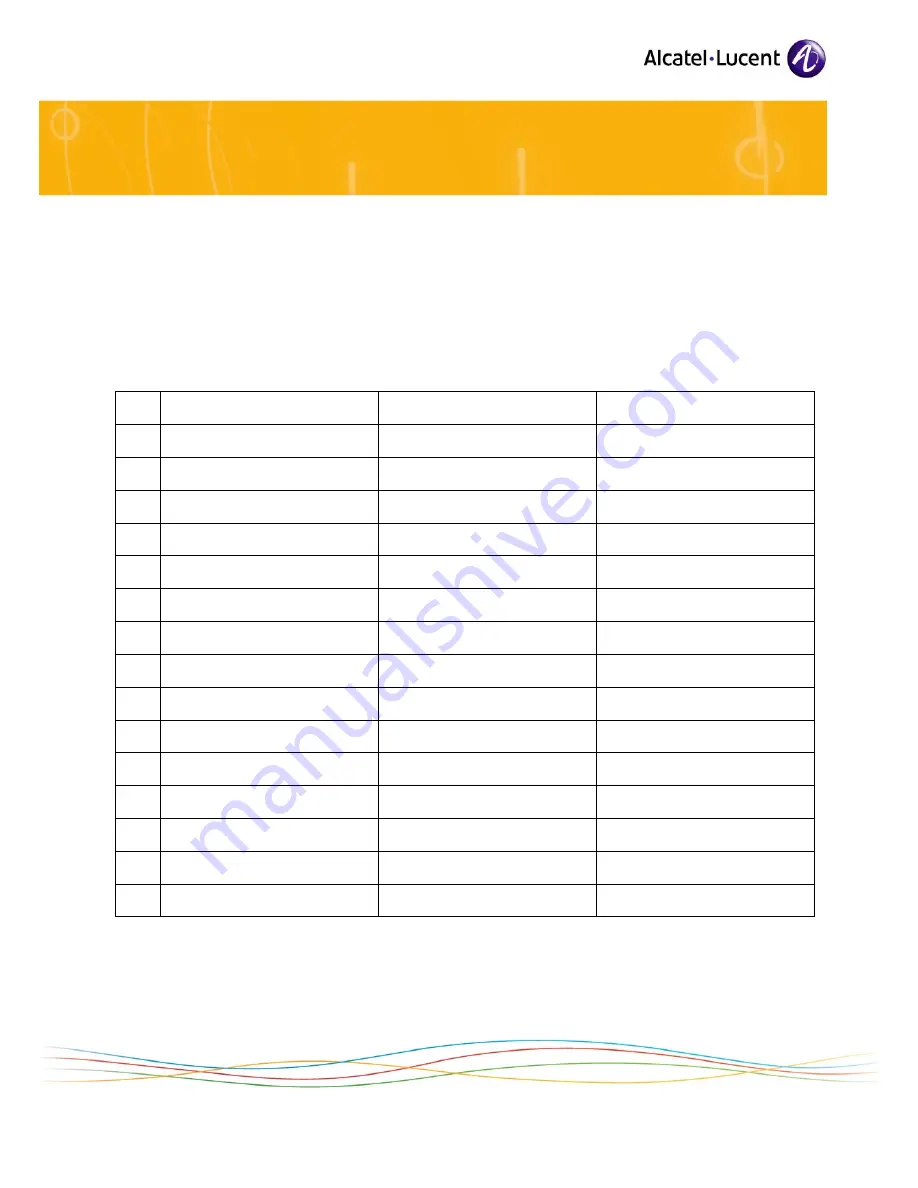
All Rights Reserved © Alcatel-Lucent 2009
Page 16
Note 1:
Collisions are not detected by the device operating in full-duplex mode: packets from this device are
never re-transmitted if a collision occurs on them.
The following table lists all possible Ethernet port configuration combinations when connecting
an IP Touch set to an external device (switch on LAN side, PC on PC side). For each combination,
the table shows the link status: valid or invalid (duplex or speed mismatch), as described above.
table 2.2: Ethernet Link Combinations
Terminal Port
External Device Port
Link Status
1
auto-negotiation
auto-negotiation
Valid
2
auto-negotiation
100-FULL
Invalid (packet loss)
3
auto-negotiation
100-HALF
Valid
4
auto-negotiation
10-FULL
Invalid (packet loss)
5
auto-negotiation
10-HALF
Valid
6
100-FULL
100-FULL
Valid
7
100-FULL
100-HALF
Invalid (packet loss)
8
100-FULL
10-FULL
Invalid (no link)
9
100-FULL
10-HALF
Invalid (no link)
10
100-HALF
100-HALF
Valid
11
100-HALF
10-FULL
Invalid (no link)
12
100-HALF
10-HALF
Invalid (no link)
13
10-FULL
10-FULL
Valid
14
10-FULL
10-HALF
Invalid (packet loss)
15
10-HALF
10-HALF
Valid
Note 2:
To prevent slowness problem on PC when the two ports of an Alcatel-Lucent IP Touch 4008 EE/4018 EE or
Alcatel-Lucent IP Touch 4008 EE/4018 EE phone Extended Edition set are configured in auto-negotiation
mode, if the negotiation has led to a 10 Mbps rate on the PC port and a 100 Mbps rate on the LAN port,
the IP Touch set automatically tries to renegotiate a 10 Mbps rate on the LAN port.


































