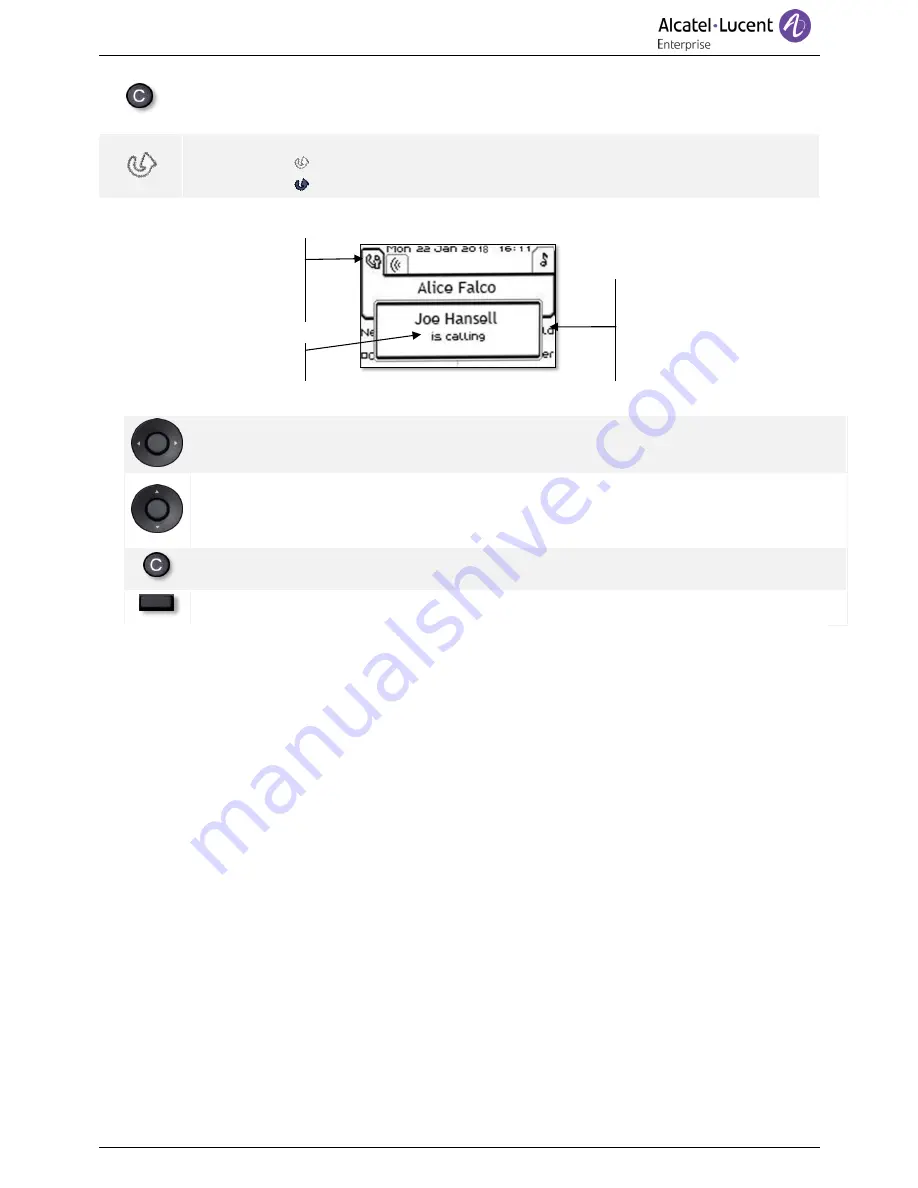
Digital Phone
8AL90353USABed01
7 /73
Back/Exit key:
Use this key to go back to the previous step. Use this key to go back to
the homepage (long press).
Manage your call forwarding by pressing the key associated with the forward icon.
•
Stationary white icon: No forwarding activated.
•
Rotating arrow: Forwarding activated.
1.1.3 Call management screen
Tabs: Incoming call icon, Call
in progress, Call on hold,
…
Softkeys: actions available
depending on the call status
(when presentation screen is
not displayed)
Notification (popup) of
incoming call
Each tab corresponds to a call, the status of which is symbolized by its icon (in progress, call on hold,
arrival of new call). When a call is in progress, use the left-right navigator to look at calls on hold or
incoming calls.
All features are accessible while the call is displayed on the screen. Use the Up and Down arrows to
move up or down a page. These functions (transfer, conference, etc.) are directly related to the status
of the call consulted. For example, the transfer function will not be available between a call in progress
or on hold and an incoming call.
Used to switch from the conversation screen to the welcome screen
Press the key in front of the label to select the corresponding feature.
Calls can also be managed from the Perso page.
While the call is in progress, press the Back/Exit key and display the Perso page. Calls in progress or
waiting calls are displayed on the different line keys. It is then possible to converse with the contact
of your choice by pressing the key associated to the contact.






















