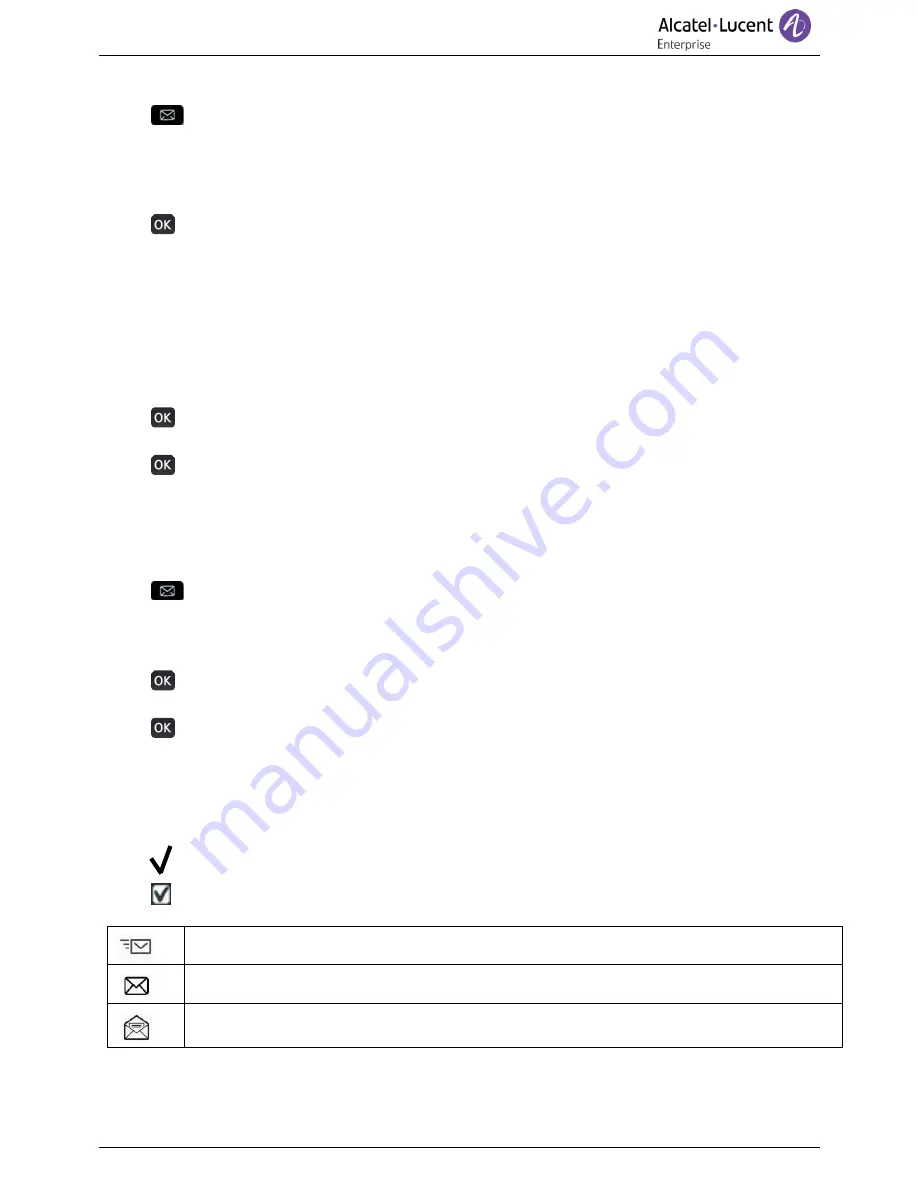
Digital Phone
8AL90353USABed01
31 /73
2.19.1 Sending an instant message using the search by name feature
•
Access the messaging portal.
•
Send IM
•
Enter the first letters of the name.
When entering the name you can extend the search by adding the first letters of the first name
after entering the '#' symbol or pressing:
1stname.
•
Start the search.
•
A list of matching names is displayed on the screen. Each contact is displayed with their name
and company phone number.
•
Press the softkey associated with the contact name:
The contact card opens and displays information about the contact: last name and first name,
several phone numbers (Office, mobile, home), email address, instant message address and the
company name. The contain of the contact card depends on the company directory.
•
Scroll through the screen with the up and down navigation keys and select instant message
address if exists in the contact card.
•
Access instant message writing mode.
•
Write the instant message to send.
•
Send the instant message.
2.19.2 Sending an instant message using the phone number
You can only send an instant message to a colleague connected to the same telephone system
(generally, a colleague in your enterprise).
•
Access the messaging portal.
•
Send IM
•
Enter your password if required.
•
Enter your contact's phone number.
•
Access instant message writing mode.
•
Write the instant message to send.
•
Send the instant message.
2.19.3 Status of the instant messages
Once the instant message has been sent, the message is stored in the 'Sent' tab of the instant message
feature in the messaging portal. The status of the message is as follows:
•
Press the associated softkey(up - right of the screen).
•
Press the associated softkey:
IM
Instant message has been sent but not yet delivered.
Instant message has been delivered.
Instant message has been read.
















































