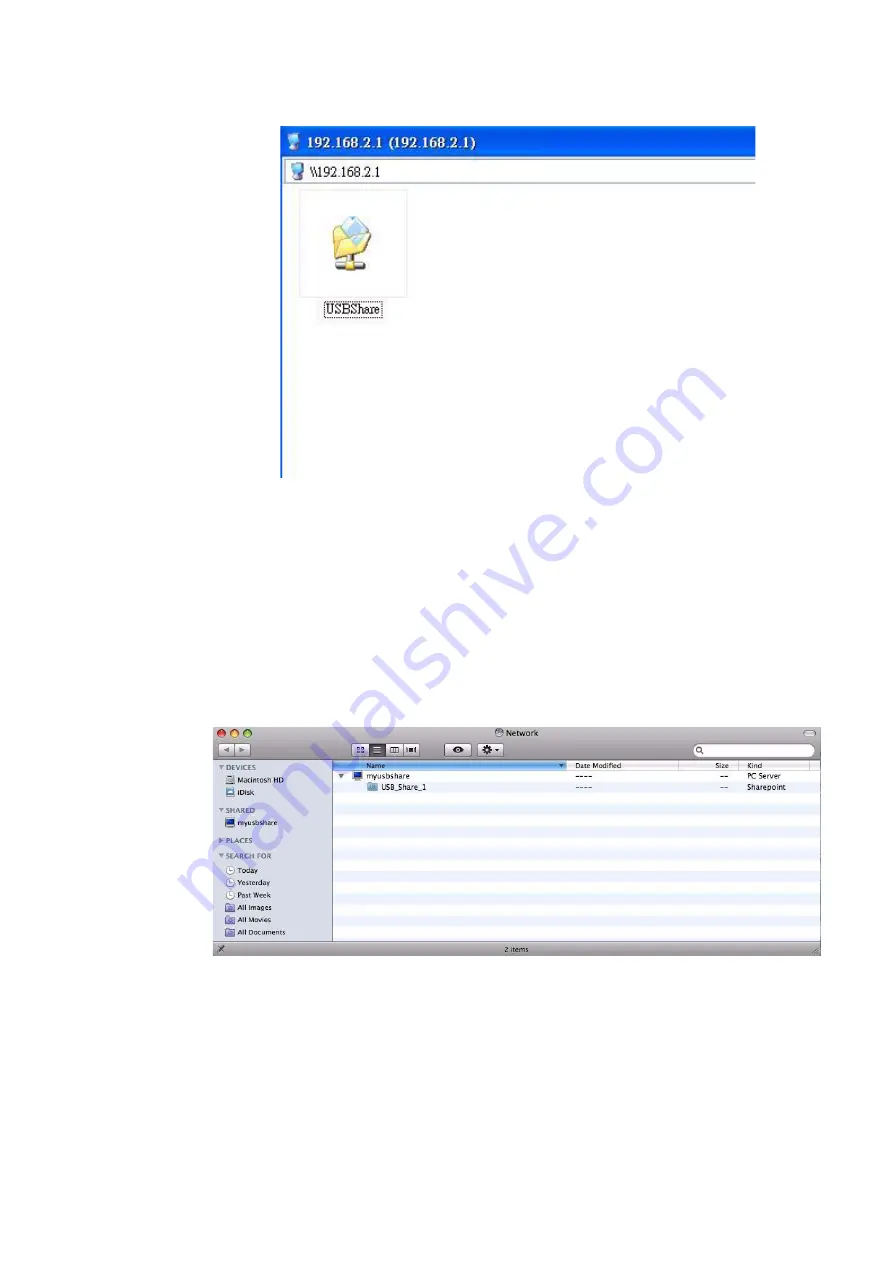
File sharing
USB Service
............................................................................................................................................................................................................................................................
3EQ-10422-AAAA-TCZZA
Edition 01 February 2011
13-3
............................................................................................................................................................................................................................................................
Figure 13-1 File sharing
........................................................................................................................................................
E
N D
O
F
S
T E P S
Mac OS
1. Plug the USB storage device into the CellPipe 7130 RG USB port.
2. Open
Network
from the Control Panel named
Go
.
3. Access the USB device by clicking on the device below
myusbshare
; see
Figure 13-2 File sharing on Mac
........................................................................................................................................................
E
N D
O
F
S
T E P S
Summary of Contents for CellPipe 7130
Page 6: ...About this document iv 3EQ 10422 AAAA TCZZA Edition 01 February 2011...
Page 10: ...Contents 4 3EQ 10422 AAAA TCZZA Edition 01 February 2011...
Page 38: ...IGMP Statistic Status 5 12 3EQ 10422 AAAA TCZZA Edition 01 February 2011...
Page 72: ...WiFi Access Filter WiFi Setup 7 8 3EQ 10422 AAAA TCZZA Edition 01 February 2011...
Page 86: ...Parental Control Firewall Setup 8 14 3EQ 10422 AAAA TCZZA Edition 01 February 2011...
Page 134: ...Other Settings Telephony 12 14 3EQ 10422 AAAA TCZZA Edition 01 February 2011...
Page 140: ...Printer Server USB Service 13 6 3EQ 10422 AAAA TCZZA Edition 01 February 2011...
Page 154: ...Glossary GL 6 3EQ 10422 AAAA TCZZA Edition 01 Frbruary 2011...






























