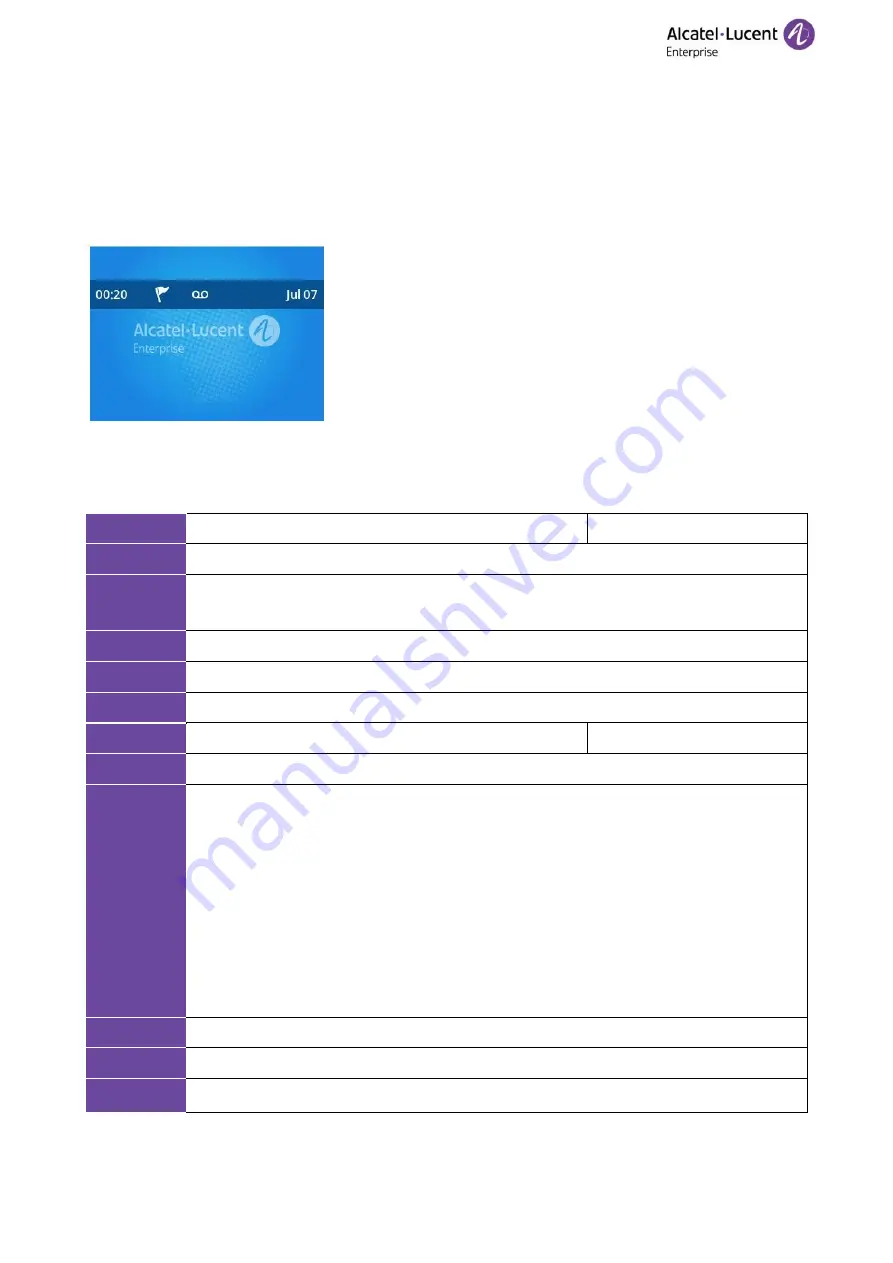
ALE M3-M5-M7-M8 DeskPhones Administrator Guide
148
11.2 Screen Saver
The screen saver will automatically start when the IP phone is idle for the preset waiting time. You can stop
the screen saver at any time by pressing any key. When your phone is idle again for a preset waiting time,
the screen saver starts again.
By default, the phone screen displays a built-in image when the screen saver starts. The following shows the
built-in screen saver displayed on the ALE Myriad Series phones:
You can also configure the display of time & date, certain status icons (for example, miss call, a new text
message), or custom information (for example, company logo) on the screen saver.
The following table lists the parameters you can use to configure screensaver.
Parameter
SettingScreensaverEnable
config.xml
Description
It configures whether to enable or disable screensaver
Permitted
Values
false - disable
true - enable
Default
true
Web UI
→
Screensaver
Phone UI
Menu
→
Basic Setting
→
Display
→
Screen saver
→
Screen saver
Parameter
SettingScreensaverTimeout
config.xml
Description
It configures the time (in seconds) to wait in the idle state before the screen saver starts.
Permitted
Values
60-1min
120-2min
300-5min
600-10min
1800-30min
3600-1h
7200-2h
10800-3h
21600-6h
Default
300-5min
Web UI
Display
→
Timeout
Phone UI
Menu
→
Basic Setting
→
Display






























