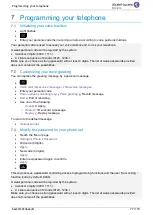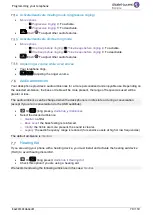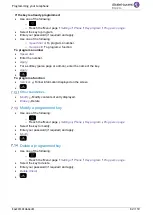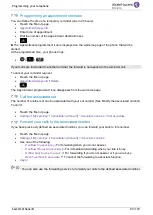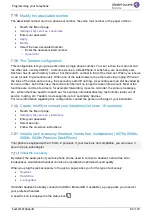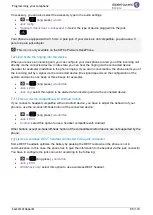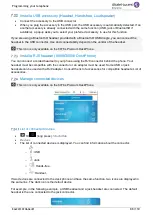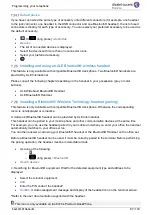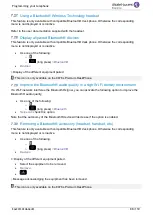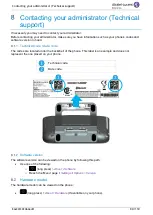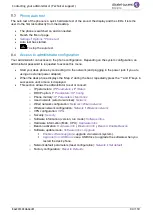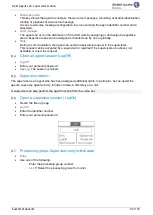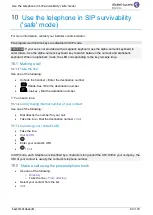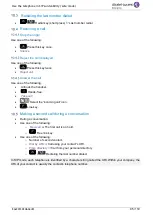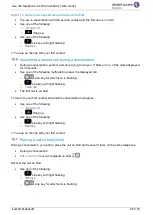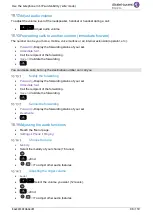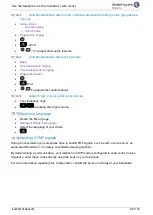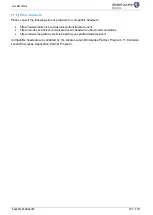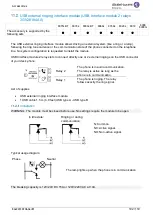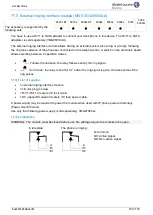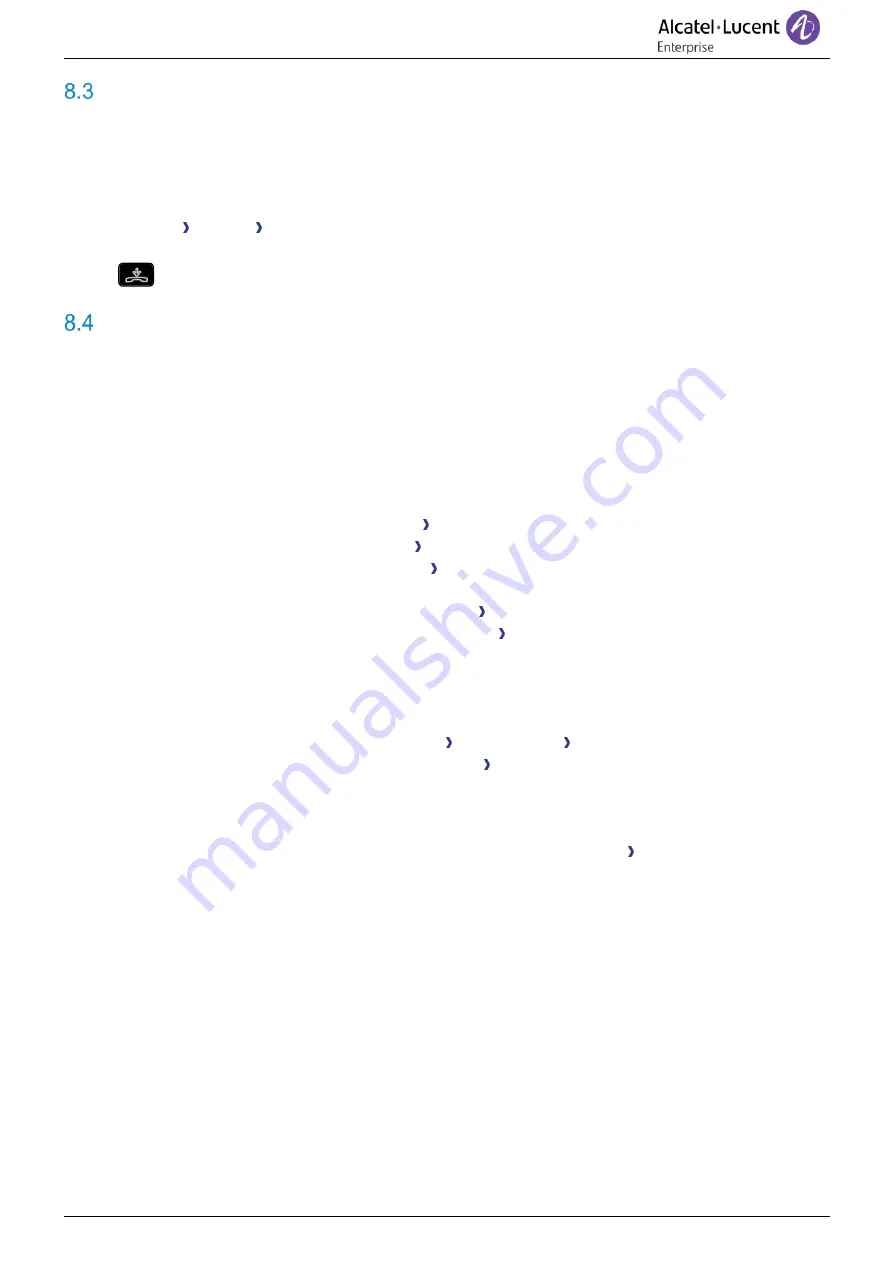
Contacting your administrator (Technical support)
8AL90339ENADed01
90 /119
Phone auto test
The auto test of the phone is a quick hardware test of the sound, the display and the LEDs. It lets the
user do the first tests directly from the desktop.
•
The phone is switched on and connected.
•
Reach the 'Menu' page.
•
Settings
Options
Phone test
•
Auto test has started.
•
To stop the auto test.
Access to administrator configuration
Your administrator can access to the phone configuration. Depending on the system configuration, an
administrator password is requested to access this menu.
•
Start your desk phone by connecting it to the network (and plugging in the power jack if you are
using an external power adapter).
•
When the desk phone displays the 'Step 2' during the boot, repeatedly press the '*' and '#' keys in
succession until a menu is displayed.
•
This section allows the administrator to set or consult:
o
IP parameters:
IP Parameters IP Status
o
DHCP option:
IP Parameters IP Config
o
Phone memory:
IP Parameters Memories
o
Used network (wired or wireless):
Network
o
Wired network configuration:
Network Wired network
o
Wireless network configuration:
Network Wireless network
o
VPN configuration:
VPN
o
Security:
Security
o
Software information (version, run mode):
Software infos
o
Hardware information (MAC, CPU):
Hardware infos
o
Beacon activation:
Hardware info Bluetooth info Beacon: Enable Beacon
o
Software update mode:
Software infos Upgrade
▪
Enable software upgrade
: upgrade via network (system).
▪
Upgrade from USB now
: use a USB drive to upgrade the software when you
restart the desk phone.
o
Network default parameters (reset configuration):
Network Set default
o
Factory configuration:
Reset to Defaults