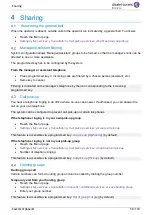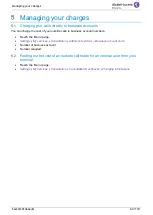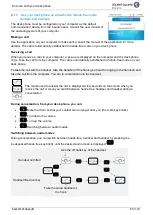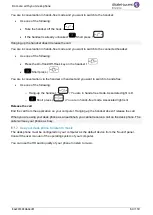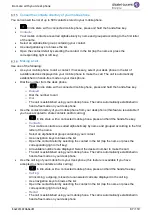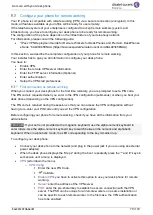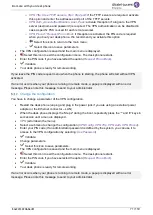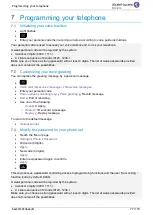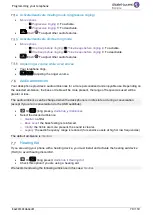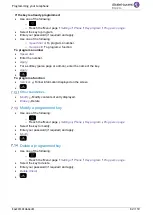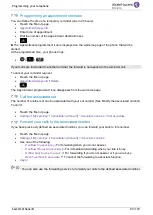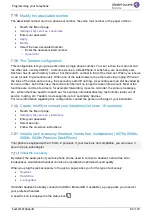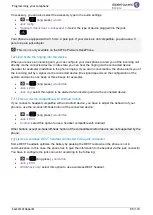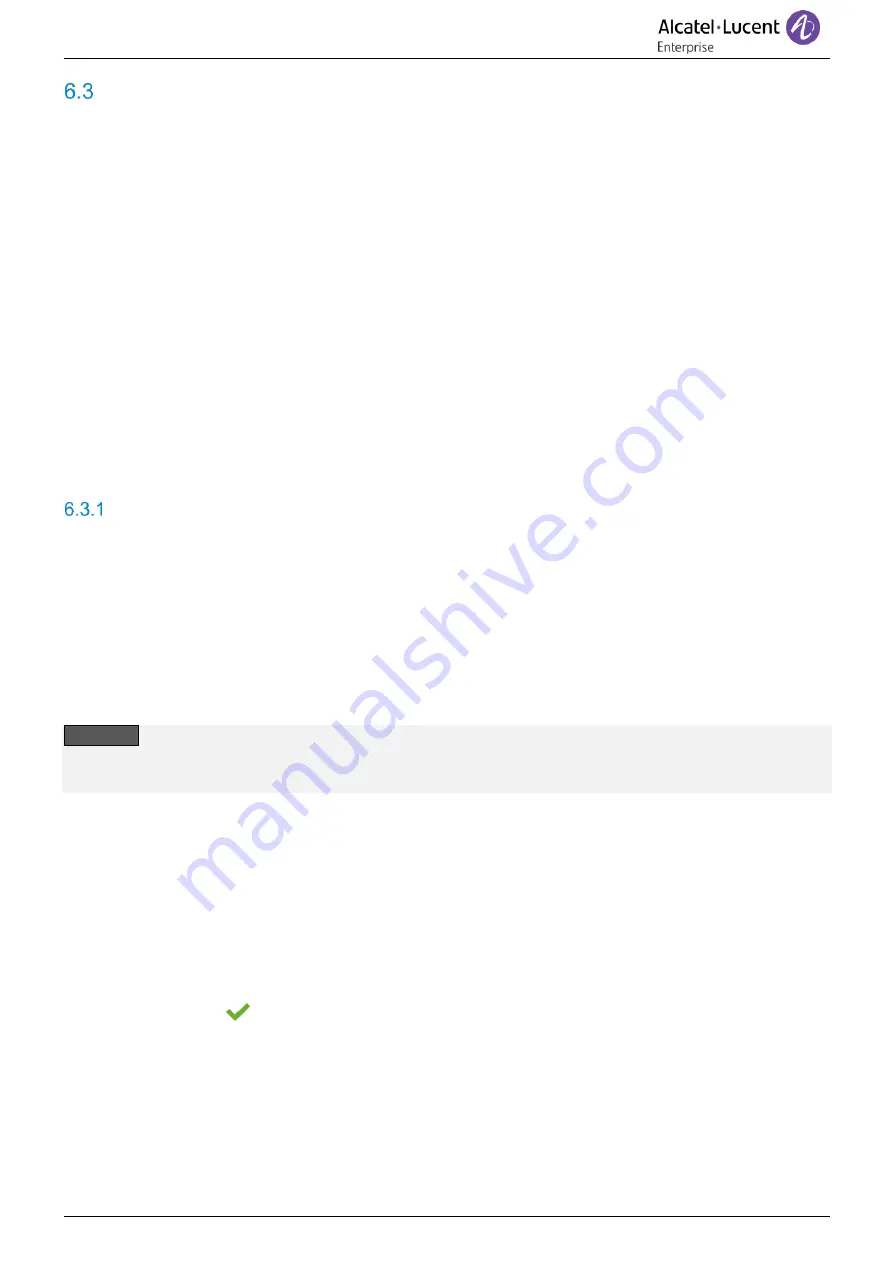
Do more with your desk phone
8AL90339ENADed01
70 /119
Configure your phone for remote working
Your IP phone is compatible with remote working (VPN) via a secure connection (encrypted). In this
mode, all features available at your office will be ready for use remotely.
If the telephone system of your enterprise is configured to accept remote workers (system and
infrastructure), you have to configure your desk phone to be ready for remote working.
The configuration of the phone depends on the infrastructure of your telephony network.
For information, please consult the following guide:
•
“IPsec VPN Deployment Guide for Remote Workers for DeskPhones and Premium DeskPhones
s Serie “ 8AL90345ENAA (https://businessportal2.alcatel-lucent.com/8AL90345ENAA)
In this section, we describe the complete configuration of your phone for remote working.
Your installer has to give you all information to configure your desk phone.
You have to:
•
Enable VPN.
•
Enter the remote VPN server information.
•
Enter the TFTP server information (Optional).
•
Enter authentication.
•
Setup the VPN start preferences.
First connection as remote working
When you connect your desk phone for the first time remotely, you are prompted to set a PIN code.
The PIN code is requested when you enter in the VPN configuration (submenus) or when you boot your
desk phone (depending on the VPN configuration).
The PIN code is retained during the session so that you can access the VPN configuration without
having to re-enter your PIN code until you exit the VPN configuration.
Before configuring your phone for remote working, check if you have all the information from your
administrator.
123<>abc
: If your set is not provided with a magnetic keyboard, use the alpha-numeric keyboard to
enter letters. Use the alpha-numeric keyboard key to switch between the numeric and alphabetic
keyboard. When in alphabetic mode, the LED corresponding to the key remains lit up.
To configure your desk phone:
•
Connect your desk phone to the network (and plug in the power jack if you are using an external
power adapter).
•
When the desk phone displays the 'Step 2' during the boot, repeatedly press the '*' and '#' keys in
succession until a menu is displayed.
•
VPN
(scroll down the menu).
o
VPN Config
▪
Enter the new PIN Code.
▪
Validate.
▪
Enable VPN
: you have to activate this option to use your desk phone for remote
working.
▪
Server
: enter the address of the VPN server.
▪
PSK
: enter the pre-shared key to establish a secure connection with the VPN
server. The PSK can be unique for all remote workers on a same installation or
can be specific to each remote worker. In the first case, the VPN authentication
has to be enabled.