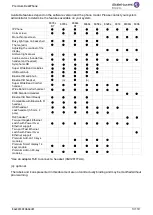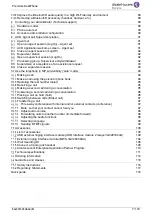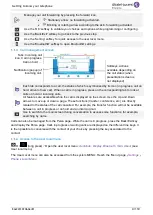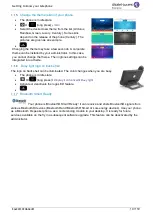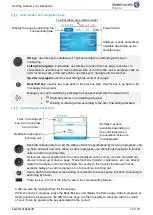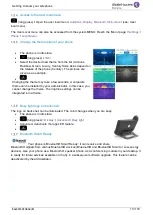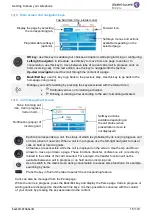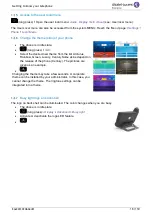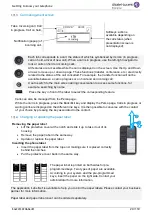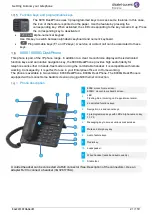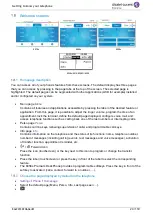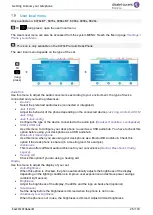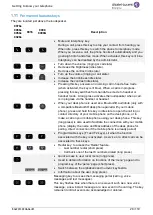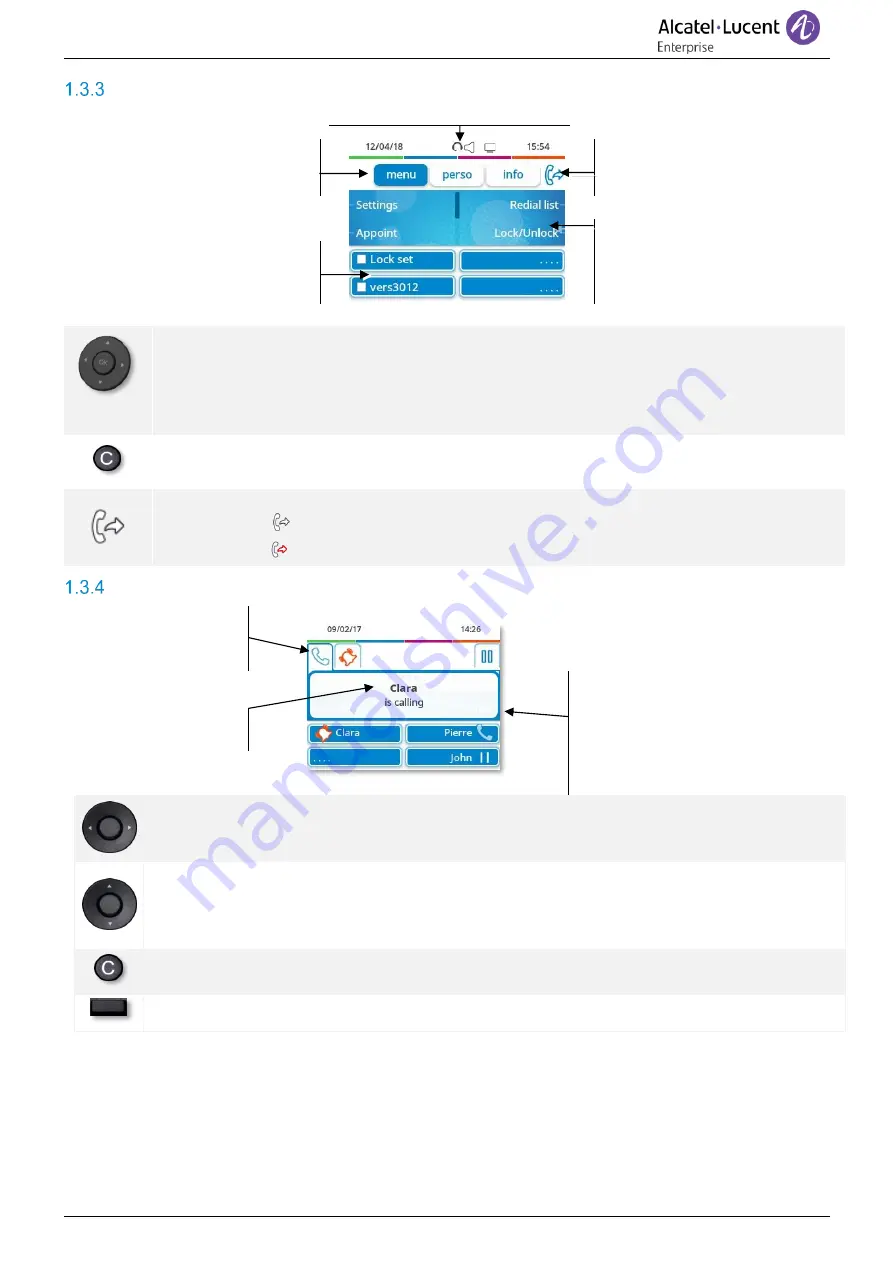
Getting to know your telephone
8AL90339ENADed01
15 /119
Main screen and navigation keys
Top bar (date, time, status icons)
Display the page by selecting
the corresponding tab.
Forward icon.
Softkeys: menus and actions
available depending on the
selected page.
Programmable softkeys
(optional).
OK key:
use this key to validate your choices and options while programming or configuring.
Left-right navigator:
in idle state, use this key to move from one page to another. In
conversation, use this key to move between tabs of current calls (call in progress, calls on
hold, incoming call). In the text edition, use this key to navigate into the text box.
Up-down navigator:
used to scroll through the content of a page.
Back/Exit key:
use this key to go back to the previous step. Use this key to go back to the
homepage (long press).
Manage your call forwarding by pressing the key associated with the forward icon.
•
Stationary arrow: no forwarding activated.
•
Blinking or rotating arrow according to the skin: forwarding activated.
Call management screen
Tabs: Incoming call
icon, Call in progress,
Call on hold,
…
Softkeys: actions
available depending on
the call status (when
presentation screen is
not displayed).
Notification (popup) of
incoming call.
Each tab corresponds to a call, the status of which is symbolized by its icon (in progress, call
on hold, arrival of new call). When a call is in progress, use the left-right navigator to look at
calls on hold or incoming calls.
All features are accessible while the call is displayed on the screen. Use the Up and Down
arrows to move up or down a page. These functions (transfer, conference, etc.) are directly
related to the status of the call consulted. For example, the transfer function will not be
available between a call in progress or on hold and an incoming call.
Use to switch to the main screen during conversation to access some functions, for example,
searching by name.
Press the key in front of the label to select the corresponding feature.
Calls can also be managed from the Perso page.
While the call is in progress, press the Back/Exit key and display the Perso page. Calls in progress or
waiting calls are displayed on the different line keys. It is then possible to converse with the contact
of your choice by pressing the key associated to the contact.