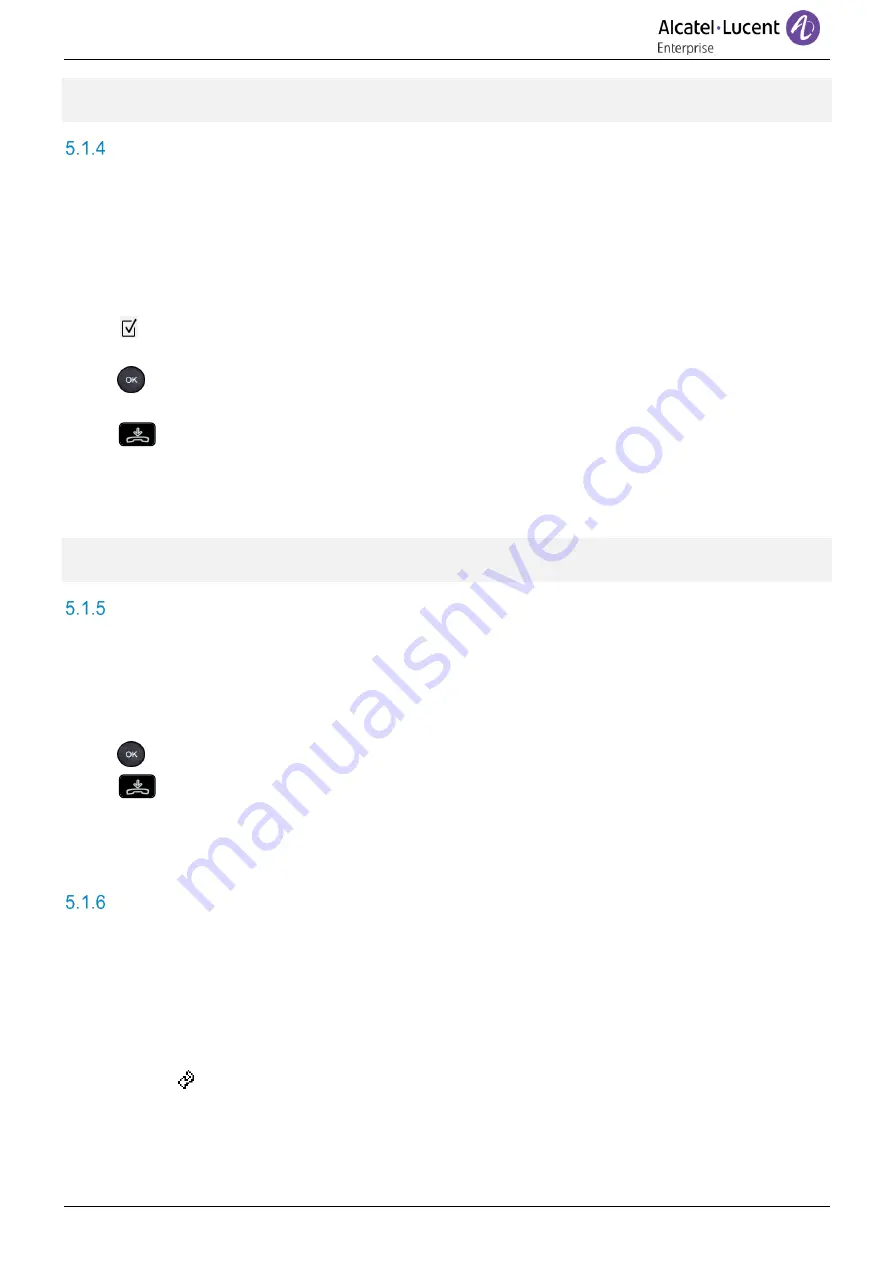
SIP Business
8AL90341ENACed01
36 /60
If an error occurs when your phone is running in remote mode, a popup is displayed with an error
message. Please note this message to send to your administrator.
Change the configuration
You have to change a parameter of the VPN configuration.
•
Access to the VPN configuration (see above).
•
Select a submenu to change the configuration (
VPN Config, VPN Auth, VPN Pincod, VPN DM
URL
).
•
Enter your PIN code (if an administrator password is defined by the system, you can use it to
access to the VPN configuration by selecting:
Use Password
).
•
Validate.
•
Change parameters.
•
Validate your choice.
•
The deskphone restarts.
•
The deskphone restarts.
•
Enter the PIN code if you have selected the option (
Request Pin on Boot
).
•
Validate.
•
Your deskphone is ready for remote working.
If an error occurs when your phone is running in remote mode, a popup is displayed with an error
message. Please note this message to send to your administrator.
Reset your PIN code
•
Access to the VPN configuration (see above).
•
VPN Pincod
•
Enter your PIN code
.
•
Validate.
•
Set new Pincode
: enter the new PIN Code.
•
Validate your choice.
•
The deskphone restarts.
•
Enter the PIN code if you have selected the option (
Request Pin on Boot
).
•
Validate.
•
Your deskphone is ready for remote working.
Reconnect your deskphone in your business place
Your phone is already configured for remote working.
•
Connect your deskphone to the network (and plug in the power jack if you are using an external
power adapter).
•
If the option to enter PIN code when you boot your deskphone is enabled in the VPN
configuration (
Request Pin on Boot
):
o
The PIN code is requested.
o
Select this icon to go back.
o
The phone restarts in normal mode. The VPN is temporary disabled until the next reboot.






























