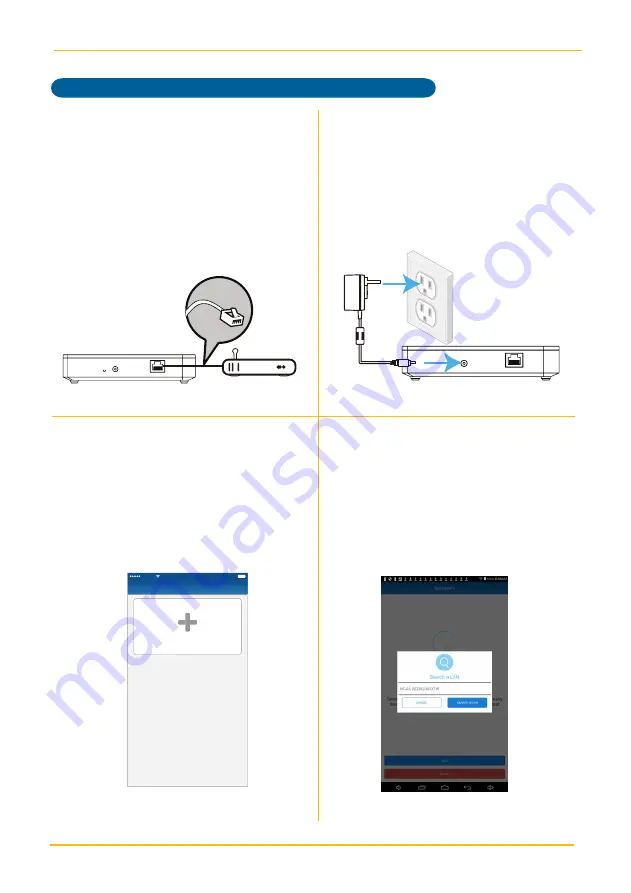
— 9 —
— 8 —
Connecting to the Control Hub
GETTING STARTED
w
Tap
Add new system
.
x
The app will search for the Control
Hub and retrieve the Control Hub DID
automatically. Tap it to continue the
setup. If it does not detect it, tap
Search
Again
. If still unsuccessful, tap
Cancel
,
tap
Next
and scan in the barcode
located on the device. Follow the
instructions on the screens.
P1S1
P1S2
P1S3
P1S4
P1S5
Add new system
1
Add System
100%
9:41 AM
Carrier
Add System
100%
9:41 AM
Carrier
Add new system
Searching the control hub.
Add System
100%
9:41 AM
Carrier
Cancel
Next
2
Searching your control hub,
or tap “Next” to manually
enter “System DID”.
m
Cancel
Next
Searching your control hub,
or tap “Next” to manually
enter “System DID”.
Add System
100%
9:41 AM
M
Cancel
Next
Search in LAN
CGXX-000791-YCHGX
CGXX-000791-YCHGX
CGXX-000791-YCHGX
CGXX-000791-YCHGX
Search Again
Cancel
Add System
75%
9:41 AM
Carrier
System Name
Enter a name
DID
CHXX-000666-XXXXX
Select a photo
Cancel
Next
Carrier
u
Connect the supplied Ethernet cable
from the router to the Ethernet jack on
the back of the Control Hub.
v
Connect one end of the AC Adaptor
to the DC IN jack on the rear of the
Control Hub and the other end to a
120 volt AC (standard indoor) power
outlet; the Red Power indicator will
light and the unit will beep twice to
indicate that the Control Hub is ready
to set up.
Summary of Contents for Connect Plus AHS616
Page 34: ...32 WARRANTY...
Page 35: ...33 WARRANTY...
Page 36: ...Wireless Made Simple ALCWireless com 111519_v1...


























