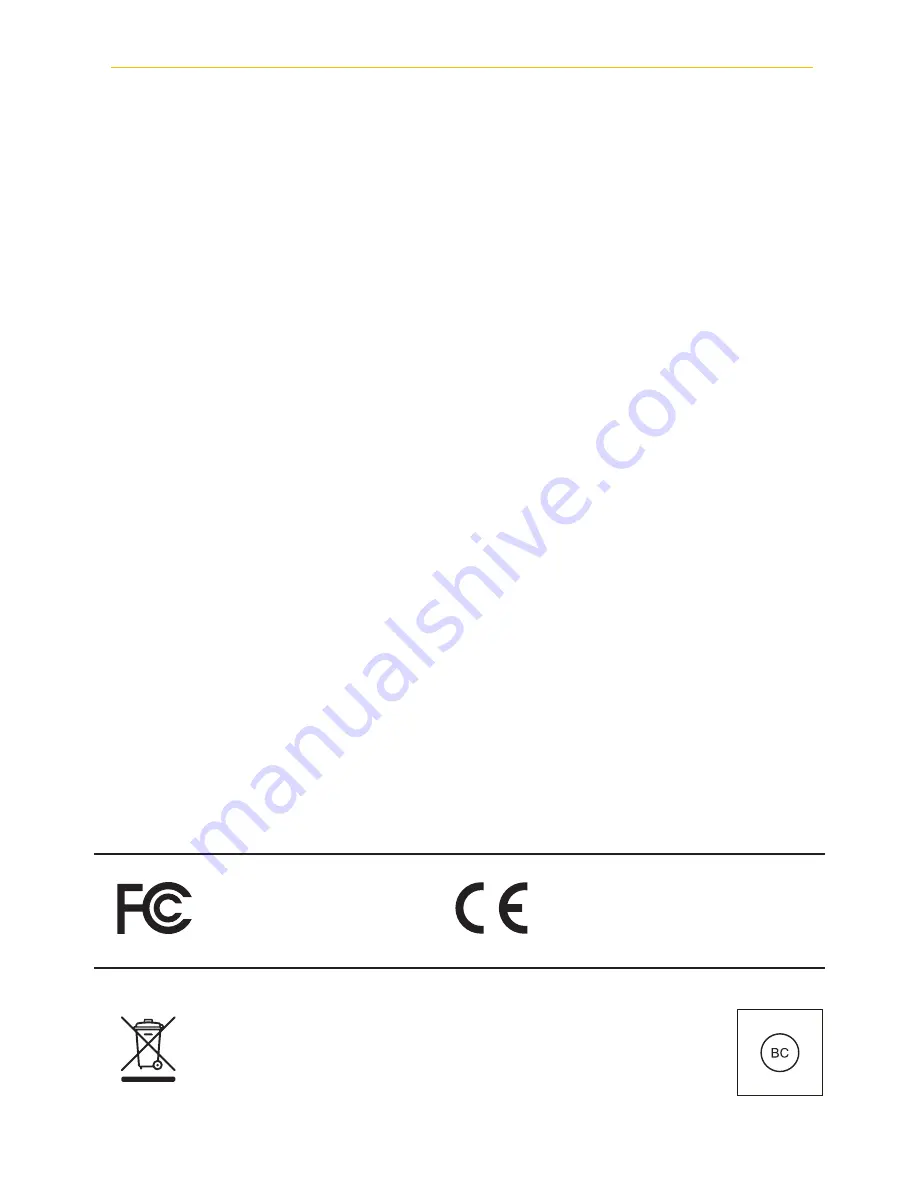
— 51 —
— 50 —
ONE-YEAR LIMITED WARRANTY
IMPORTANT: Evidence of original purchase is required for warranty service.
WARRANTOR:
Atoms Labs LLC (“ALC”)
ELEMENTS OF WARRANTY:
The ALC warranty covers the product for one (1) year
from the documented date of purchase. The purchase date must be documented with either an original sales receipt from the
first retailer selling the product or by credit card receipts or statements.
WARRANTY DURATION:
This warranty to the original user shall terminate & be of no further effect 12 months after the date
of original retail sale. The warranty is invalid if the Product is (A) damaged or not maintained as reasonable or necessary, (B)
modified, altered, or used as part of any conversion kits, sub-assemblies, or any configurations not sold by ALC, (C) improperly
installed, (D) serviced or repaired by someone other than an authorized ALC service center for a defect or malfunction covered
by this warranty, (E) used in any conjunction with equipment or parts or as part of any system not manufactured by ALC, or (F)
installed or programmed by anyone other than as detailed by the owner’s manual for this product.
STATEMENT OF REMEDY:
If the product is under warranty, ALC will either, at its option, repair or replace the defective unit &
return it to you without charge for parts, service, or any other cost. ALC, at its option, may replace the unit with a new or
refurbished unit.
THE LIMITED WARRANTY SET FORTH ABOVE IS THE SOLE & ENTIRE WARRANTY PERTAINING TO THE PRODUCT
& IS IN LIEU OF & EXCLUDES ALL OTHER WARRANTIES OF ANY NATURE WHATSOEVER, WHETHER EXPRESS,
IMPLIED OR ARISING BY OPERATION OF LAW, INCLUDING, BUT NOT LIMITED TO ANY IMPLIED WARRANTIES OF
MERCHANTABILITY OR FITNESS FOR A PARTICULAR PURPOSE. THIS WARRANTY DOES NOT COVER OR PROVIDE
FOR THE REIMBURSEMENT OR PAYMENT OF INCIDENTAL OR CONSEQUENTIAL DAMAGES.
Some states do not allow
this exclusion or limitation of incidental or consequential damages so the above limitation or exclusion may not apply to you.
LEGAL REMEDIES:
This warranty gives you specific legal rights, & you may also have other rights which vary from state to
state. This warranty is void outside the United States of America & Canada.
PROCEDURE FOR OBTAINING PERFORMANCE OF WARRANTY:
If, after following the instructions in the owner’s manual you
are certain that the Product is defective, pack the Product carefully (preferably in its original packaging). The Product should
include all parts & accessories originally packaged with the Product. Include evidence of original purchase & a note describing the
defect that has caused you to return it. The Product should be shipped freight prepaid, by traceable means, to warrantor at:
Atoms Labs, LLC
1040 Trade Avenue
Customer Support:
844-767-8544
DFW Airport, TX 75261
9:00 am to 6:00 pm (CST)–Monday through Friday
ALC appreciates your support and feedback! If you come across software bugs or ways we could improve our products,
we would love to hear about them! Please email us at
and you will hear back from us within
(2) business days.
FCC Compliance Statement: This device complies
with Part 15 of the FCC rules. Operation is subjected
to the following two conditions: (1)this device may not
cause harmful interference, and (2) this device must
accept any interference received, including
interference that may cause undesired operation.
Products with CE Marking comply with EMC Directive
(2004/108/EC); Low Voltage Directive (73/23/EEC);
R&TTE (1999/5/EC); ROHS Directive (2011/65/EU) issued by the
Commission of the European Community. Compliance with these
directives implies conformity to the following European Norms:
EMC: EN 301 489 LVD: EN 60950 Radio: EN 300 328
If the camera system no longer functions or can no longer be repaired, it must be disposed of according to the valid
statutory regulations. Disposal of spent batteries/accumulators:
You are required by law (Battery Ordinance) to return all spent batteries and accumulators. Disposing of spent
batteries/accumulators with common household waste is prohibited! Batteries/accumulators that contain hazardous
substances are marked with the symbols on the side. These symbols indicate that it is prohibited to dispose of these
batteries/accumulators in the household waste. The abbreviations for the respective heavy metals are: Cd=cadmium,
Hg=mercury, Pb=lead. You can return spent batteries and accumulators that can no longer be charged to the
designated collection points in your community, outlets or wherever batteries or accumulators are sold. Following
these instructions will allow you to fulfill the legal requirements and contribute to the protection of our environment!
Use of audio or video equipment for recording the image of a person without their knowledge and consent is prohibited in certain states or
jurisdictions. The end-user assumes all liability for compliance with applicable state, local and federal laws. Wireless cameras require a wired
connection to AC power outlet. Network conditions and environmental factors can adversely affect wireless signal range. Actual night vision range
and image clarity depends on installation location, viewing area and light reflection / absorption. Lithium-ion battery must be recycled or disposed
of properly. Lithium-ion battery must be recycled or disposed of properly. Photography and illustration may differ slightly from actual product.
©2014 Atoms Labs LLC, All rights reserved. iPhone, iPad, iPod Touch, and App Store are registered trademarks of Apple, Inc. Chrome and
Android are registered trademarks of Google, Inc. Certain other product names, brand names, and company names may be trademarks or
designations of their respective owners.
WARRANTY
LEGAL REMEDIES: This limited warranty gives you specific legal rights, and you may also have other
rights which vary from state to state. All parties irrevocably submit themselves to the exclusive venue
and personal jurisdiction of the state and federal courts in Denton County, Texas with regard to any
dispute relating to this Warranty or its enforcement. The parties also hereby waive any challenge to
venue and personal jurisdiction they may have to a lawsuit filed in a state or federal court in Denton
County, Texas, regarding a dispute between the parties relating to this Warranty or its enforcement.
You agree that Atoms Labs is entitled to its reasonable and necessary attorney’s fees if it is a
prevailing party in litigation against you relating to this Warranty. If any provision of this Warranty
is found to be invalid, illegal, or unenforceable, the validity, legality, and enforceability of any of the
remaining provisions will not in any way be affected or impaired and a valid, legal, and enforceable
provision of similar intent and economic impact will be substituted therefore.
PROCEDURE FOR OBTAINING PERFORMANCE OF WARRANTY: If, after following the instructions
in the owner’s manual you are certain that the Product is defective, pack the Product carefully
(preferably in its original packaging). The Product should include all parts & accessories originally
packaged with the Product. Include evidence of original purchase & a note describing the defect that
has caused you to return it. The Product should be shipped freight prepaid, by traceable means, to
warrantor at:
Atoms labs LLC
2670 Firewheel Drive Suite D
Flower Mound, TX 75028
844-767-8544
9 a.m. to 6 p.m., Central Time, Monday through Friday
ALC reserves the right to make changes to its products without incurring any obligation to modify
any product that has already been manufactured. This warranty does not cover any alteration or
damage to any other software that may be or may become resident on the users system as a result
of installing any software provided.
ALC appreciates your support and feedback! If you come across software bugs or ways we could
improve our products, we would love to hear about them! Please email us at support@ALCWireless.
com and you will hear back from us.

















