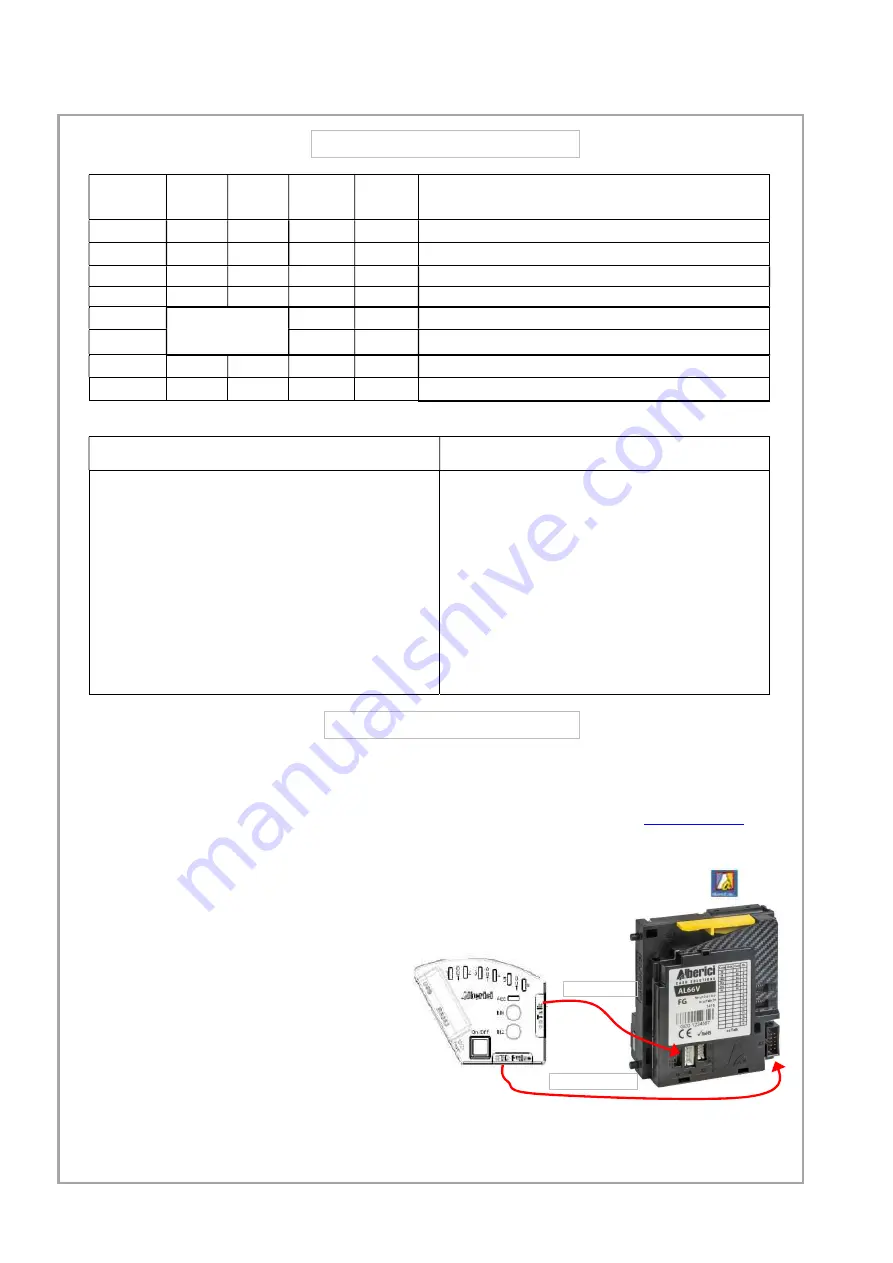
SETTINGS BY THE SW2 DIP-SWITCH ROW
PROGRAMMING BY PC SOFTWARE
SW2 Dip-
Switch Row
DS2 OFF DS2 ON
DS4 OFF
DS4 ON
DS1 OFF
PULSE
MDB (*)
DS1 ON
CCTALK
SAS (*)
DS3 OFF
Multi-pulse totalizer, OUTPUT as per programmed setting
DS3 ON
Multi-pulse totalizer on OUTPUT 3
DS5 OFF
Modify credit
value
x 1
x 4
DS5 ON
x 2
: 10
DS6 OFF
STANDARD Discrimination (L / SLC)
DS6 ON
HIGH Discrimination (H / SLC)
(*) Not available in this version
HOW TO TEACH (NEW) COINS BY THE DIP-SWITCHES CANCEL THE LAST SELF-TEACHED CONFIGURATION
1)
Take note of the positions of the dip-switches.
2)
Power off the coin acceptor.
3)
Set all the dip-switches in SW1 row to OFF.
4)
Move the dip-switch 2 of the SW2 row to ON.
5)
Power up the coin acceptor: start of the auto-programming
mode is confirmed by single coil activation.
6)
In SW1 row, move to ON the dip-switch corresponding to
the channel in which the coins will be teached.
7)
Drop 10 such coins into the acceptor: double coil activation
will confirm that the coins have been programmed.
8)
Power off the coin acceptor and set the dip-switches
according to the desired operation.
1)
Take note of the positions of the dip-switches.
2)
Power off the coin acceptor.
3)
Set all the dip-switches in SW1 row to OFF.
4)
Move the dip-switch 2 of the SW2 row to ON.
5)
Set to ON both dip-switches 1 and 6 of the SW1 row.
6)
Power up the coin acceptor: after few seconds,
triple coil activation will confirm that the
coins/channels that have been manually
programmed have been cancelled, and that the
previous configuration as been restored.
7)
Power off the coin acceptor and set the dip-
switches according to the desired operation.
THIS IS DONE THROUGH THE K-P1C-000009 PROGRAMMING KIT AND THE
“Programming sw 66 v. 2 - Alberici Coin Selector” SOFTWARE.
THE SOFTWARE AND ITS MANUAL, CONTAINING INSTRUCTIONS FOR KIT CONNECTIONS AND PROGRAMMING
PROCEDURES, ARE BOTH AVAILABLE FREE FOR DOWNLOAD ON OUR WEB SITE
www.alberici.net.
1
Download the application “Programming sw 66 v. 2 - AlbericiCoinSelector.exe” and the drivers for the programming
interface tool from our web site http://www.alberici.it, “Downloads” section at the bottom of the coin acceptor page).
2
Install the drivers into your PC, then install the application on your desktop or in a different convenient place
3
Make use of the programming-testing-power tool K-P1C-000009.
4
Make sure that voltage supply is off.
5
Connect the USB port of the PC to the USB A port of the interface.
6
Connect the 4pin cable between the ccTalk output of the interface and the
4-pin socket (X3) of the acceptor.
7
Connect the 10pin flat cable between the
STD output of the interface and the 10pin
socket (X1) of the acceptor:
8
Power the selector (green pushbutton on the interface tool).
9
Launch the application and modify the acceptor’s data
appearing on the screen according to your needs. The
Instruction Manual is available on the same page of our web site
from where you have downloaded the software.
10
Download the new configuration to the coin acceptor, switch power supply to selector off and then on again.
11
Test that operation corresponds to the new configuration programmed.
12
Switch power off and disconnect the selector from the PC USB port.
4p/4p cct cable
10p/10p flat cable
Summary of Contents for AL66 FG ARM Pulse
Page 1: ...AL66 FG ARM Pulse mod ccTalk COIN ACCEPTOR Operator s Manual Rev 2 01 User Manual...
Page 2: ......
Page 34: ......





































