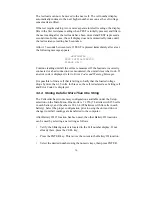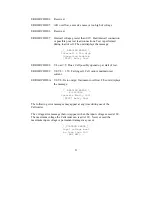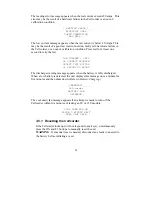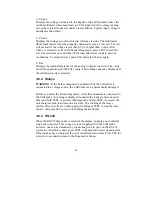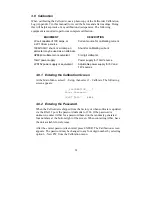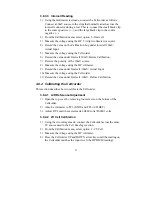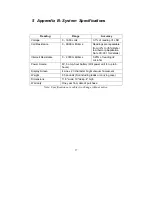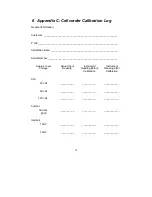27
3.7 Memory Management
The Cellcorder has the capability of storing data for either 7 strings of 256 cells
or 28 strings of 64 cells. To change modes (from 7 x 256 to 28 x 64), at the Main
Menu, select 3 - Setup, then select 3 - Memory Configs. A warning appears:
CHANGING MODE WILL
SCRAMBLE READINGS
CAUTION
: Do not change memory configuration after data has been taken, or
the memory will be scrambled. Changing back will unscramble the memory.
At the warning message, to continue, press ENTER. At the Memory Partitioning
menu, choose 7 x 256 or 28 x 64 configuration. After a configuration is selected,
the Cellcorder always defaults to it. (That is, if you select 7 x 256, then every
time the Cellcorder is powered on, the configuration will be in 7 x 256 mode
until it is changed.) An asterisk ( * ) on the top right corner of a menu indicates
the memory configuration is set to 7 x 256. No asterisk indicates a 28 x 64
configuration.
Erasing String Data After uploading Cellcorder data to the computer or at any
other time, you may erase data in all Cellcorder memory locations or in selected
strings.
CAUTION
: After the memory is cleared, there is no way to recover the data. Be
sure to upload any data to be saved to the computer via the Cellcorder Battery
Analysis Software.
To erase the strings, at the Main Menu, press F1. The following menu appears.
_ MEMORY OPTIONS_ _ *
1. CLEAR ALL STRINGS
2. CLEAR SINGLE STRG
[ESC]
QUIT
1 - Clear All Strings
Select the Clear All Strings option to clear memory. The unit displays a message
to verify this selection is correct.
2 - Clear Single String
When the Clear Single String option is selected, the screen prompts for the
Batt ID#. To clear only one battery string, enter a battery ID number, then press
ENTER.