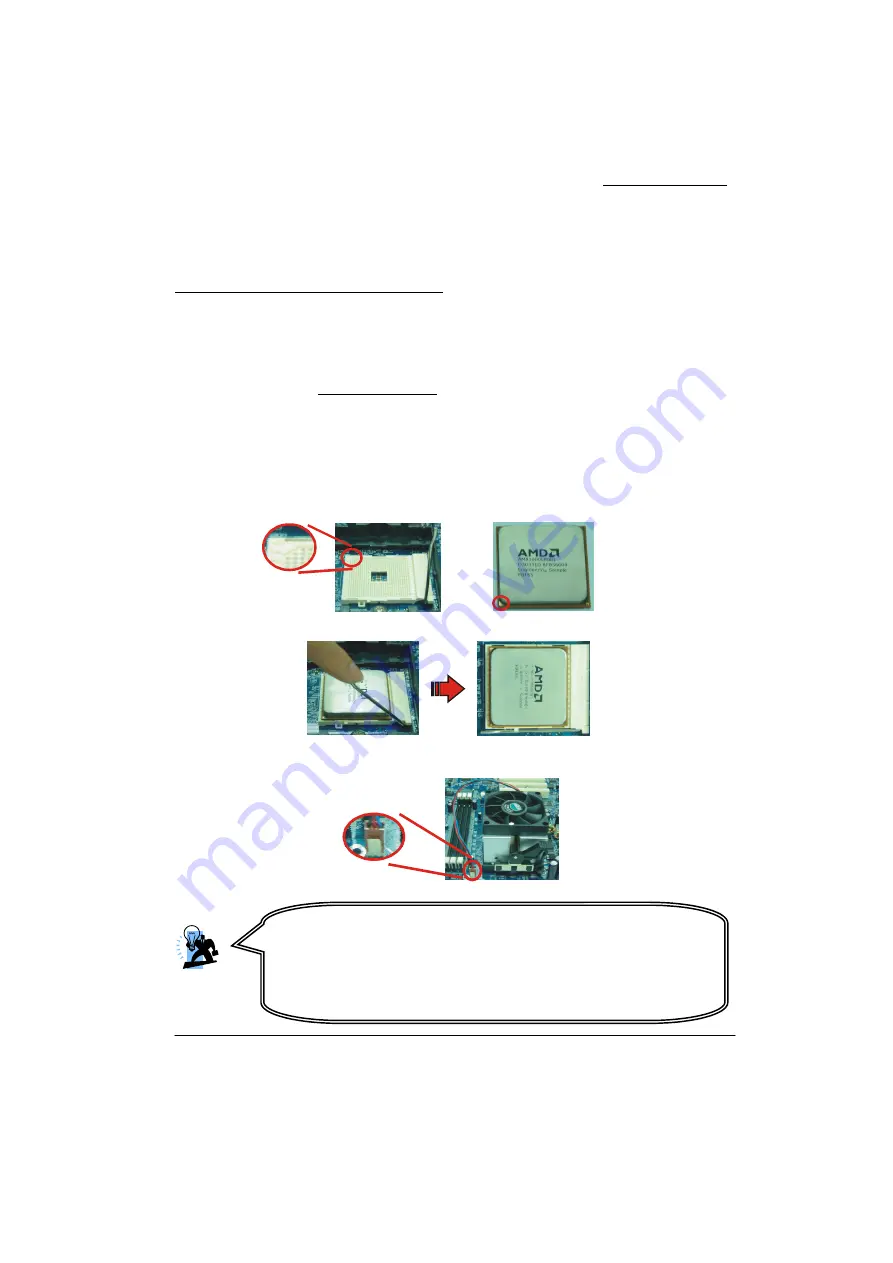
Mainboard K8X250
6
Diagonally
Cut-corner
Gold triangle
Hardware Installation
This section will assist you quickly in installing your system hardware. Wear a wrist ground strap
before handling components. Electrostatic discharge may damage your system components.
CPU Processor Installation
This mainboard supports AMD Athlon
TM
64/ Sempron
TM
processor using a Socket 754. Before
building your system, it is recommended that visit the AMD website for the detailed processor
installation procedures. (http://www.amd.com)
CPU Socket 754 Configuration Steps:
1. Locate the CPU socket on your mainboard and nudge the locking lever away from the socket.
Then lift the lever to a 90-degree angle.
2. On the socket, locate the corner which has the “diagonally cut-corner” on the rectangular
shaped pattern of pinholes (see diagram below-left). Match that corner with the “gold triangle”
on the CPU (see diagram below-right) and lower the CPU onto the socket. The bottom of the
CPU should be flush with the face of the socket.
3. Lower the lever until it snaps back into position. This will lock down the CPU.
4. Smear thermal grease on top of the CPU. Lower the CPU fan onto the CPU and use the
clasps on the fan to attach it to the socket. Finally, extend the power cable from the fan and
insert it onto the “CPUFAN” adapter.
Attention
DO NOT touch the CPU pins in case they are damaged. Also, make sure
that you have completed all installation steps before powered on the
system. Finally, double-check that the cooling fan is properly installed
and the CPU fan power cord is securely attached, in case your CPU and
other sensitive components are damaged because of high temperatures.











































