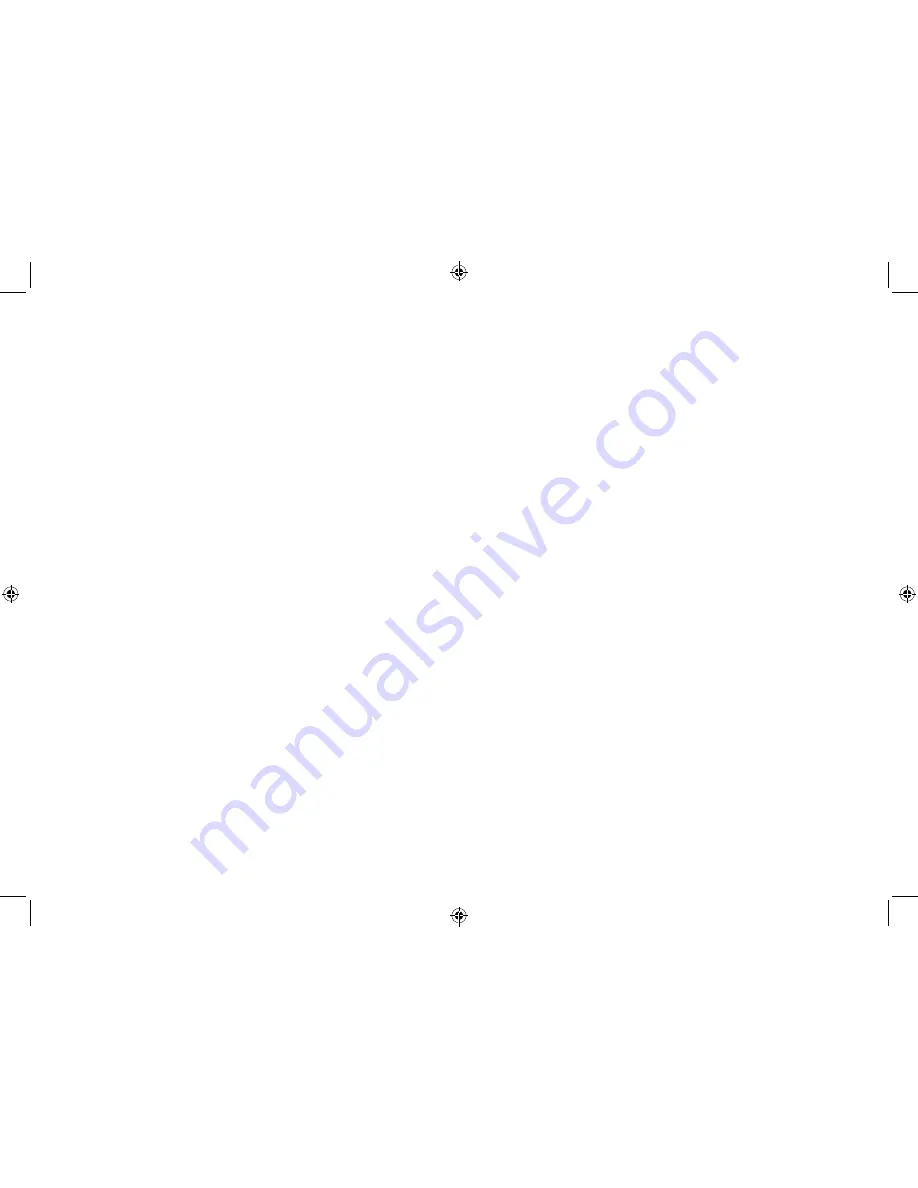
26
27
Note: Check that the radio has the correct time and date before
you set an alarm.
In DAB or FM mode:
1.
Press and hold the ‘Mode’ button until ‘Alarm 1 Setup’ is
displayed.
Note: Press and hold the ‘Mode’ button again when ‘Alarm 1
Setup’ is displayed, to switch to the ‘Alarm 2 Setup’.
2. Press and release the ‘Select/Snooze’ button to select. ‘Alarm
1 (or 2) Wizard On time’ is displayed and the hour digits for the
alarm will flash.
3. Use the ‘Prev’ and Next’ buttons to scroll to the hour for the
alarm and press the ‘Select/Snooze’ button to select. The
minutes will now flash.
4. Use the ‘Prev’ and Next’ buttons to scroll to the minutes for
the alarm and press the ‘Select/Snooze’ button to select. The
duration time will now flash.
5. Use the ‘Prev’ and Next’ buttons to scroll to the duration for
the alarm. You can choose from 15, 30, 45, 60, 90 and 120
minutes. Press the ‘Select/Snooze’ button to select. The
source for the alarm will now flash.
6. Use the ‘Prev’ and Next’ buttons to scroll to the sound source
for the alarm. You can choose from Buzzer, DAB or FM. Press
the ‘Select/Snooze’ button to select.
Note: If you select DAB or FM radio for the alarm source,
‘Last listened’ will flash in the display and if you have set radio
station presets, you can also use the ‘Prev’ and Next’ buttons
to scroll through the options available and press the ‘Select/
Snooze’ button to select. The last listened to radio station or
radio preset in DAB or FM, as appropriate, will be used for your
alarm.
Setting an Alarm
7. Use the ‘Prev’ and Next’ buttons to scroll to the frequency for
the alarm. You can choose from Daily, Once, Weekends or
Weekdays. Press the ‘Select/Snooze’ button to select.
Note: If you select ‘Once’, you will then be prompted to set
the date for your alarm.
8. Use the ‘Prev’ and Next’ buttons to set the volume for your
alarm. Press the ‘Select/Snooze’ button to select.
Note: Remember to set the alarm radio volume to one that
will wake you. The alarm volume will increase progressively
until it reaches the alarm volume you have set.
9. ‘Alarm 1 (or 2) Wizard’ is displayed again, together with ‘Alarm
O
ff
(or On)’. Use the ‘Prev’ and Next’ buttons to choose ‘Alarm
On’ or ‘O
ff
’ and press the ‘Select/Snooze’ button to select.
‘Alarm Saved’ is displayed.
Note: If the time is not set or has failed to update from the
radio signal, ‘Time is not set’ will be displayed when you try to
set the alarm. The radio will then prompt you to set the time.
An alarm can only be set after the time has been set.
Stop the Alarm
When the alarm sounds, press and release the ‘Power’ button,
‘Alarm o
ff
’ is displayed. Alternatively, you can press and release the
‘Snooze’ button (see Snooze function below).
Snooze
When the alarm sounds you can press and release the ‘Select/
Snooze’ button. ‘Snooze 5 minutes’ will be displayed, followed by
the snooze time countdown, until the alarm sounds again.
Turn o
ff
the Alarm
Follow the steps for ‘Setting an Alarm’ and select ‘O
ff
’ in step 9 or
alternatively you can repeatedly press and hold the ‘Mode’ button
in standby mode to turn Alarm 1 and 2 ‘On’ or ‘O
ff
’.
Summary of Contents for Mono DAB
Page 1: ...Instruction Manual Mono DAB Radio with Bluetooth...
Page 18: ......
Page 19: ...Aug16 Issue 1...



















