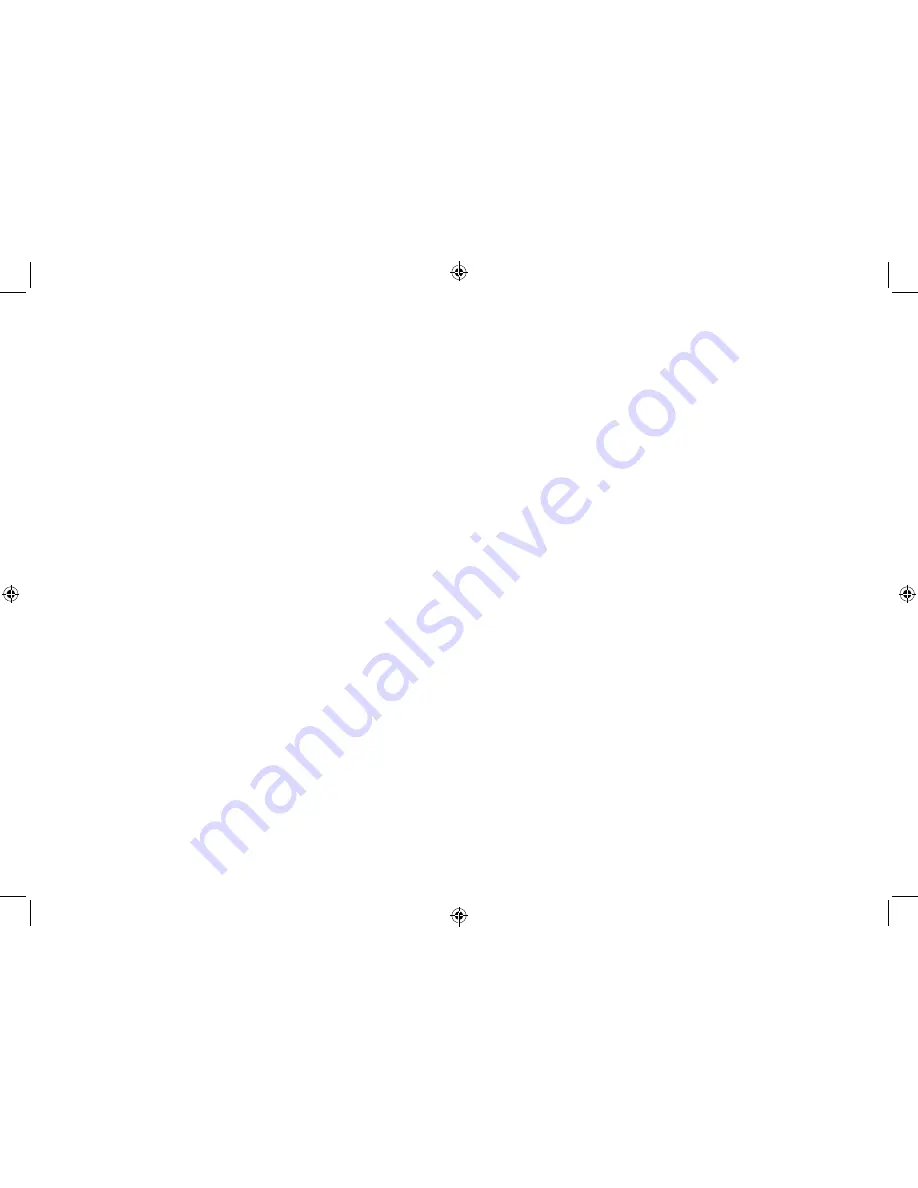
24
25
There are several system menu setting options available on your
radio that you can change.
To access the System Menu in DAB, FM or Bluetooth mode:
1.
Press and hold the ‘Menu’ button to enter the Menu options.
2. Press and release the ‘Next’ or ‘Prev‘ buttons until ‘<System>’ is
displayed.
3. Press and release the ‘Select/Snooze’ button.
4. Press and release the ‘Next’ or ‘Prev‘ buttons to scroll through
the available options.
5. Press and release the ‘Select/Snooze’ button to select or
confirm an option.
Available options are:
<Sleep> to set the sleep timer to turn o
ff
your radio automatically.
You can choose from Sleep o
ff
, 15, 30, 45, 60 and 90 minutes.
<Time>
<Set Time/Date> to manually set the time and date
<Auto update> to auto update the time from the DAB signal, FM
signal, DAB or FM signal or no update.
<Set 12/24 hour> to choose between a 12 or 24 hour clock display
<Set date format>to choose between a DD-MM-YYYY or
MM-DD-YYYY date display.
<Backlight>
<Timeout> 10 sec, 20 sec, 30 sec, 45 sec, 60 sec, 90 sec, 120 sec,
180 sec and permanently ‘On’ settings are available.
<On level> to choose between High, Medium and Low.
<Language>
Changes the display language. English, French, German and Italian
options are available.
System Menu options
<Factory Reset>
Restores the original factory default settings.
Note: When you reset your radio, all of your DAB and FM radio
station presets will be deleted.
<SW version>
Displays the software version of your radio.
Summary of Contents for Mono DAB
Page 1: ...Instruction Manual Mono DAB Radio with Bluetooth...
Page 18: ......
Page 19: ...Aug16 Issue 1...



















