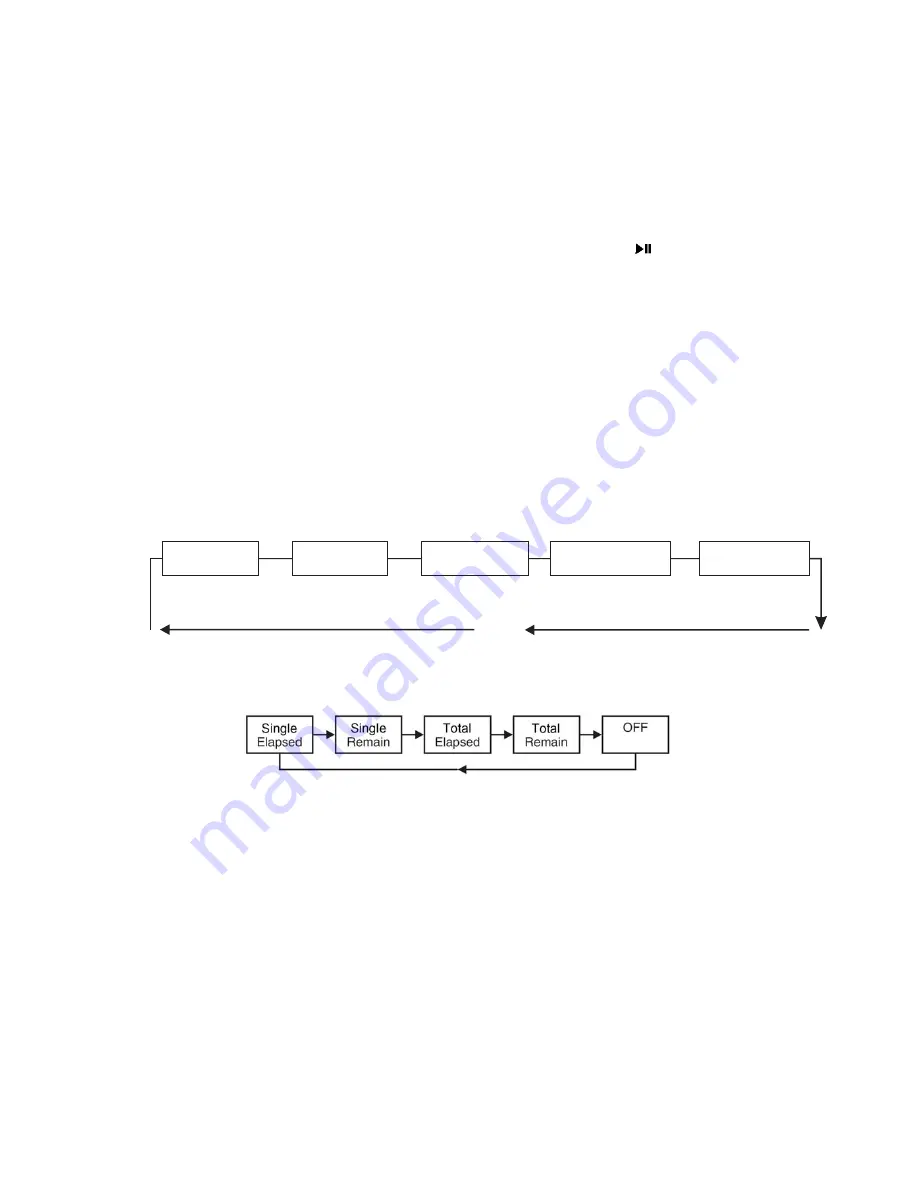
10
17. PROGRAMMED
PLAYBACK
This function allows up to 20 DVD chapters or CD tracks to be programmed and played in sequence.
17.1
Press the PROG button to display the programmed play screen; the first program field will be highlighted.
17.2
Use the RIGHT (
Î
) navigation button to move across and highlight the title / track field and then the
DOWN (
Ð
) button to highlight the title / track number of choice.
17.3
If viewing a DVD, once the desired title number is highlighted use the RIGHT (
Î
) navigation button to
move across to the chapter fields and then use the DOWN (
Ð
) button to highlight the chapter number of
choice.
17.4
Press the ENTER button to save the selection and the next program field will be highlighted.
17.5
Add the next title, chapter or track numbers to be watched and continue until all the desired title and
chapters have been programmed.
17.6
When all chapters / tracks have been programmed press the PLAY / PAUSE (
) button to start play.
17.7
To clear the selection, highlight the program field using the NAVIGATION (
Í
Ð
Î
Ï
) buttons and press
the STOP (
) button.
17.8
The programmed chapters / tracks will play in sequence and the DVD player will stop automatically after all
the programmed titles / chapters have played.
18.
QUICK ACCESS BUTTONS
MENU
Press the MENU button to display DVD root, CD or picture CD menu and select the desired
option.
TITLE
Press the TITLE button to return to the DVD title menu and select the desired option.
OSD
Press the OSD button to display a summary of play settings on the screen for the disc being
played. See section 19 for further explanation.
SET UP
Press the SETUP button to display the set up menu. See section 20 for further explanation.
19.
EXPLANATION OF INFORMATION ON DISPLAY SCREENS
19.1 DVD
Mode
Press OSD button repeatedly to scroll through the displays in the sequence below. Press the OSD button
five times to clear the display and return to normal viewing
19.2
CD and VCD Mode
Press OSD button successively to select between the four display screen features. Press the OSD button
five times to clear the display and return to normal viewing.
Title elapsed
time
Title remaining
time
Chapter elapsed
time
Chapter remaining
time
Current subtitle
status
OFF































