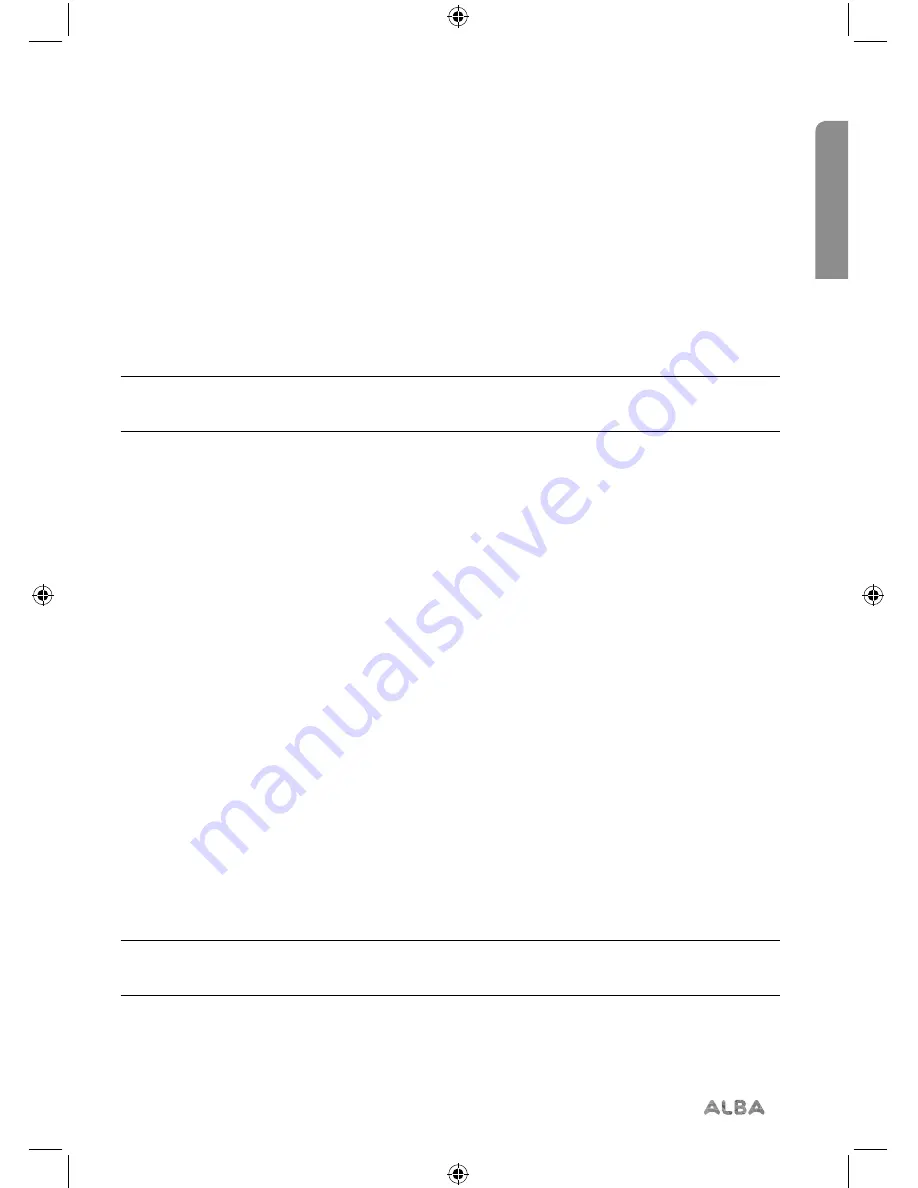
Using your Mono DAB/FM Radio
Let’s get started
Using your Mono DAB/FM Radio
25
section of these instructions, or online at
www.argos-support.co.uk
If you still require further assistance, call one of our experts on
0345 600 3021
.
Audio mode
The radio will automatically switch between Stereo and Mono, depending on the quality
of the signal being received but you can override this function and manually switch
between ‘Forced Mono’ and ‘Stereo Allowed’.
Note:
As this is a Mono radio, you may wish to only select the ‘Stereo Allowed’ option if
you are listening to your radio using headphones.
1.
Press and hold the Menu/Info button to enter the menu options.
2.
Press and release the Next button to scroll to <Audio setting>. Press and release the
Select button.
There are now two different options of <Forced mono> and <Stereo allowed> and the
current setting will have an ‘*’ display.
3.
Press and release the Next button to choose from the two options available. Press and
release the Select button to confirm.
Storing an FM station preset
Your Radio can store up to 10 FM radio stations in its preset memories for instant access to
your favourite stations.
1.
Tune the Radio to the FM radio station that you wish to preset.
2.
Press and hold the Preset button for approximately 2 seconds until Preset Store
<1:(Empty)> is displayed if no previous station has been stored.
3.
Press and release the Prev or Next button to scroll to the preset location that you
would like to store the radio station to (1-10).
4.
Press and release the Select button to confirm. Preset X stored, where ‘X’ is the
number of the preset (1-10), will be displayed.
Note:
If there is already an existing FM station stored under a preset, it will be over
written when you store the new station.
Summary of Contents for 411012
Page 1: ...Mono DAB FM Radio Instruction manual 411012 411013 411014 411015...
Page 6: ...This page is left intentionally blank...
Page 7: ...1 Safety information...
Page 10: ...This page is left intentionally blank...
Page 11: ...2 Getting to know your Mono DAB FM Radio...
Page 16: ...This page is left intentionally blank...
Page 17: ...3 Using your Mono DAB FM Radio...
Page 32: ...This page is left intentionally blank...
Page 33: ...4 Other information...
Page 36: ...This page is left intentionally blank...
Page 37: ...5 Product support...
Page 42: ...This page is left intentionally blank...
Page 43: ...This page is left intentionally blank...
Page 44: ...Contact www argos support co uk Helpline 0345 600 3021...






























