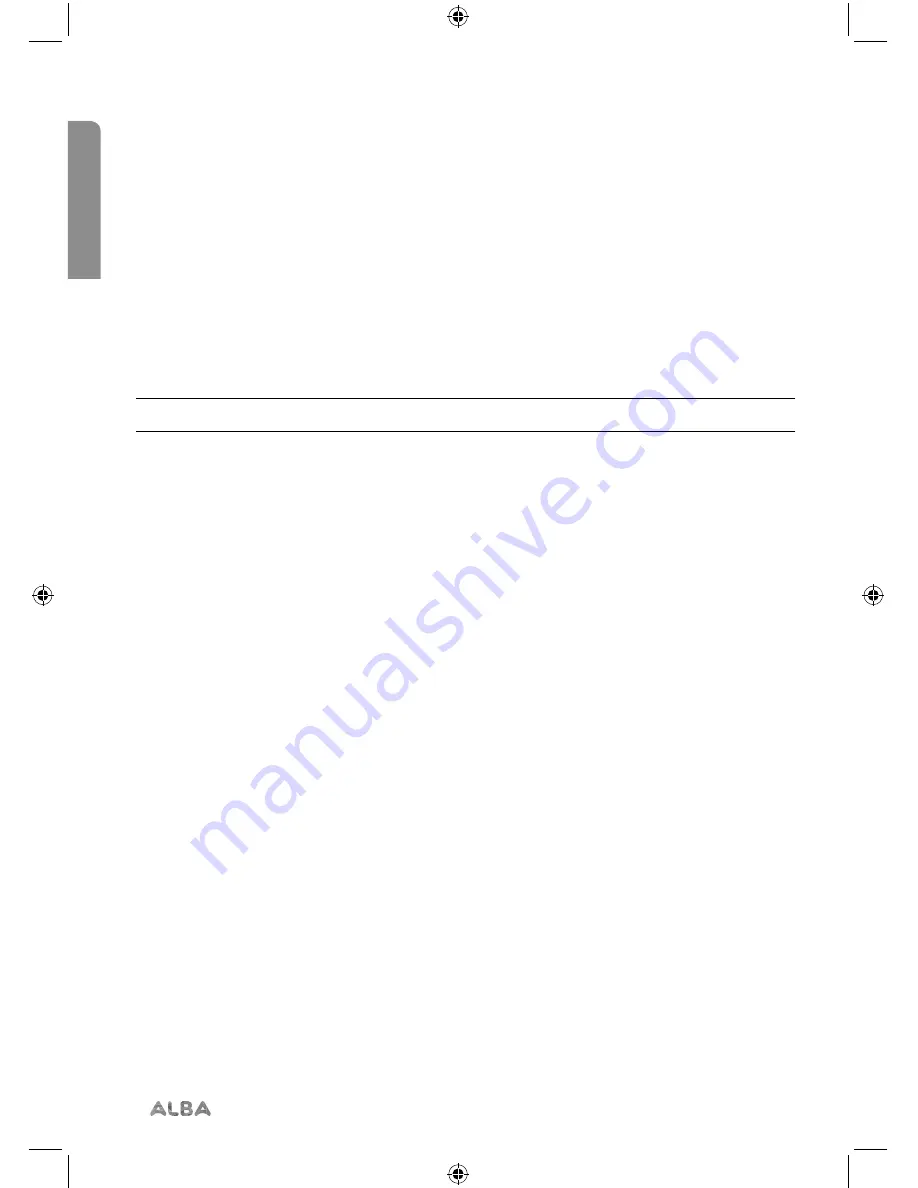
Using your Mono DAB/FM Radio
Let’s get started
Using your Mono DAB/FM Radio
20
If you require any technical guidance or find that your product is not operating as intended, a simple solution can often be found in the
Troubleshooting
Using headphones
You can connect headphones with a 3.5mm plug (not included) to your radio. The stereo
headphone socket can be found on the back of the radio at the bottom. When you
have headphones connected the radio speakers are switched off and all sound is via the
headphones.
Note:
Always keep the volume within reasonable limits.
DAB Radio mode
Check that your Radio is in DAB mode. If you are not already in DAB mode, press and
release the Mode button until you are in DAB mode (check the display).
The first time you use the Radio or if the station list is empty, your radio will automatically
begin to scan for DAB radio stations. A progress bar will show the progress of the scan
and the number of stations found during the scan will also be displayed.
If you were listening to a DAB station when you switched the radio off, then this station
will automatically be selected when you switch the radio back on.
Changing DAB stations
1.
Press and release the Next and Prev buttons to scroll through the available stations.
2.
When the station that you would like to listen to is displayed, press and release the
Select button to confirm. There will be a short delay whilst your radio tunes to your
selected station.
Scanning for DAB stations
With DAB radio, additional stations and services regularly become available so it’s a good
idea to carry out a manual scan every now and then to make sure that you have the most
up to date station listing stored within the memory of your Radio. If you have moved your
Radio to another location, e.g.: if you go on holiday, then it’s also a good idea to carry out
a manual scan.
Summary of Contents for 411012
Page 1: ...Mono DAB FM Radio Instruction manual 411012 411013 411014 411015...
Page 6: ...This page is left intentionally blank...
Page 7: ...1 Safety information...
Page 10: ...This page is left intentionally blank...
Page 11: ...2 Getting to know your Mono DAB FM Radio...
Page 16: ...This page is left intentionally blank...
Page 17: ...3 Using your Mono DAB FM Radio...
Page 32: ...This page is left intentionally blank...
Page 33: ...4 Other information...
Page 36: ...This page is left intentionally blank...
Page 37: ...5 Product support...
Page 42: ...This page is left intentionally blank...
Page 43: ...This page is left intentionally blank...
Page 44: ...Contact www argos support co uk Helpline 0345 600 3021...






























