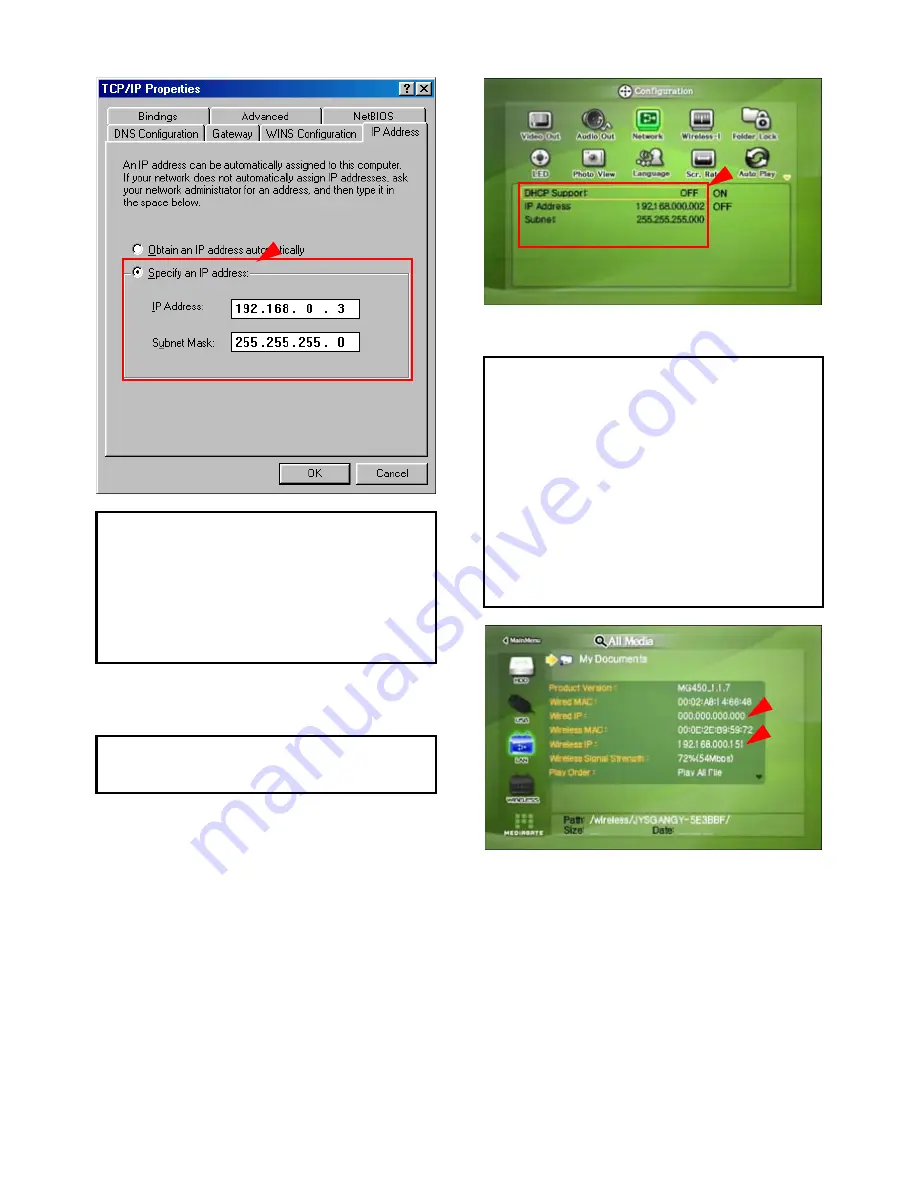
31
9
If you have already been
‘obtained an IP address
automatically’
from DHCP Server or IP Router on your local
area network, you don’t need to write specific IP address
absolutely. Use ‘Obtain an IP address automatically’ or write IP
address & Subnet mask that DHCP Server or IP Router
provide.
6) Set the network configurations of MG-450HD.
9
You have to connect MG-450HD to TV set for this setup.
See
“6.1 Connect Video Cable”.
Press [SETUP] of remote control for moving to setup screen.
On that screen, select ‘DHCP Support Off’ and write IP
address & Subnet mask.
For example,
IP Address: 192.168.1.2
Subnet mask: 255.255.255.0
After writing, press [SETUP] again for saving configurations.
9
If you have already been provided dynamic IP address from
DHCP Server or IP Router on your local area network, you
don’t need to write static IP address.
Use ‘DHCP on’ or write IP address & Subnet mask that DHCP
Server or IP Router provide.
9
Check ‘IP address obtained automatically’
When you use ‘DHCP On’, you can see the IP address on
information screen with pressing [INFO] button.
<MG-450HD’s IP Address>
Summary of Contents for Mediagate MG-450HD
Page 1: ......
Page 4: ...3 8 Firmware Upgrade 99 ...
Page 12: ...11 Use as External USB HDD ...
Page 24: ...23 Connect to PC via Network ...
Page 30: ...29 Shared File Playback Stream ...
Page 44: ...43 Use USB Host ...
Page 46: ...45 Connect to External AV Device ...
Page 49: ...48 Basic Setup ...
Page 85: ...84 How to Play Remote Control ...
Page 99: ...98 Firmware Upgrade ...
















































