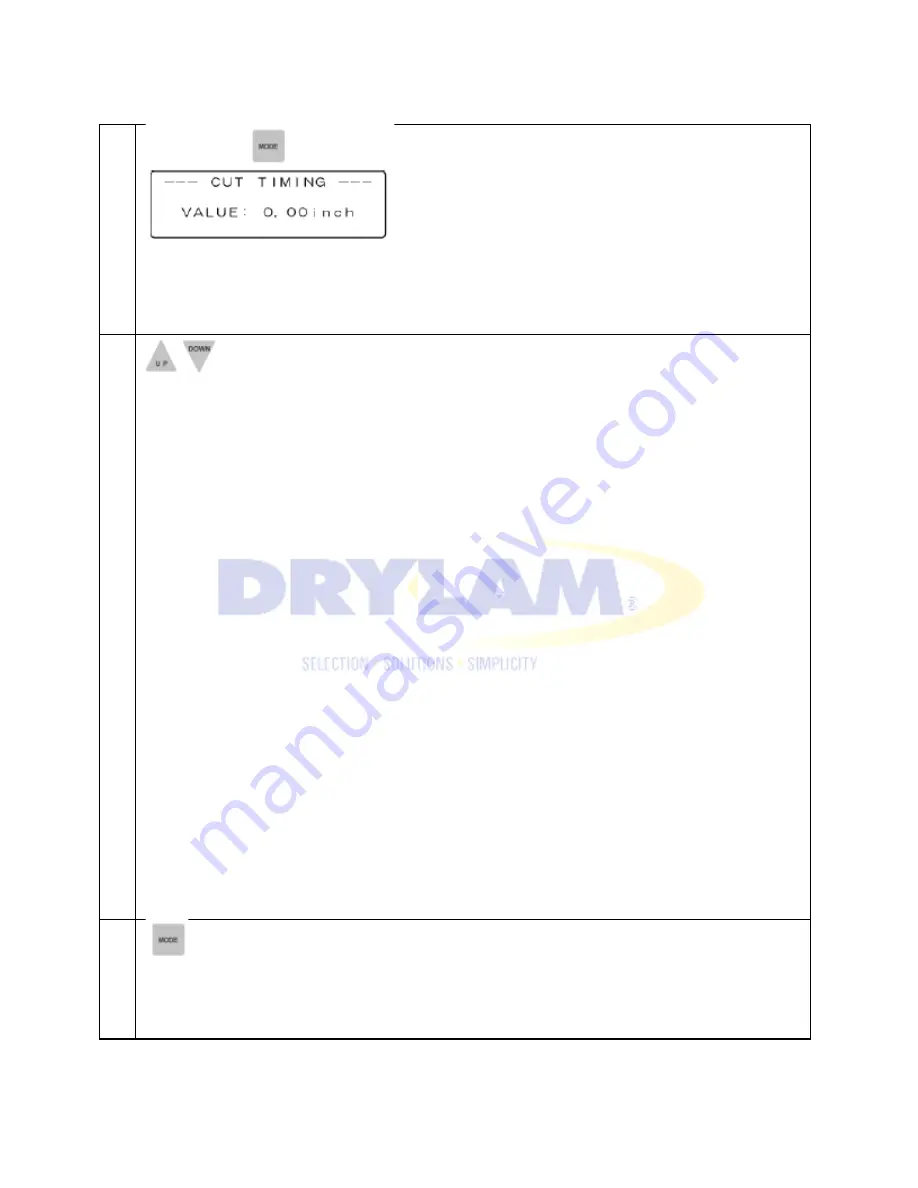
AL-MEISTER PLS3311 INSTRUCTION MANUAL <Rev.3>
3
Press [MODE] key. This display appears.
NOTE
・
The initial value is set at 0.00”.
4
Select the value you want by pressing [UP] or [DOWN] scroll key.
NOTE
・
The starting point of the
blade varies within the range of +/- 1.20”.
•
[
▲
] Every time the UP key is pushed, the blade moves 0.04” to the outer side (the cut
starts later, separation is made closer to the base of the blade).
•
[
▼
] Every time the DOWN key is pushed, the blade moves 0.04” to the inner side (the cut
starts sooner, separation is made closer to the tip of the blade).
•
The cutting must be done on the straight side of the blade, not the V-shaped side of the
blade.
5
Press [MODE] key again to confirm. The display returns to the initial display or the warm-up
display when no keys are pressed for 5 sec. This value is retained in memory even after power off.






























