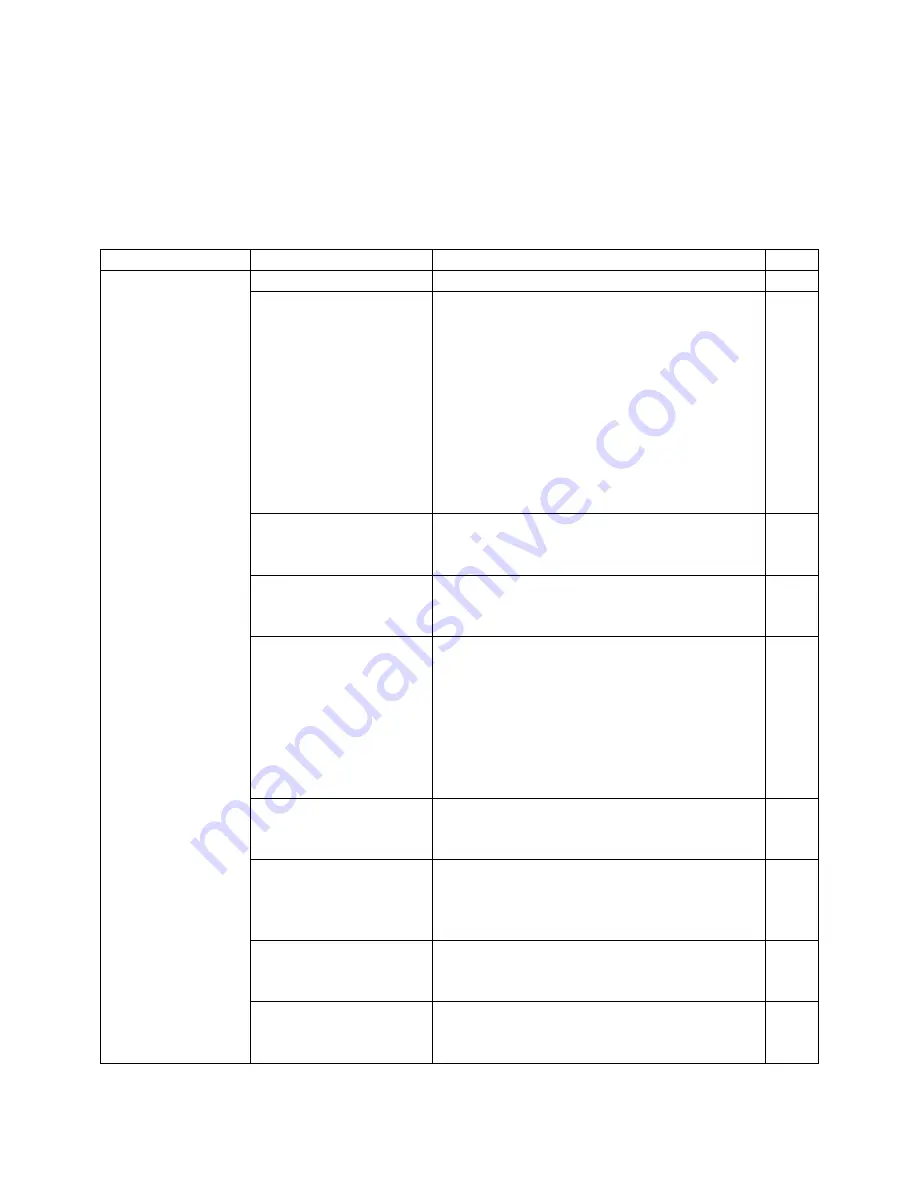
AL-MEISTER ALM3220 Instruction Manual <Rev.2>
Page 41 of 50
7. TROUBLESHOOTING/ERROR MESSAGES
When the ALM3220 stops operation abnormally an error message will occur on the LCD. Error messages
are added to machine programming to aid in troubleshooting. Please note that certain messages are
similar to others but can occur for different reasons. Please record any messages that should appear in
order to assist your servicer and/or the DryLam Tech-Line provide timely assistance.
PROBLEM:
CHECK IF:
SOLUTION:
PAGE
“CUTTING ERROR”
error or CUTTER
DOES NOT CUT
WELL
Trimmer Cover is open
Close Trimmer door and press the RESET key.
There are many reasons
for cutting errors and
poor cutter
performance. Some
reasons are not related
directly to the Cutter
Unit. DryLam has issued
a white paper on the
subject. Call the DryLam
Tech-Line for support.
Open the Trimmer cover (between the Cutter
and Trimmer modules). If loose film is present
pull it up over the cover. Close the cover, (with
the film exiting through the cover) press
RESET, then press the manual CUT Switch. The
loose film should be cut. Pull it out through the
Trimmer cover. Be sure the guides under the
Trimmer Cover are set to ‘point’ the film
towards the exit of the machine.
If the error is not solved contact your dealer or
DryLam Tech-Line.
More than 1 sheet of
paper is fed. Paper is
very thin.
Remove the paper. Bring Paper Pressure Lever
down by one notch. Ruffle the papers well.
Flatten the papers. Press RESET key.
Improper trimmer roller
pressure/tension.
Turn off the power. Contact your dealer or
DryLam Tech-Line. Do not dismantle the
machine unless instructed.
Are cuts being made
through paper
and
film,
rather than through just
film alone? If paper is
skewing within the film
the cutter may not be
hitting the side of the
paper straight on.
Go to MODE | CUT ADJUST. Make a note of
the current settings for F: and B: Increase the
settings (make numbers more positive) to have
the Cutter Unit avoid cutting through paper
(cut only through film) or decrease the setting
(make more negative) to hit paper directly
from the side.
The surface of feeding
rollers is not clean.
Remove paper. Open feeder cover. Wipe
residue from the feeder rollers with a soft
cloth. Press RESET key.
Paper is stuck between
feeder and lamination
sections.
Open Feeder Cover. Remove all stuck paper.
For more solutions look at “FEEDING ERROR”,
above. Press RESET key. CAUTION: Lamination
section may be hot.
Improper
tension/pressure of the
Trimmer Rollers
Turn off the power. Contact your dealer or
DryLam Tech-Line. Do not dismantle the
machine unless instructed.
Damage to the Cutter
Unit.
Turn off the power. Contact your dealer or
DryLam Tech-Line. Do not dismantle the
machine unless instructed.
























