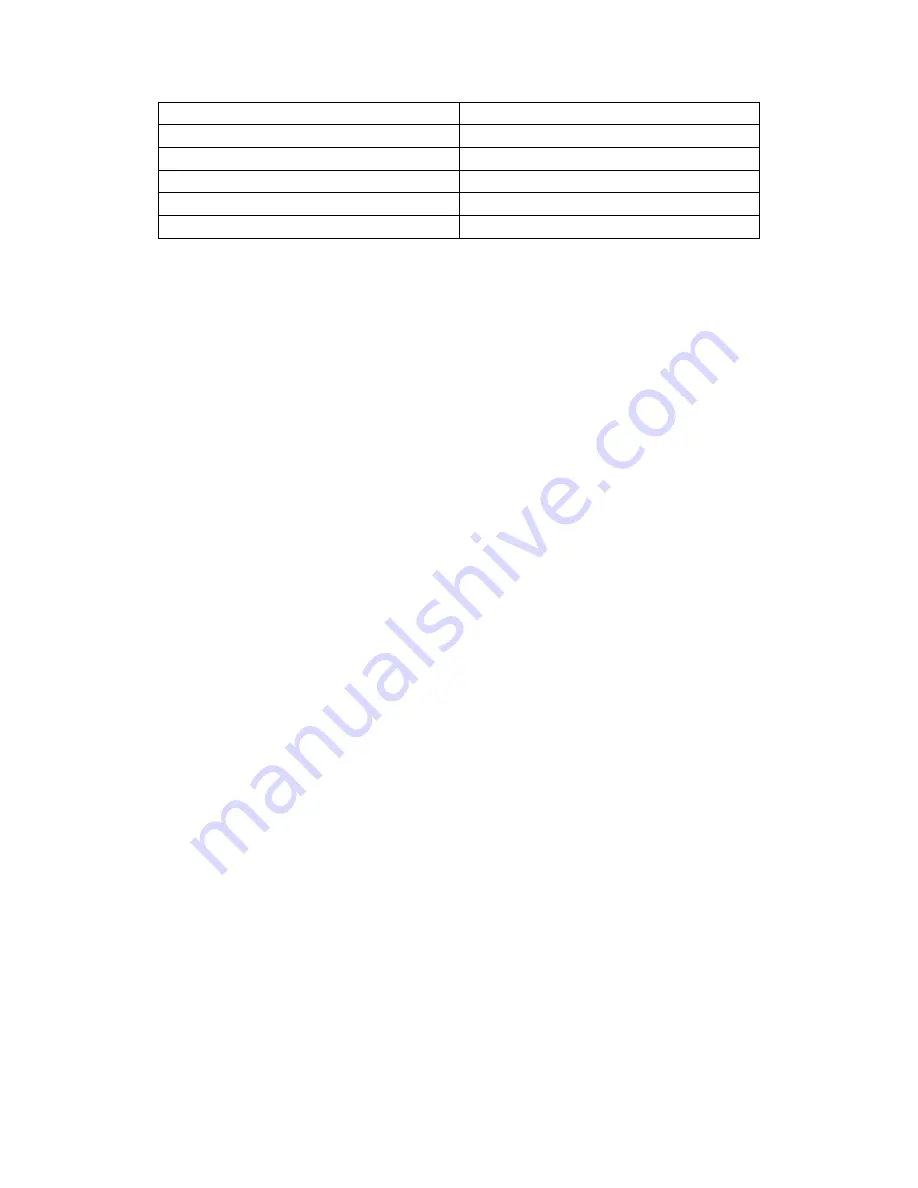
9
handset
1
RJ-9 Cable
1
Power Adapter
1
RJ-45 Cable
1
Stand
1
Quick installation guide
1
1.5 Installation Steps
Step 1 – Connect the power
Connect the provided power adapter to the Power port and plug the adapter into an
available power outlet. The LCD will display “Initializing, Please Wait…”
-------------------------------------------------------------------------------------------------------
Note1
: Never use a power adapter other than the one provided with Akuvox R15P
Note2
: Only Internet port supports POE.
-------------------------------------------------------------------------------------------------------
Step 2 – Connect to the Internet
Connect one end of the RJ-45 Ethernet cable to the Internet port at the back of the
Akuvox R15P and the other end to wall network jack.
Step 3 – Connect the computer
Connect one end of the RJ-45 Ethernet cable to the PC port at the back of the Akuvox
R15P and the other end to the Ethernet port on you computer.
Step 4 – Configure the device
Launch the web browser on your computer, and enter the IP address of the phone
into the address bar. The login screen will appear if the address is correct. Enter the
user name and password to log into the web console.
Summary of Contents for R15P
Page 1: ...1 Akuvox Big Button SIP Phone R15P User Manual ...
Page 30: ...30 4 3 Account Advanced ...
Page 31: ...31 ...
Page 42: ...42 ...










































