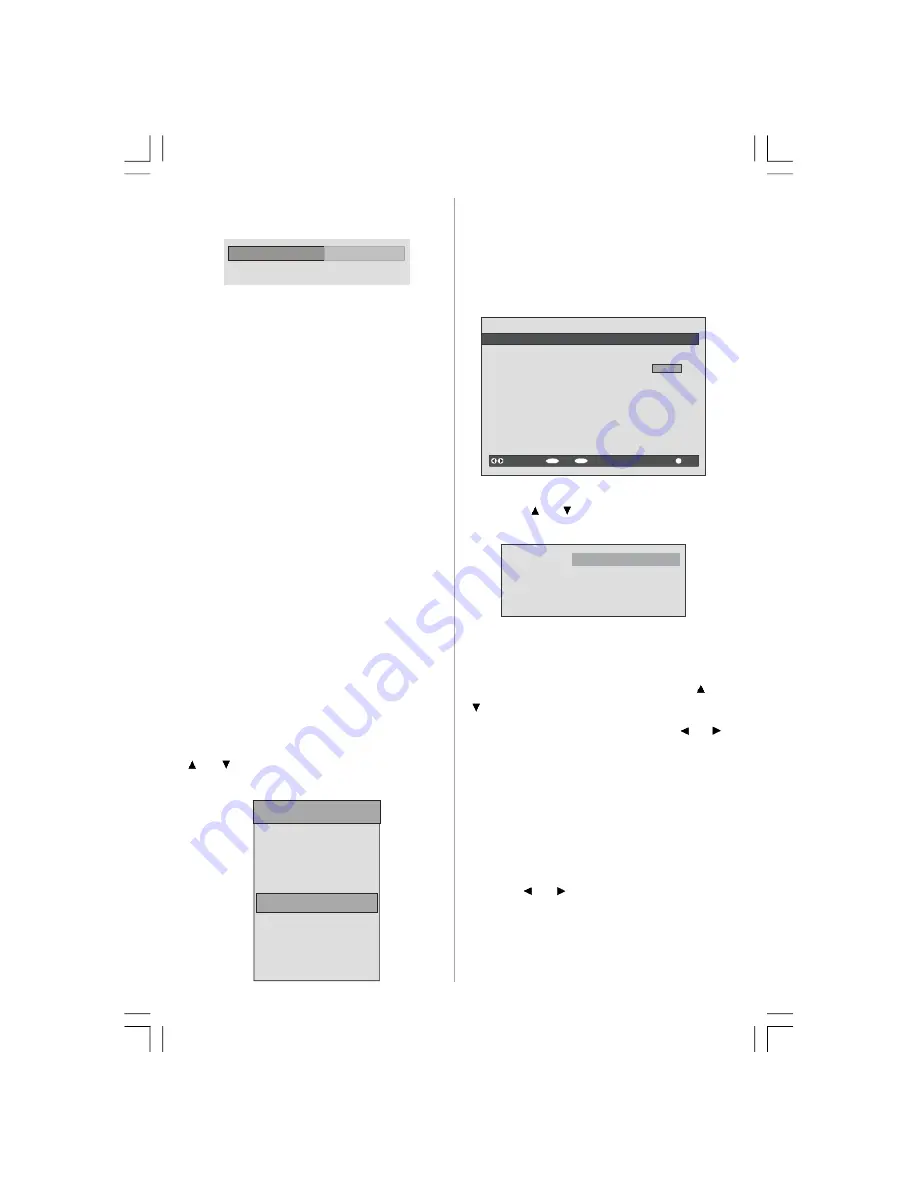
English
- 26 -
If it is correct, the
Parental Settings
menu will
be displayed including the following items:
Menu Lock
Installation
Set Lock Key
Here,
you can set/reset locking for the main
menu or the installation menu to restrict
access. If the menu lock is disabled, there
will be free access to the menu system. Also
in this menu you can change the lock key and
set/change parental lock mode.
Disabled:
All menus are unlocked.
Main Menu:
Main menu is accessible only with
the correct lock key. So the user
cannot add, delete, rename,
or
move the channels and cannot
set the timers.
Installation:
Installation menu is locked, so
the user cannot add channels.
Note: Changes will be updated after exiting
configuration menu.
Timers
You can set a timer to switch the TV to any
channel without your intervention. This is also
useful for recording the
programmes when
you are out.
Display the main menu by pressing the
M
button. Highlight the
Timers
line by pressing
or
button and press the
OK
button to
display the Timer menu:
Main Menu
Channel List
Installation
Configuration
Timers
Language
TV Setup
Common Interface
Up to five separate timer events can be set
and each is displayed in the Timer screen,
showing the event number, the channel to be
selected, the start time, end time, date and
the mode - whether that event is active (and
will be acted on) or not.
SELECT
i
MENU
TIMER MENU
No Channel Name Start End Date Mode
1. ITV 1 20:00 21:00 12/05/2005 Active
2. BBC ONE 00:00 00:00 01/01/2005 Inactive
3. BBC ONE 00:00 00:00 01/01/2005 Inactive
4. BBC ONE 00:00 00:00 01/01/2005 Inactive
5. BBC ONE 00:00 00:00 01/01/2005 Inactive
6. BBC ONE 00:00 00:00 01/01/2005 Inactive
Toggle Mode
Exit
Edit Timer
More
• To set an event, highlight its mode button
using the
or
button and press the
OK
button to display the timer entry window.
Name:
Start:
End:
Date:
Mode:
3. ITV 1
00:00
00:00
03/06/2005
Once
• Here the five settings consisting of the
channel name, start time, end time, date and
frequency mode can be set. You can move
freely between each setting using the
or
buttons.
• The channel name is set using the
or
button to display the channel which
broadcasts the programme.
• The start time, end time and date are each
set with the numeric buttons on the remote
control in 24-hour format.
• The frequency mode determines how often
the receiver operates this event and is set
with the
or
button to be either
Once
,
Daily
, or
Weekly
.
If an invalid number for the start or end times or
the date is entered,
“Entered time is not valid”
message appears on the menu screen.
ENG-42761-1055UK-42 INCH 17MB26 UK IDTV-(WO SVHS-ECO PIP)-50116260.p65
16.10.2007, 09:19
26
Summary of Contents for AV42751-FHDID
Page 44: ......






























