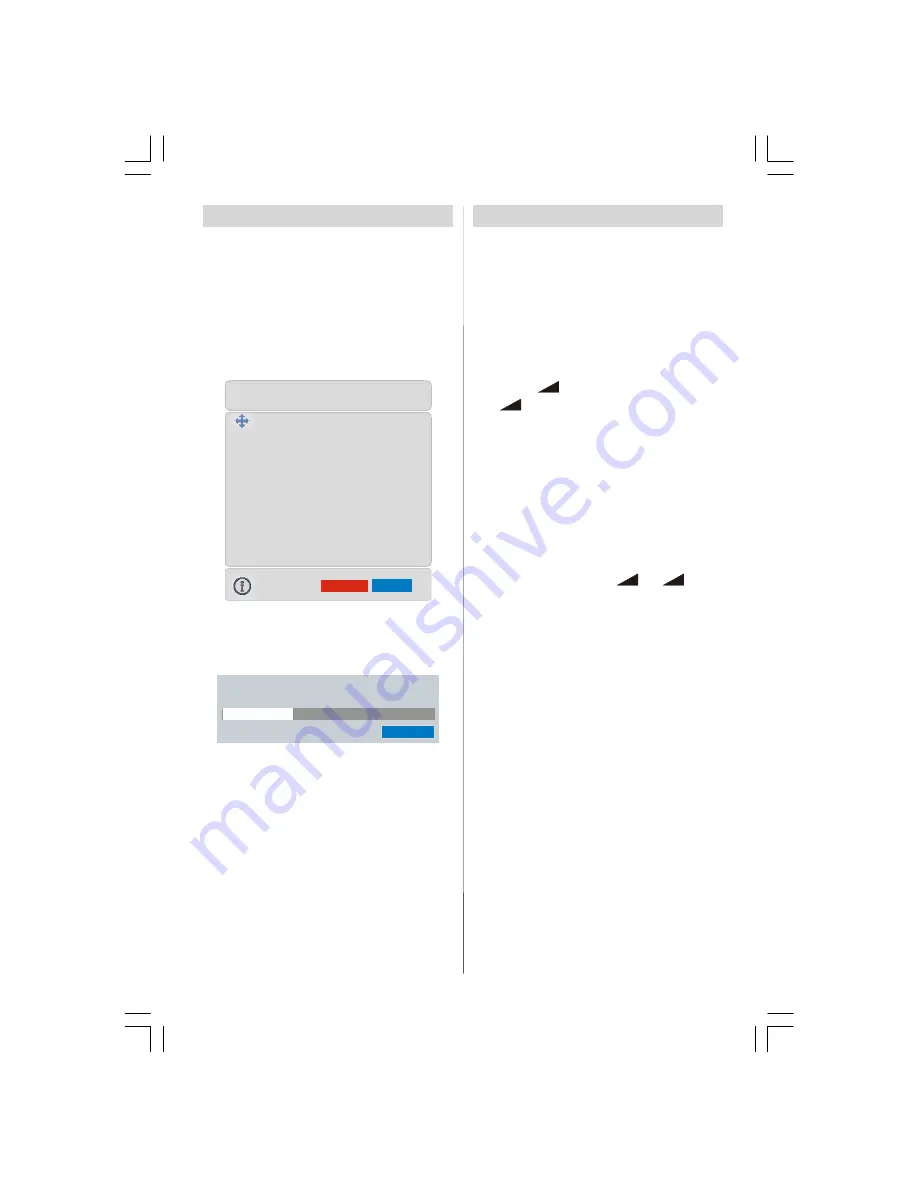
- 8 -
Operating The TV
You can operate your TV using both the remote
control handset and the buttons on the set.
Operating with the buttons on the
TV set
Volume setting and programme selection can
be made by using the buttons on the control
panel at the front of the TV.
Volume Setting
Press the
"-
"
button to decrease volume or
the
"
+"
button to increase volume, so a vol-
ume level scale (slider) will be displayed at the
bottom of the screen.
Programme Selecting
Press the
"+P/CH"
button to select the next
programme or the
"P/CH-"
button to select
the previous programme.
Entering The Menu
Press the “
MENU
” button on the control panel
at the front of the TV to enter the menu.
"+P/CH"
/
"PCH-"
and
"-
"
/
"
+"
but-
tons on the TV are used as navigation buttons
in the menu.
AV Mode
Press the
"TV / AV"
button on the control panel at
the front of the TV to switch your TV to EXT modes.
Operating With Remote Control
The remote control handset of your TV is de-
signed to control all the functions of your TV.
The functions will be described in accordance
with the menu system of your TV.
Functions of the menu system are described
in Menu System section.
Volume Setting
Press the
“V +”
button to increase volume.
Press the
“- V”
button to decrease volume. A
volume level scale (slider) will be displayed at
the bottom of the screen.
Programme Selecting
(Previous or next programme)
• Press the
“- P”
button to select the previous
programme.
Initial Settings
Initial APS (Automatic Programming
System)
The following menu will be displayed on the
screen when you turn your TV on for the first
time. APS, searches and sorts all channels
and stores them automatically on your TV, ac-
cording to the transmission of programme
systems in your area.
AUTO PROGRAM
PLEASE CHECK ANTENNA CABLE
Language
English
AUTO. PROGRAMMING SYSTEM
Country
UK
OK
Cancel
First of all choose
Language
and
Country
by
using
/
and
/
buttons. This will affect
the sort process in APS. To start APS, press
the
RED
or “
OK
” button.
APS is running...
UK - I
155,25 Mhz
Cancel
01 - C-01
After APS is finalized, the programme table will
appear on the screen. In the programme table
you will see the programme numbers and
names assigned to the programmes.
If you do not accept the locations and / or the
programme names of programmes, you can
change them from the Program Menu. (See
page 13)
ENG-26720W-1549UK-26 INCH 17MB15 OEM-(WO VGA-WO PIP)(HD READY)(S)(OZEL)-50100182.p65
16.01.2007, 18:05
8










































