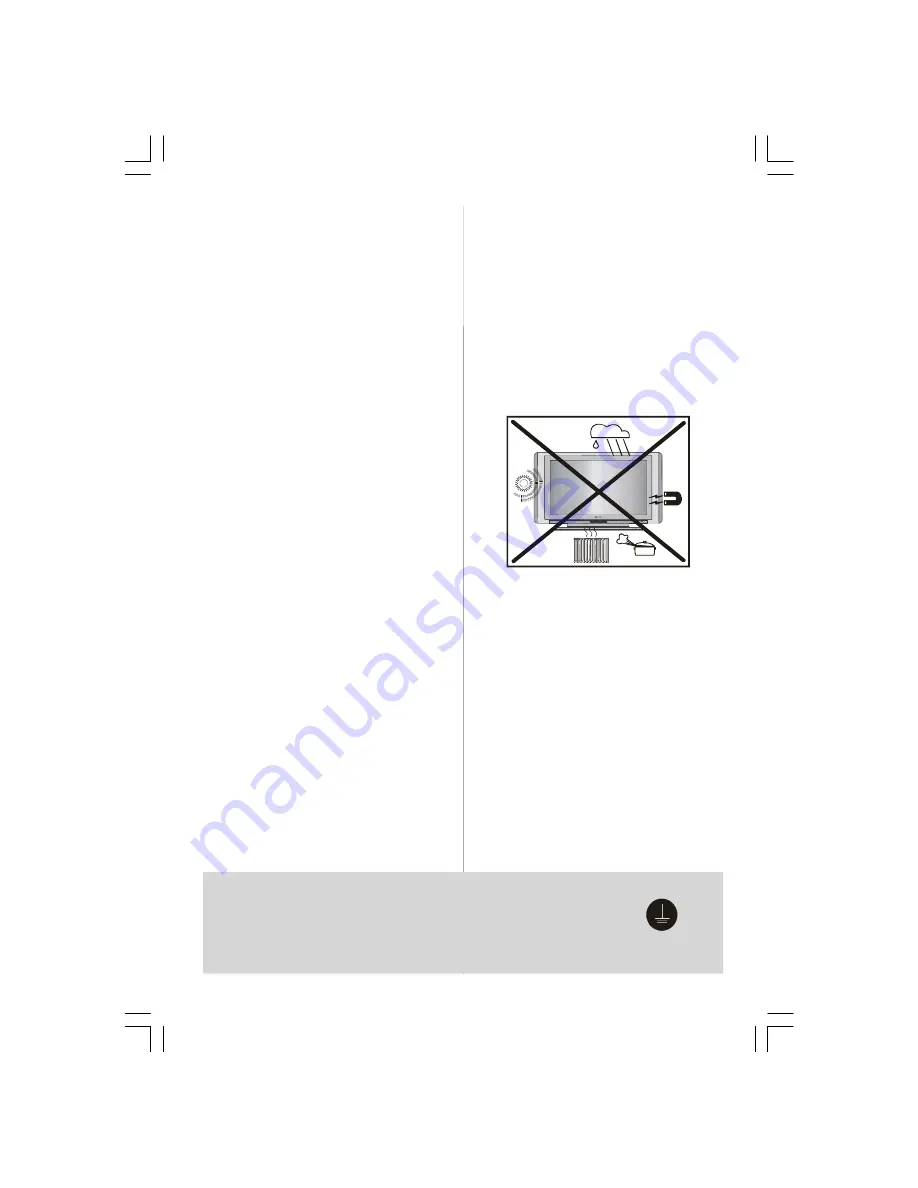
- 3 -
Surely connect
the ground wire.
Be sure to ground the connection properly.
Connect the ground terminal of TV with the ground terminal provided at
the power outlet using the enclosed power cord. If theprovided plug does
not fit your outlet, consult an electrician for replacement of the obsolete
outlet.
5. Ventilation
The slots and openings on the back cover are
intended for ventilation and to ensure reliable
operation. To prevent overheating, these open-
ings must not be blocked or covered in any-
way.
6.Heat and Flames
In the case of a Thunderstorm, or when leav-
ing the Tv for long periods, disconnect the
Aerial lead (if outdoor) and the mains supply
to prevent power surges damaging the Tv.
7. Lightning
In the event of a Thunderstorm or when go-
ing on holiday. Disconnect the mains supply
and aerial (if external).
8. Replacement Part
When replacement parts are required, be sure
the service technician has used replacement
parts which are specified by the manufacturer or
have the same specifications as the original one.
Unauthorised substitutions may result in fire,
electrical shock, or other hazards.
9 . Servicing
Please refer all servicing to qualified person-
nel. Do not remove the cover yourself as this
may result in an electric shock.
WARNING:
When the device is not in use for
a long time, disconnect from power.
Instructions for waste disposal:
• Packaging and packaging aids are recy-
clable and should principally be recycled.
Packaging materials, such as foil bag, must
be kept away from children.
• Remote control batteries should be disposed
of in a safe manner. Do not break open or
throw on a fire. Contact your local environ-
ment office for advice.
• Cold cathode fluoresant lamp in LCD PANEL
contains a small amount of mercury, please fol-
low local ordinates or regulations for disposal.
• The mains plug is used to disconnect the TV
from the mains and therefore it shall remain
readily operable.
Warning:
To prevent injury, this device must
be securely attached to the floor/wall in ac-
cordance with the installation instrutions.
"The LCD panel is veryhigh technologyprod-
uct with about a million thin film transistors,
giving you fine picture details. Occasionally,
a few non-active pixels may appear on the
screen as a fixed point of blue, green or red.
Please note that this does not affect the per-
formance of your product."
“DO NOT LEAVE THE TV IN STANDBY OR
OPERATINGWHEN LEAVING THE HOUSE”
ENG-26720W-1549UK-26 INCH 17MB15 OEM-(WO VGA-WO PIP)(HD READY)(S)(OZEL)-50100182.p65
16.01.2007, 18:05
3





































