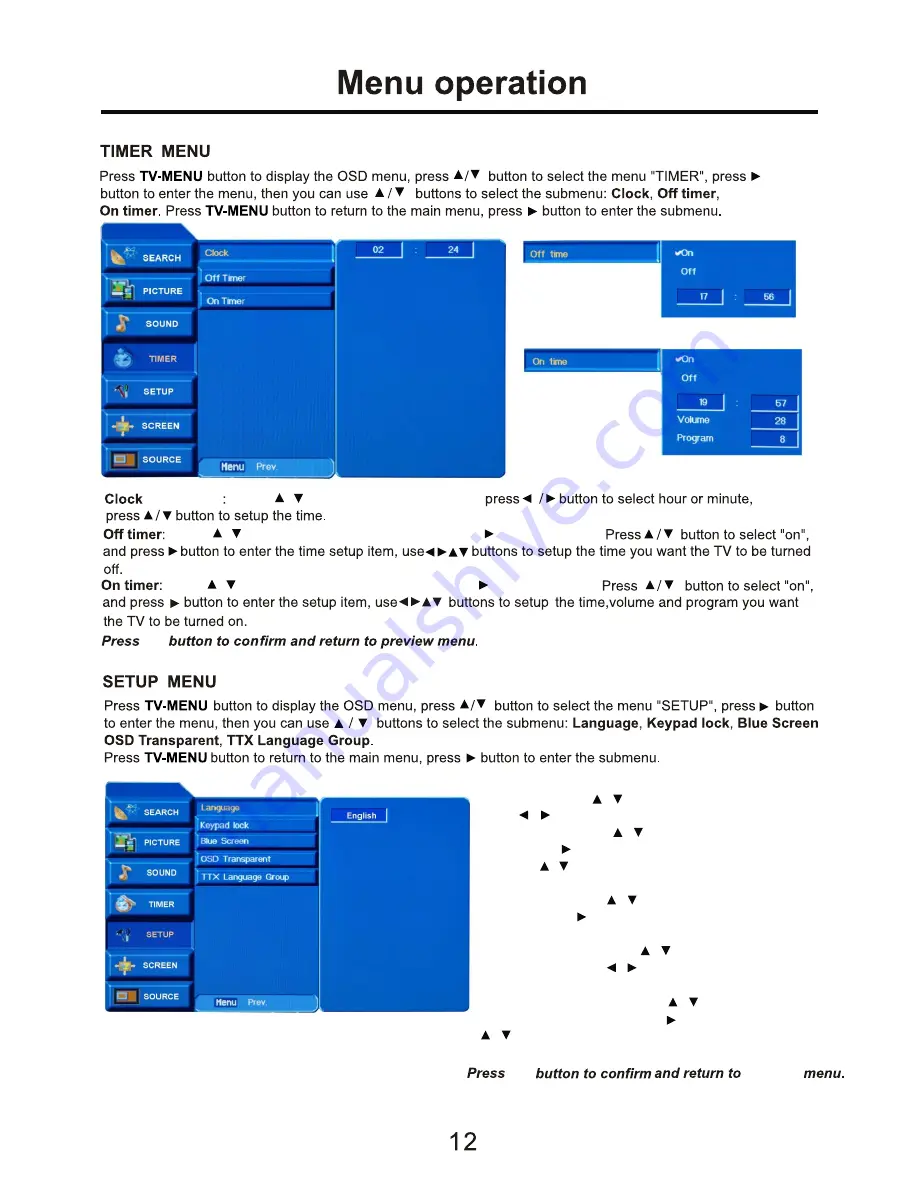
OK
current time Press / button to select the “Clock”,
Press / button to select the “Off timer”, press button to enter it,
Press / button to select the “On timer”, press button to enter it,
Language
: Press / button to select the “Language”,
press / button to select OSD language you like.
Keypad Lock
: Press / button to select the “Keypad
Lock”, press button to enter. To lock the keypad by
pressing / button to select “off”, and it will be turned
on by selecting “On”.
Blue Screen
: Press / button to select the “Blue
Screen”, press button to enter, turn on/off the blue
screen function by select “On”/”Off”.
OSD Transparent
: Press / button to select the “OSD
Transparent”, press / button to adjust the OSD menu
picture’s transparent.
TTX Language Group
: Press / button to select the “
TTX Language Group”, press button to enter, press
/ button to select the Teletext language.
OK
previous














































