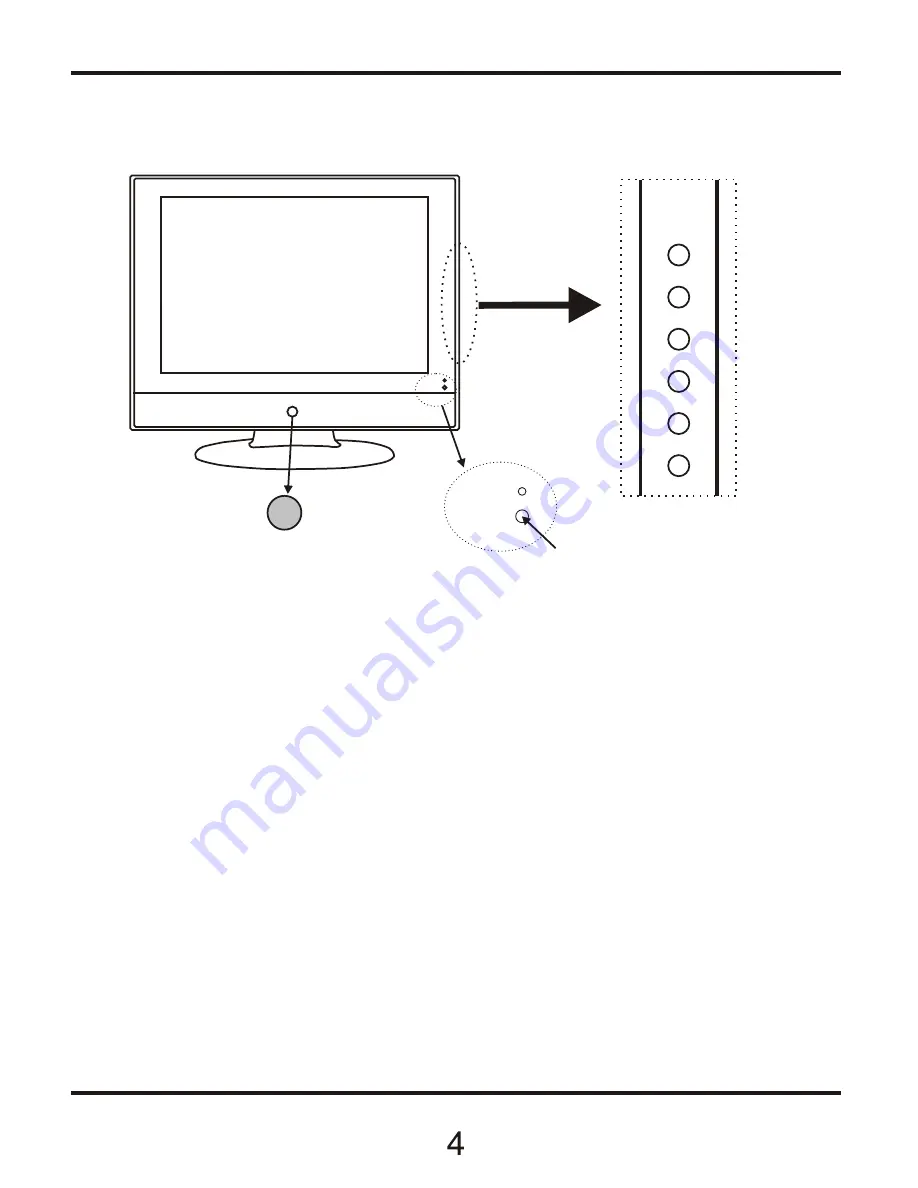
1
(
IR
)
Infrared
Receiver
:
Receives
IR
signals
from
the
remote
control
.
(
Power
on
/
Standby
)
LED
Indicator
:
Press
POWER
to
turn
on
and
off
.
The effective range of the I/R signal is approx 3 metres and an angle of +/- 30 deg.
2
The
functions
of
the
buttons
are
described
as
below:
MENU
:
Press
to
display
the
OSD
menu
,
Press
again
to
exit
the
menu
.
CH
-/
CH
+:
Press
to
scan
through
channels
.
When p
ress
i
ng
and
holding
down
either
button
user can
scan
channels
quickly
.
They
are
also
can
be
used
to
move
down
/
up
in
the
OSD
menu
screen
.
VOL
-/
VOL
+:
Press
to
adjust
the
volume
.
they
are
also
can
be
used
to
move
left
/
right
in
the
OSD
menu
screen
.
VOL
+
button
can
be
used
to
skip
forward
to
next
menu
.
TV
/
AV
:
Press
to
select
the
source
:
TV
,
AV
,DVB,PC,
SCART
Power
:
Turn
on
/off
the
TV
set
.
3
.
Front
View
Indicator
on
(
Red
)
Standby
mode
Indicator
on
(
Green
)
Power
on
mode
MENU
CH
-
CH
+
VOL
-
VOL
+
TV
/
AV
Led
Indicator
Power
Remote
control
window
(
keep
clear
)
Summary of Contents for ATL1930W-ID
Page 1: ...19 WIDE SCREEN LCD TV DVB Freeview ATL1930W ID...
Page 2: ......
Page 17: ...14 8 DVB Main Features UHF Tuning...
Page 18: ...15 9 DVB Getting Started CH CH CH CH...
Page 19: ...16...
Page 20: ...10 DVB Operation 17 CH CH...
Page 21: ...18 CH CH CH...
Page 22: ...19 CH...
Page 24: ...21...
Page 25: ...22...
Page 26: ...23...
Page 27: ...24...
Page 28: ...25 CH 11 DVB Basic Functions...








































