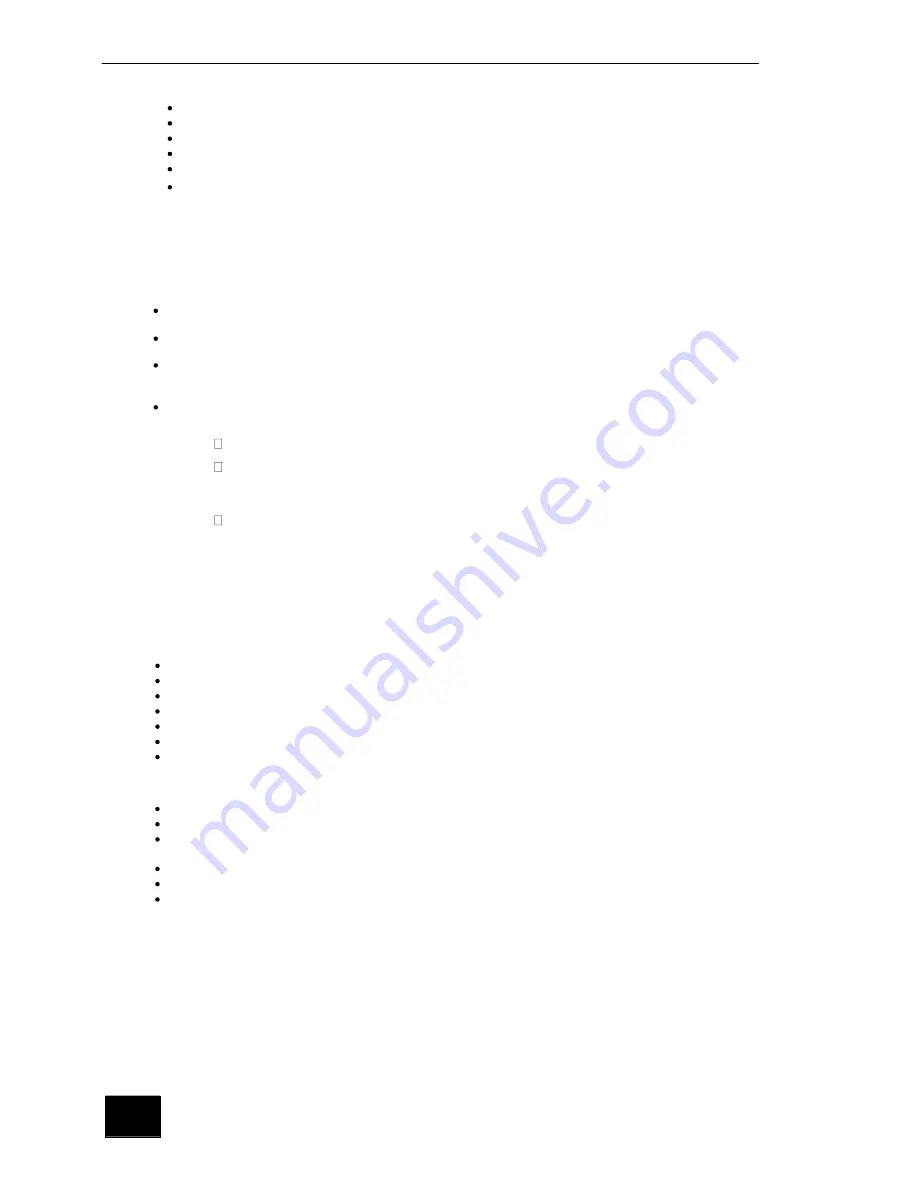
12
To set the
VIDEO OUTPUT FORMAT
please follow the steps below to match the player to your TV.
Press
SETUP
on the remote control to display the
SYSTEM SET-UP Menu
Use the
CURSOR
buttons to move the highlight bar to
VIDEO
and press
SELECT
SELECT
Use the
CURSOR
buttons to select
TV TYPE and press
Use the
CURSOR
buttons to select
PAL or NTSC
and press
(PAL is default in UK)
To exit the menu press
SETUP
4.4 Parental Control
You can use the
PARENTAL CONTROL
setting to control the type of discs the DVD Recorder plays, this can be
used to prevent children viewing unsuitable material. If a DVD disc is assigned a rating higher than the rating set a
password is required.
Press
SETUP
on the remote control to display the
SETUP MENU
Use the
CURSOR
buttons to select
PREFERENCES
and press
Use the
CURSOR
buttons to select
PARENTAL LEVEL
and press
Use the
CURSOR
buttons to select the required level and press
You will be required to enter a
PASSWORD
. (3308) is the default password and then press
The display wil now show the selected parental level
Press
SETUP
to return to normal viewing.
4.4B PASSWORD EXCHANGE
In the menu above you may chose your own
PASSWORD
Use the
CURSOR
buttons to select
CHANGE PASSWORD
and press
Enter the default
PASSWORD
. The cursor will automatically select the next box (
Input New
Password
)
Input you new password and confirm again.. The
OK
box will highlight. Press
.
The new
PASSWORD
is now set.
To return to normal viewing press
SETUP
SELECT
SELECT
SELECT
SELECT
SELECT
SELECT
SELECT
NOTE
: The VIDEO OUTPUT FORMAT can also be set alternatively by pressing to N/P button
on the rem ote control.
Use
CURSOR
buttons on the remote control to move the highlight bar to
TV
ASPECT RATIO
and press
SELECT
.
Use
CURSOR
buttons on the remote control to move the highlight bar to either
one of the following settings:
16:9
- Select this option for a 16:9 wide screen TV monitor
Pan Scan
- Select this option to display will show only the center protion of
movie on a standard television.The display will show only the center protion of
the movie with protions of the left and right image cut off.
Letter Box
- Select this option to display the entire image of a widescreen
movie on a standard telecision. The display will show the movie with black
bars on the top and bottom of the screen.
has been set,press
VIDEO OUTPUT FORMAT
SETUP
After
button again to exit.
Press
SETUP
button on the remote control to display
SETUP MENU
Use the
CURSOR
buttons to select
TV DISPLAY
and press
SELECT
Summary of Contents for ASW8411-250
Page 7: ...5...
Page 39: ...74 G070114A AR...





























