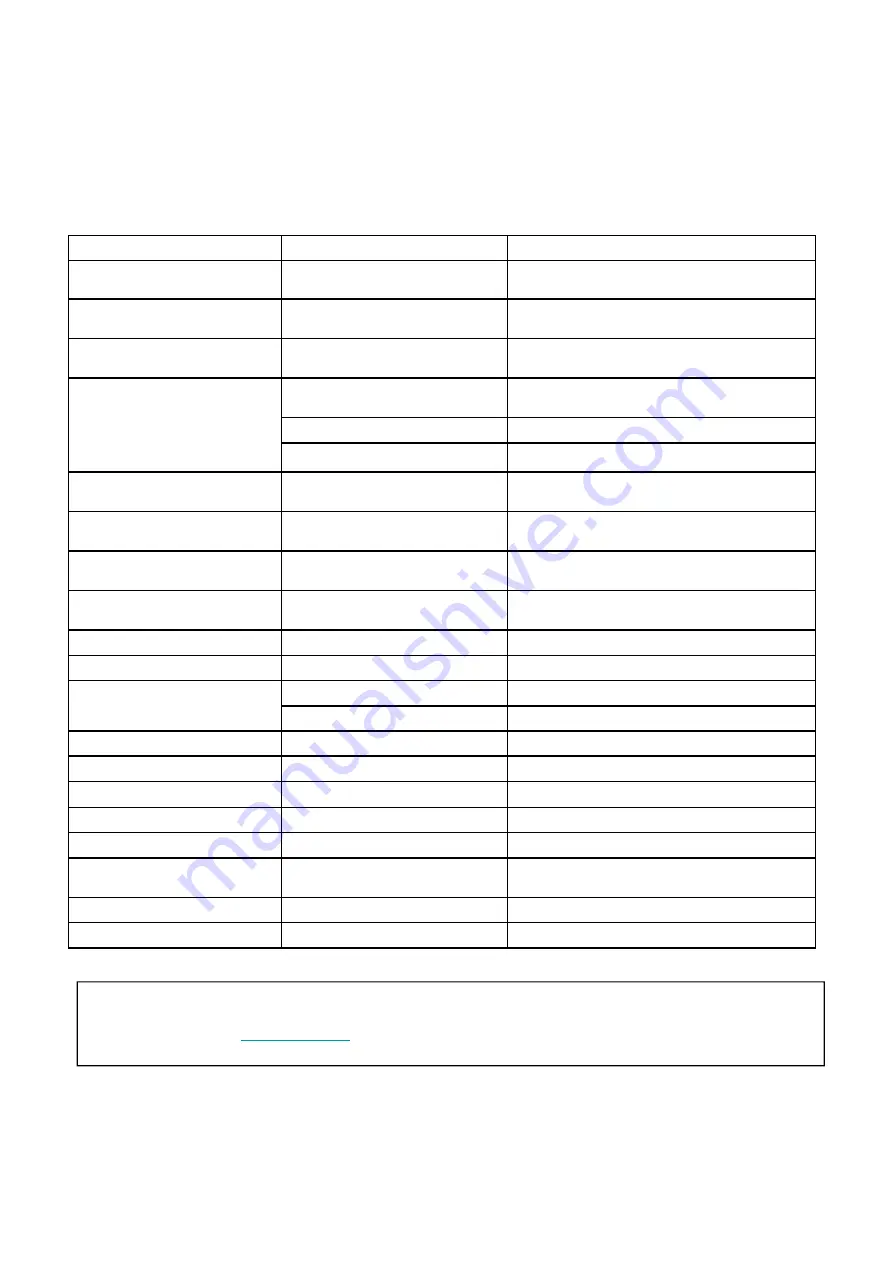
12. Trouble shooting guide.
Should you experience difficulties operating this product please consult the guide below before calling
the Customer Help Line.
22
If you are still having difficulty please call the Technical help line. Ring 0845 293 7698 (Normal rates apply).
Opening hours Mon-Fri 8 am – 8pm. Sat 9 am – 4pm. Sun 11am – 4pm “Bank holidays as Sun”
Or try our website :-
(24Hr) Emails should be responded to within 3 - 4 hours should the
consumer have difficulty getting through.
SYMPTOM
POSSIBLE CAUSE
REMEDY
Dead No led lit
Power not connected to TV
Check power lead and mains adaptor connections
No Picture. Led lit Red
TV in standby.
Press Power button on TV or Standby button on
remote control.
No picture. Dark screen Led lit
Green
Backlight faulty
Call customer help line.
No picture. Blue screen. No signal
displayed
Incorrect input setting
Ensure the input selected has an input connected to
it and is turned on.
Aerial not connected
Ensure aerial is connected
TV not tuned in
Follow instructions on page 11/16
TV Picture noisy and ghosting
(Analog)
Poor aerial signal
Have aerial signal checked. If indoor aerial it may
need an outdoor aerial.
TV Picture freezing and breaking
up (Digital).
Poor aerial signal
Have aerial signal checked. If indoor aerial it may
need an outdoor aerial.
Teletext freezing or breaking up
Poor aerial signal
Have aerial signal checked. If indoor aerial it may
need an outdoor aerial.
Digital Signals missing
Poor aerial signal
Have aerial signal checked. If indoor aerial it may
need an outdoor aerial.
Bright dots or Dark dots
Pixel damage
This is not uncommon. It is not covered by warranty
DVD OPERATION
Disc will not insert
DVD not selected
Select DVD in SOURCE Menu
Disc already in player
Press Eject to remove disc
Disc will not eject
DVD not selected
Select DVD in SOURCE Menu
Disc damaged
Call customer help line.
Disc will not play.
Disc dirty or damaged
Clean disc as on page 23. If damaged discard.
Incorrect disc region
This player is only licensed to play Region 2 discs
Lost Password
0000
Disc freezes, jumps or misses
chapters
Disc dirty or damaged
Clean disc as on page 23. If damaged discard.
Remote Control
No or intermittent operation
Exhausted batteries
Replace batteries every six months



































