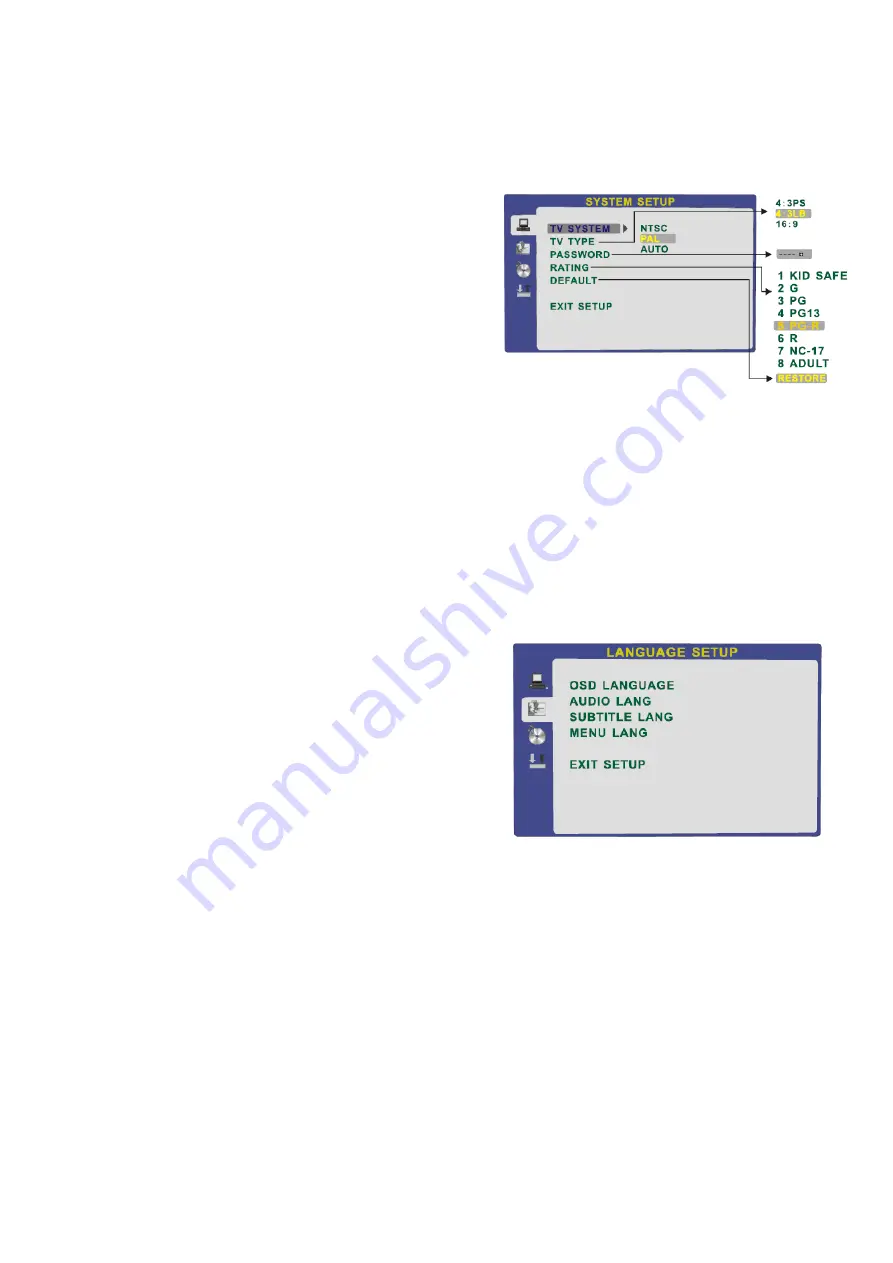
11. DVD Setup Menu’s
Wide 16:9 (Widescreen).
Full width picture but may have black areas top and bottom.
Password.
This is defaulted to “0000”. To change the Password, highlight the lock using the
►
button, this
will change to Yellow. Enter “0000” and press OK, this will unlock the lock. Enter a memorable number and
press OK. If you loose the “memorable” number, turn off the TV, turn it back on and select Password, enter
“0000” and press OK the lock will unlock.
Rating.
You may set the DVD player to only play certain age rated discs. First you must open the lock
using the password. Re select
Rating
and press the
►
button. This will allow you to move the selection up
and down using the
▲
/
▼
buttons . If you cannot move the cursor the Lock is active, see above. Select the
rating you require, press
◄
to return to the main menu and select Password to switch the lock on.
The DVD player will now only play discs with a rating selected by you. The default setting is “ADULT”.
Default.
This sets the DVD player settings to factory default settings. The password lock must be set
(Open).
Fig 32
20
Language Setup. (Fig 33)
OSD Language
.
To select the OSD Language press the
►
button, this will
then show the languages available, use the
▲
/
▼
buttons to
select the required language and press OK.
Audio Language.
To select the Audio Language press the
►
button, this will
then show the languages available, use the
▲
/
▼
buttons to
select the required language and press OK.
Subtitle Language
.
To select the Subtitle Language press the
►
button, this will then show the languages available, use the
▲
/
▼
buttons to select the required language and press OK. This feature is disc dependant and will not
play languages that are not on the disc.
Menu Language.
To select the Menu Language press the
►
button, this will then show the languages available, use the
▲
/
▼
buttons to select the required language and press OK. This feature is disc dependant and will not
display languages that are not on the disc.
TV System. (Fig 32)
Some discs are made in NTSC Format. In the UK and Europe
they are made in PAL format. Select PAL (Default) or AUTO.
TV Type.
Some DVD discs have been authored in 4:3 aspect ratio format.
To see the material in its original mode, you may need to change
the Aspect ratio.
Normal/PS (Pan& Scan).
Black edges left and right will be seen.
Normal/LB (Letterbox).
Top and bottom of the screen may be black.
Fig 33





































