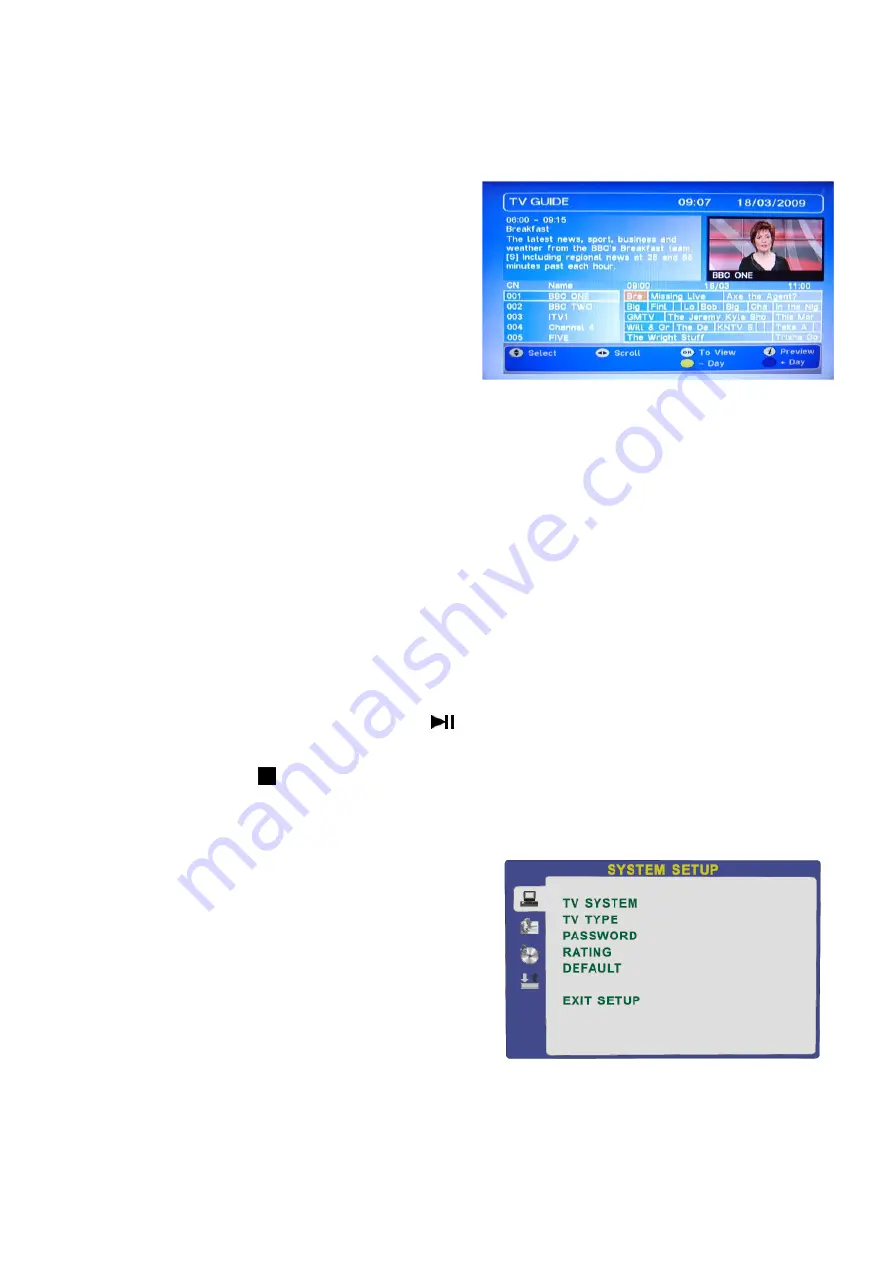
9. EPG (Electronic Programme Guide) (DVBt only).
An “Electronic Programme Guide” EPG is provided by
the programme providers. To access this press the
EPG button on the remote control.
The EPG provides programme information for the next
7 days. (Fig 30)
Press
▲
/
▼
to move up and down the list and
►
/
◄
to
move across the list.
To access any programme highlight and press OK
For more information about a programme press INFO.
To see programmes for the next day or further, press
the Blue button and use the Yellow button to reverse
the date.
Some boxes may be blank, the data may not available.
To exit the EPG, press the EPG button again or EXIT.
Fig 30
10. DVD Operation
To select DVD press the SOURCE button and using the
▲
/
▼
buttons select DVD and press OK.
Insert a DVD disc with the label FACING BACKWARD. Inserting a disc incorrectly may cause
damage to the Laser Optic. Do NOT place any damaged, dirty or disc not 12 cm in diameter into the
loader.
The mechanism will draw the disc in automatically.
In most cases the DVD Title will be displayed together with a Disc menu. Select the feature required
with the cursor buttons and press PLAY/Pause.
To Pause play, press the Play/Pause button, press again to continue playing.
To Stop playing press Press once to pre stop, if the disc is not removed the player will continue
from the “stopped” point, when play is pressed. Pressing STOP again will fully stop the player.
11. DVD Setup Menu’s
To set the DVD section to your requirements a series of
menu’s are provided. With no disc in the player, press the
DVD SETUP button on the remote control, you will now
see menu (Fig 31).
The first item is
System Setup Page.
Use the
▲
/
▼
buttons to select the item required and use the
►
button to
select the sub menu. In the sub menu use the
▲
/
▼
buttons
to select the item required and OK to confirm.
Fig 32
19






































