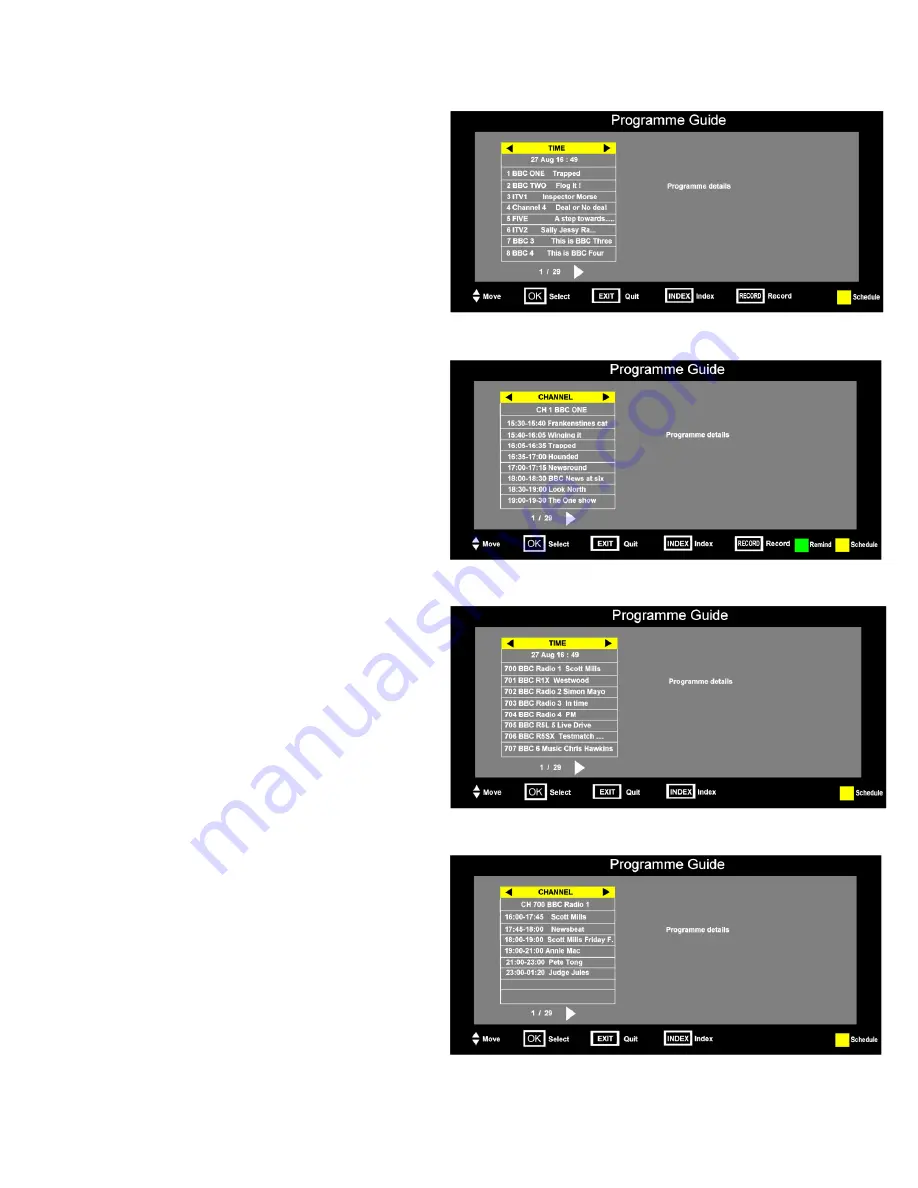
9. EPG (Electronic Programme Guide)
(DVBt only).
Fig 28
18
An “Electronic Programme Guide” EPG is provided by
the programme providers. To access this press the
EPG button on the remote control. Fig 28 will be
shown. This displays all the channels in “numerical”
order. Use the
▲
/
▼
buttons to move up and down the
list and press “OK” to select the station required.
To see more Stations listed press the
►
/
◄
buttons,
this will display the next lot of 9 stations.
To see more programmes of any station, select the
“TIME” display and press the
►
button. This changes
the display to Fig 29. Using the
▲
/
▼
buttons to select
the required programme. The details will be shown in
the box on the right of the display.
The EPG provides programme information for up to 7
days.
You may set a “Remind” flag. Press the GREEN button
of a programme you wish to view later. This can be on
any channel. When the time is due to view the
programme a “Popup” will appear on the screen
warning you that it is about to start. You may then
select “Yes” or “No” to view that programme.
To view the Schedule of programmes selected for
recording, press the YELLOW button.
Index Button.
This moves the display to highlight
“Channel or Time”.
Some boxes may be blank, the data may not be
available.
To exit the EPG, press the EPG button again or EXIT.
Fig 30
Fig 29
To access the Digital Radio Stations continue as
follows :- Press the TV/RADIO button. Use the EPG
button to see the Radio station listing. Select the radio
station you require using the
▲
/
▼
buttons and press
“OK”. You may also use “Direct Button entry” using the
“Numeric Buttons”..
To see more Stations listed press the
►
/
◄
buttons,
this will display the next lot of 9 stations.
Index Button.
This moves the display to highlight
“Channel or Time”.
To return to DTV mode use the TV/RADIO button
again.
10. Digital Radio.
(Fig 30)
Fig 31
19










































