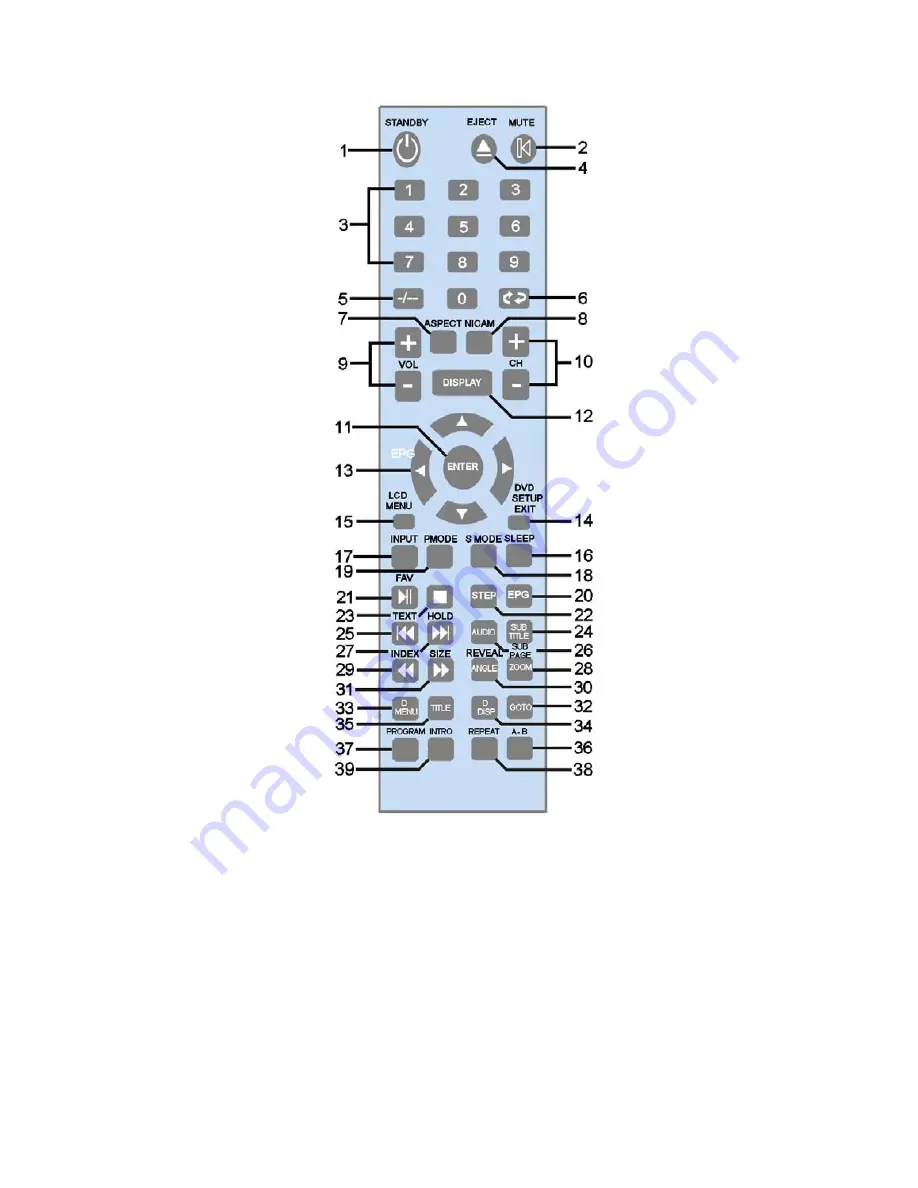
5. Remote Control.
6
2. MUTE
. Press to mute sound, press
again to restore sound.
4. EJECT.
Ejects DVD disc.
6. RECALL
. Recalls previous channel
viewed.
8. NICAM
. Switches between Nicam
and Mono in Analog TV mode.
10. CH +/CH-.
Channel UP/DOWN
select.
12. DISPLAY.
Shows TV programme
and station information..
14. DVD SETUP.
Displays DVD setup
menus.
EXIT.
Exits menus
.
16. SLEEP
. Sets sleep timer, sets from
0 – 120 minutes.
18. S MODE
. Selects sound modes.
20. EPG
Electronic Programme Guide
in DVBt mode
22. STEP.
Freezes DVD play. Press the
button again to Step the action. Press
play to resume normal play.
24. Subtitle.
Displays subtitles in DVD
mode.
26. AUDIO.
Selects Audio mode when
playing DVD’s.
28. ZOOM
. Zooms picture size
.
SUBPAGE.
Displays sub pages in Text
mode.
30. ANGLE.
Selects viewing angle in
DVD mode.
REVEAL
., Reveals hidden
answers in Text quiz pages..
32. GOTO.
Allows selection of track
number in DVD mode.
34. D.DISP.
Displays Disc information.
36. Blue fast text mode. A-B.
A-B selects the points of repeat in DVD
mode
38. YELLOW.
Yellow fast text button
.
REPEAT.
Repeat tracks or chapters in
DVD mode.
1. STANDBY
. Switches TV to Standby
and Operation.
3. 0-9.
Numeric buttons for direct
channel selection or track/chapter
numbers.
5. - /--.
Allows multi digit entry of
channel number
7.ASPECT.
Selects screen aspect
ratio.
9. VOL+/
Increases and decreases
volume level.
11. ENTER
. Menu confirmation button.
Displays station list in DVBt mode.
13. UP, DOWN, LEFT, RIGHT
navigation buttons
15. LCD MENU
. Enters Setup menus.
17. INPUT
. Selects various input
modes.
19. P MODE
. Selects picture modes
21. PLAY / PAUSE.
Play/Pause DVD
disc..
FAV
. Displays Favourite
program listing in DVBt mode.
23. STOP
. Stops playing DVD discs
25. PREV
. Selects previous track or
chapter in DVD mode.
TEXT.
Selects
Teletext mode.
27. NEXT.
Selects next track or
chapter in DVD mode.
HOLD.
Freezes
page in Text mode. Press again to
restore normal viewing.
29. FAST REWIND.
Fast rewinds
DVD playing.
INDEX.
Selects index
page in Text mode
31. Fast Forward.
DVD mode.
SIZE
.
Selects Teletext display size
33.D MENU.
Displays disc menu in
DVD mode.
PBC
. Turns PBC On and
Off when playing SVCD discs
35.Title.
Displays DVD disc title
37
.
RED.
Red fast text mode button.
PROGRAM.
.Allows you to select
track sequence in DVD mode
DVD MODE
39. GREEN
. Green fast text mode.
(Intro no function).








































