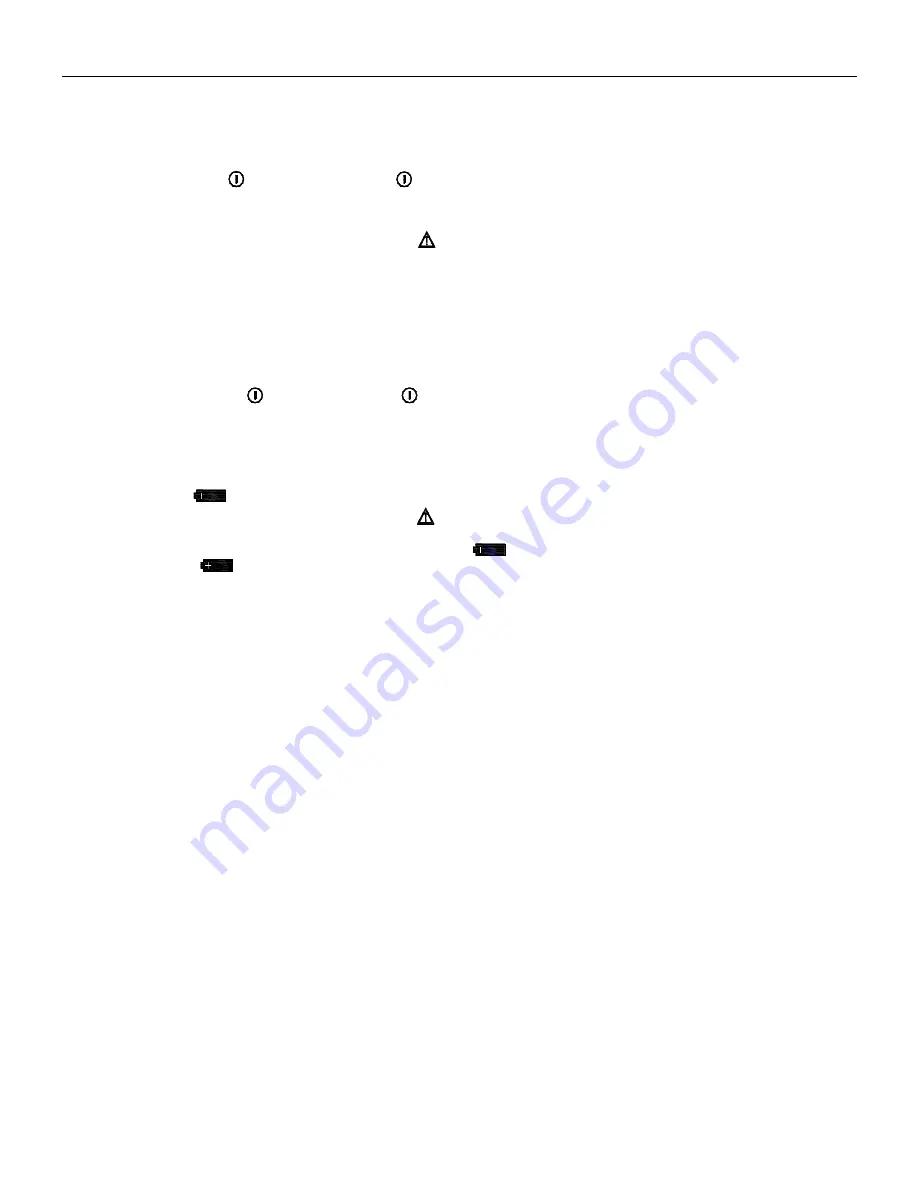
www.tmatlantic.com
- 4 -
Chapter 2. Getting Acquainted
Introduction
Study this chapter to be acquainted with all the features and functions of the meter.
Turning the Meter On
To turn the meter on, press
to power on and press
again for more than 2 seconds to power off.
When the power is turned on, the source starts to make self-diagnosis internally and displays on full screen. After this,
appropriate operation should be carried out.
Attention
Power-on:
To ensure the correct operation of the meter with power on. It is good
practice to turn off the power supply pausing 5 seconds, and then restart
the meter.
Automatic Power Off
The meter will go into automatic power- off mode if you have not changed the rotary switch position or pressed a button for a set
period. The automatic power off is preset to 10 minutes. From the Setup menu (see Chapter 5” Changing the Default Settings”), users
can decide whether they want to use the function of the automatic power-off or not.
Backlight On
To turn the backlight on, press
to turn on and press
again to turn off.
Automatic backlight off
The automatic backlight off is preset to 30s. If user doesn’t turn off backlight within 30s, the meter will turn off backlight automatically. From the
Setup menu (see Chapter 5”
Changing the Default Settings”),
users can decide whether they want to use the function of the automatic
backlight off or not.
Low Battery Indicator
The battery indicator
in the upper right corner of the display notifies you that the batteries are low and should be replaced.
Warning
To avoid false readings, which could lead to possible electric shock or personal injury,
replace the batteries as soon as the battery indicator
appears.
If the battery indicator
appears, it will lead to the shut-up of the storage function.
Outer Structure
See Figure 2-1.
Input Jack
Figure2-2 and Table2-1 explain the input jacks.
Rotary Switch
Figure2-3 and Table2-2 explain the measuring functions of the rotary function switch positions.
Display Unit
Figure 2-4 and Table 2-3 explains the meaning of the every displaying unit.
Communication interface
You could use the USB_DMM and the DMMVIEW_A software to transfer the content stored in the meter and real time
measuring value to a PC.(See Chapter 4” Using Memory & Communications Features”)
Pushbutton
Figure2-5 and Table 2-4 show the pushbutton function.




















