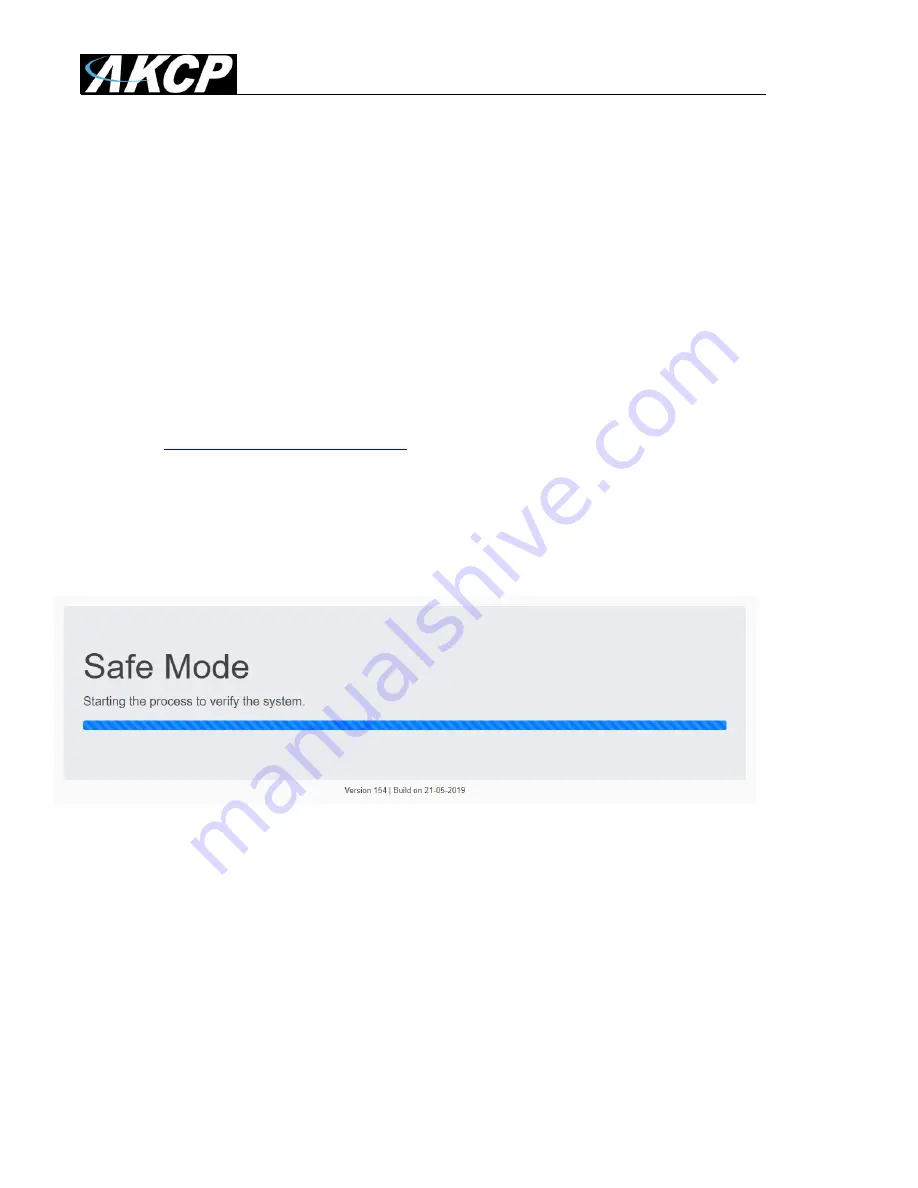
L-DCIM Upgrade Howto
- 2 -
Safe Mode
Safe Mode is a special boot mode of the unit. You can perform firmware update (Linux OS update)
and recovery functions even if the unit cannot boot in normal mode any longer. Safe Mode is
accessible even if the system USB drive is corrupt or removed.
Important:
when the unit is booted into Safe Mode,
the WebUI is run only on the default HTTP
port 80 -
there’s no SSL support in Safe Mode
.
Therefore the HTTPS link won’t work, you need to
use HTTP protocol only.
In order to access the unit in Safe Mode, use URL:
HTTP://{unit_ip_address}/index.php
For example:
http://192.168.0.100/index.php
You can boot to Safe Mode in 3 ways:
A) by quickly pressing the Reset button on for at least 8 seconds as soon as the unit is powered on
B) by selecting “Reboot to Safe Mode” from the Maintenance menu in normal mode
C) using SSH commands (recommended only for advanced users or troubleshooting)
As the browser establishes connection to the unit, the Safe Mode verification script is run, which
takes a few seconds. After this it will reserve disk space for proper file operations.
If the verification ends with an error, the following options available:
1) Perform 'Factory Reset'
2) Reboot to Normal Mode


























