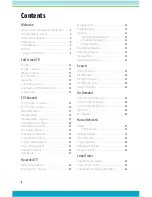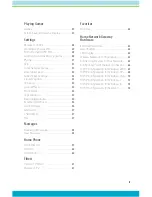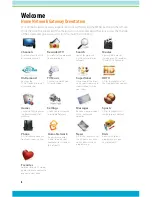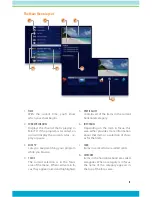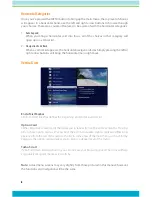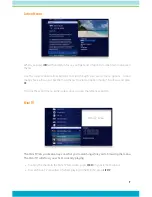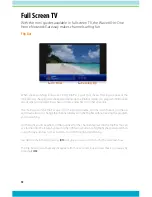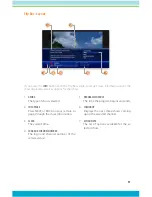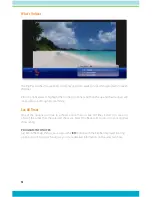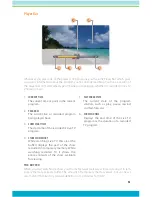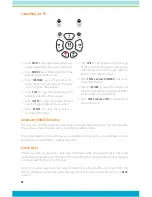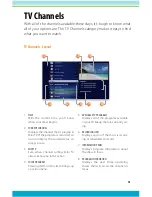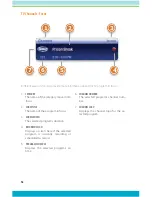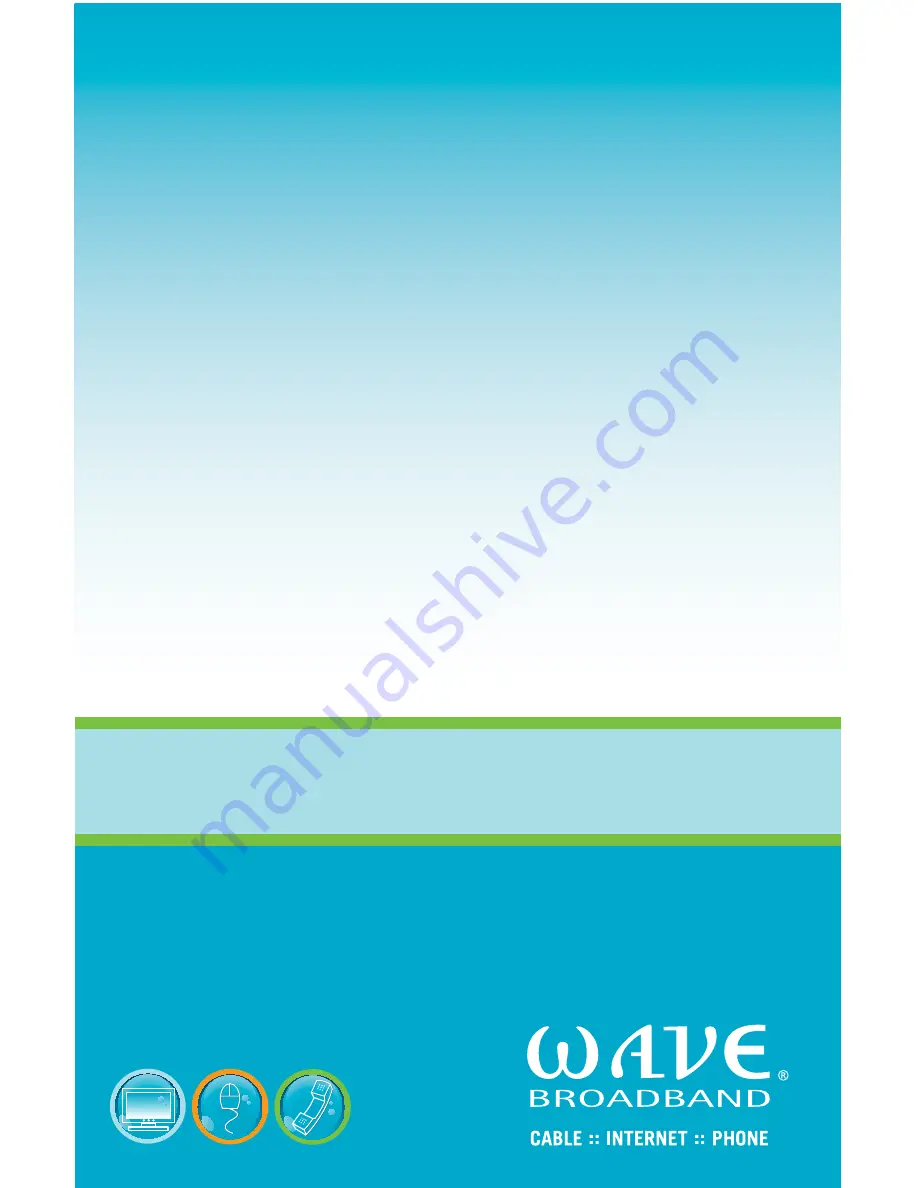Reviews:
No comments
Related manuals for Home Network Gateway

ETH-1000
Brand: ICC Pages: 281

Atlas 830
Brand: ADTRAN Pages: 2

SC10E4M K
Brand: San Telequip Pages: 19

U9922-G38
Brand: David Clark Pages: 11

NXS-GW
Brand: Pioneer Pages: 76

RTP Bridge
Brand: Odin TeleSystems Pages: 36

MediaAccess TG789vn
Brand: Technicolor Pages: 128

AMG1001-T10A
Brand: ZyXEL Communications Pages: 2

MPM
Brand: Weir Pages: 52

WPG-370
Brand: ViewSonic Pages: 48

460ESBC-NNA4
Brand: RTA Pages: 73

460ESBM
Brand: RTA Pages: 73

EMG Series
Brand: Lantronix Pages: 482

VT-M2M-BTA-DE
Brand: Vantron Pages: 13

VT-M2M-G335
Brand: Vantron Pages: 15
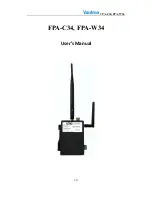
FPA-C34
Brand: Vantron Pages: 17

VT-M2M-APL
Brand: Vantron Pages: 18

VT-IoT-Dongle
Brand: Vantron Pages: 21