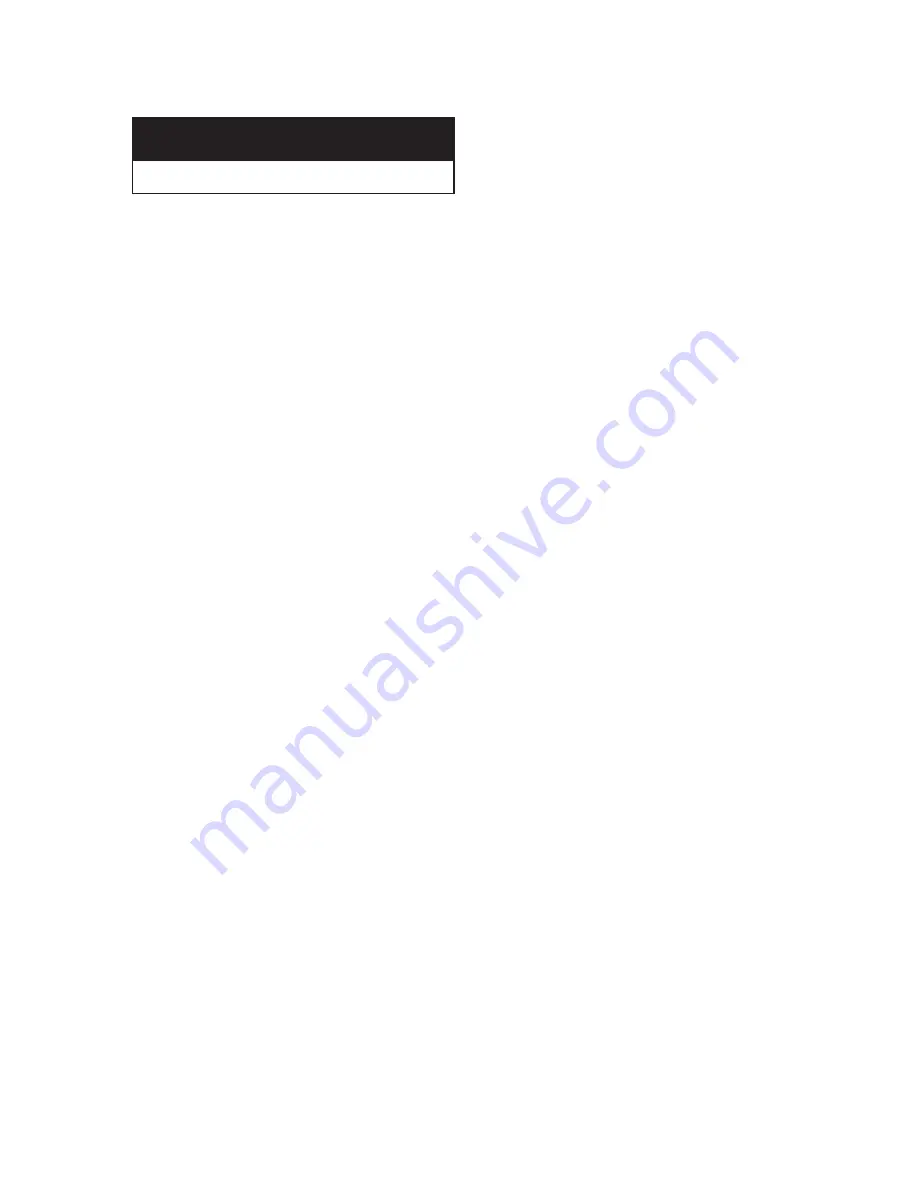
8
List of Features
Your Akai TV was designed with the latest technology. This TV is a high-performance unit
that includes the following special features:
• Easy-to-use remote control
• Easy-to-use on-screen menu system
• Automatic timer to turn the TV on and off
• Adjustable picture and sound settings that can be stored in the TV’s memory
• Automatic channel tuning for up to 181 channels
• A special filter to reduce or eliminate reception problems
• Fine tuning control for the sharpest picture possible
• A built-in multi-channel sound decoder for stereo and bilingual listening
• Built-in, dual channel speakers
• A special sleep timer
• Picture-in-Picture
• Component Video Input jacks to obtain a sharper image from external sources
• Perfect Focus
C h a p t e r O n e
Y
O U R
N
E W
T V
Summary of Contents for PT5598HD
Page 1: ...Owner s Instructions 55 PROJECTION TELEVISION PT5598HD BP68 00231A 00...
Page 68: ...68 MEMO...
Page 69: ...69 MEMO...









































