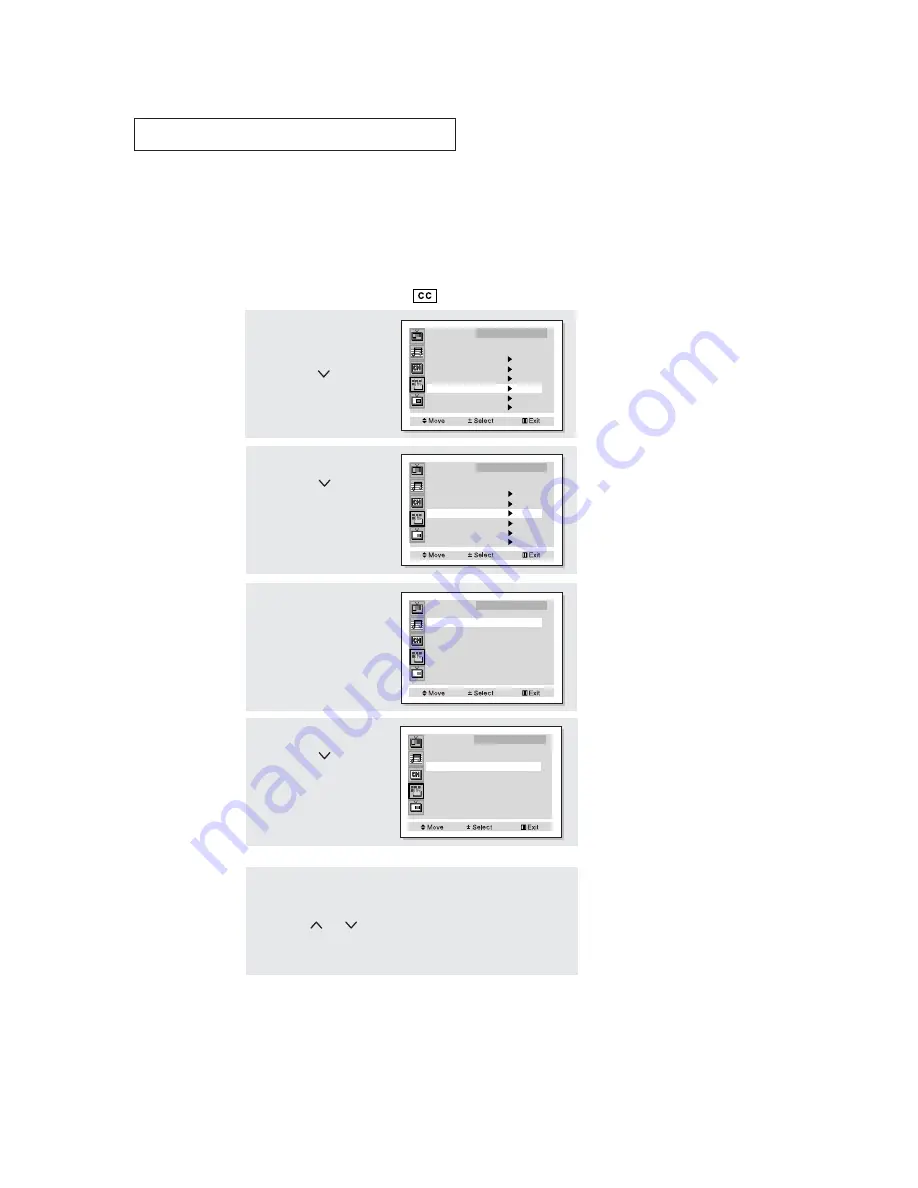
52
S
P E C I A L
F
E AT U R E S
▼
Misspellings and unusual
characters sometimes occur dur-
ing closed caption transmissions,
especially those of live events.
There may be a small delay before
captions appear when you change
channels. These are not malfunc-
tions of the TV.
3
Press the
VOL +
or
VOL -
button to turn closed cap-
tioning “on” or “off”.
Caption
: On
Mode
: Caption
Channels
: 1
Field
: 1
Caption
4
Press the
CH
button to
select “Mode”, then press
the
VOL +
or
VOL -
button to
select “Caption” or “Text”.
Caption
: On
Mode
: Text
Channels
: 1
Field
: 1
Caption
Viewing Closed Captions
Your TV decodes and displays the closed captions that are broadcast with certain TV shows.
These captions are usually subtitles for the hearing impaired or foreign-language trans-
lations. All VCRs record the closed caption signal from television programs, so home-record-
ed video tapes also provide closed captions. Most pre-recorded commercial video tapes pro-
vide closed captions as well. Check for the closed caption symbol in your television schedule
and on the tape’s packaging:
.
1
Press the
Menu
button.
Press the
CH
button to
select “Function”, then
press the
VOL +
button.
Function
Language
: English
Plug & Play
Convergence
Caption
Time
Auto Clock Set
V-Chip
2
Press the
CH
button to
select “Caption”, then
press the
VOL +
button.
Function
Language
: English
Plug & Play
Convergence
Caption
Time
Auto Clock Set
V-Chip
▼
5
Depending on the particular broadcast, it might be necessary to
make changes to “Channels” and “Field”:
Use the
CH
, CH
,
VOL +
and
VOL -
buttons to make the
changes. (Follow the same procedure as in steps 3~4 above.)
Press the
Menu
button to exit.
Different channels and fields
display different information:
Field 2 carries additional informa-
tion that supplements the infor-
mation in Field 1. (For example,
Channel 1 may have subtitles in
English, while Channel 2 has sub-
titles in Spanish.)
▼
In
Caption mode
, captions
appear at the bottom of the
screen, and they usually cover
only a small portion of the pic-
ture.
In
Text mode
, information unre-
lated to the program, such as
news or weather, is displayed.
Text often covers a large portion
of the screen.
▼
Quick way to access captions
menu: Simply press the “Caption”
button on the remote control:
Note: The Caption feature doesn’t work in Component1(480p, 1080i), Component2 mode.
Summary of Contents for PT5598HD
Page 1: ...Owner s Instructions 55 PROJECTION TELEVISION PT5598HD BP68 00231A 00...
Page 68: ...68 MEMO...
Page 69: ...69 MEMO...
















































