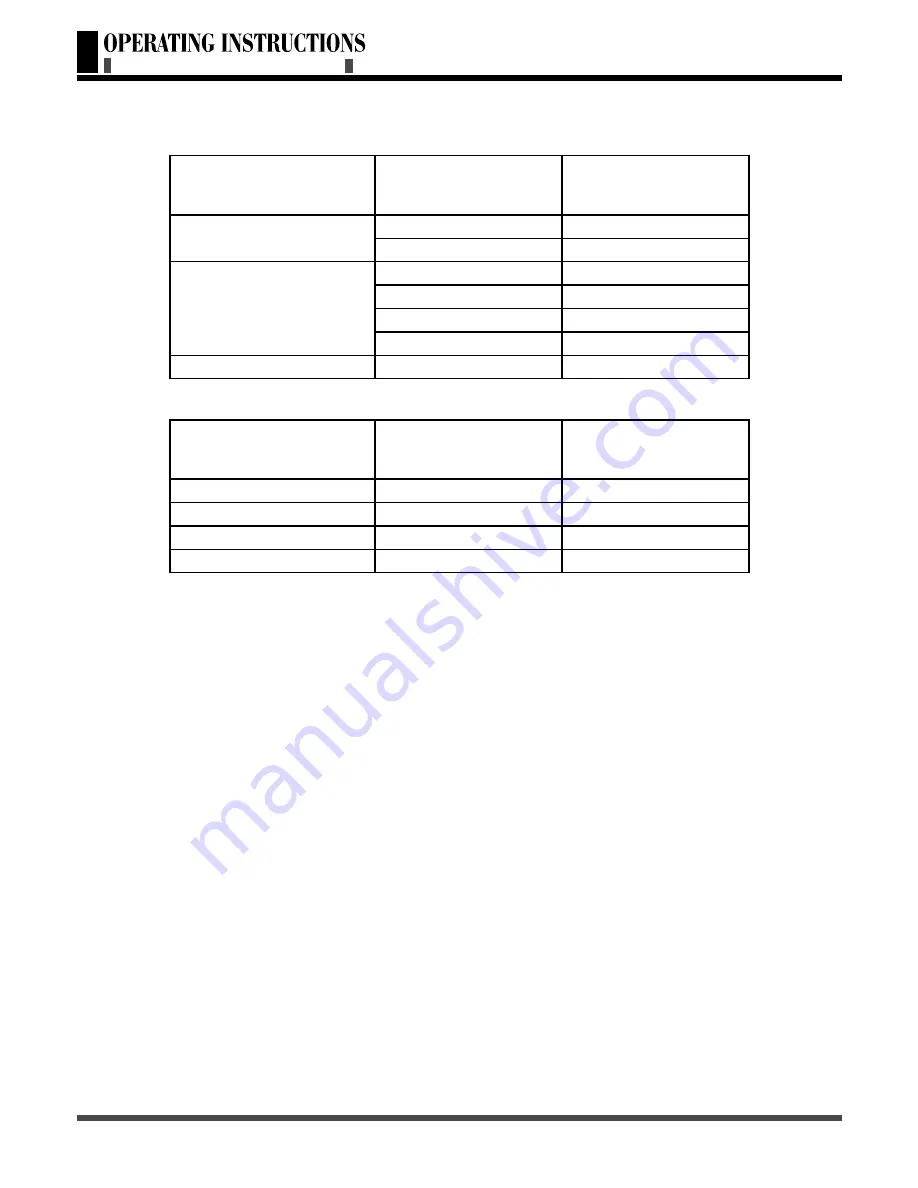
38
- When the signal received by the Display exceeds the allowed range, a warning message shall
appear on the screen.
- You can confirm the input signal format from the on-screen.
9. Cleaning and Simple Troubleshooting
1 Important:
- Make sure that the power cable is removed from the AC outlet before cleaning the product.
- Do not use volatile solvent (such as toluene, rosin and alcohol) to clean the Display. Such
chemicals may damage the housing, screen glass and remote control, and cause the paint to peel.
2 Cleaning of Housing and Remote Control:
- Use a soft cotton cloth for cleaning.
- If the housing or remote control are seriously contaminated, use a soft cloth moistened with diluted
neutral clean the Display. Wring water out of the cloth before cleaning to prevent water from
penetrating into the housing. Wipe the Display with a dry cloth after cleaning.
3 Cleaning of Screen:
- Use a soft cotton cloth to clean the screen gently.
- The screen glass is very fragile; so do not scrape it with any sharp object. Do not press or tap the
screen to avoid cracking. When the screen is seriously contaminated, use a soft cloth moistened
with diluted neutral cleaner to clean the Display. Wring water out of the cloth before cleaning to
prevent water from penetrating into the housing. Wipe the display with a dry cloth after cleaning.
4 Simple Troubleshooting:
Use the following check list for troubleshooting when you have problems with your unit. Contact
your local dealer for assistance if problem persist.
(Continued on next page)
8. Support the Signal Mode
A. D-Sub Mode (VGA)
B. HDTV Mode (YPbPr)
Resolution
Horizontal
Frequency
(KHz)
Vertical
Frequency
(Hz)
640 x 480
31.50
60.00
37.86
72.81
800 x 600
35.16
56.25
37.90
60.32
46.90
75.00
48.08
72.19
1024 x 768
48.40
60.00
Resolution
Horizontal
Frequency
(KHz)
Vertical
Frequency
(Hz)
480i
15.734
59.94
480p(720x480)
31.468
59.94
720p(1280x720)
45.00
60.00
1080i(1920x1080)
33.75
60.00
CLEAN AND SIMPLE TROUBLESHOOTING
SUPPORT THE SIGNAL MODE



































