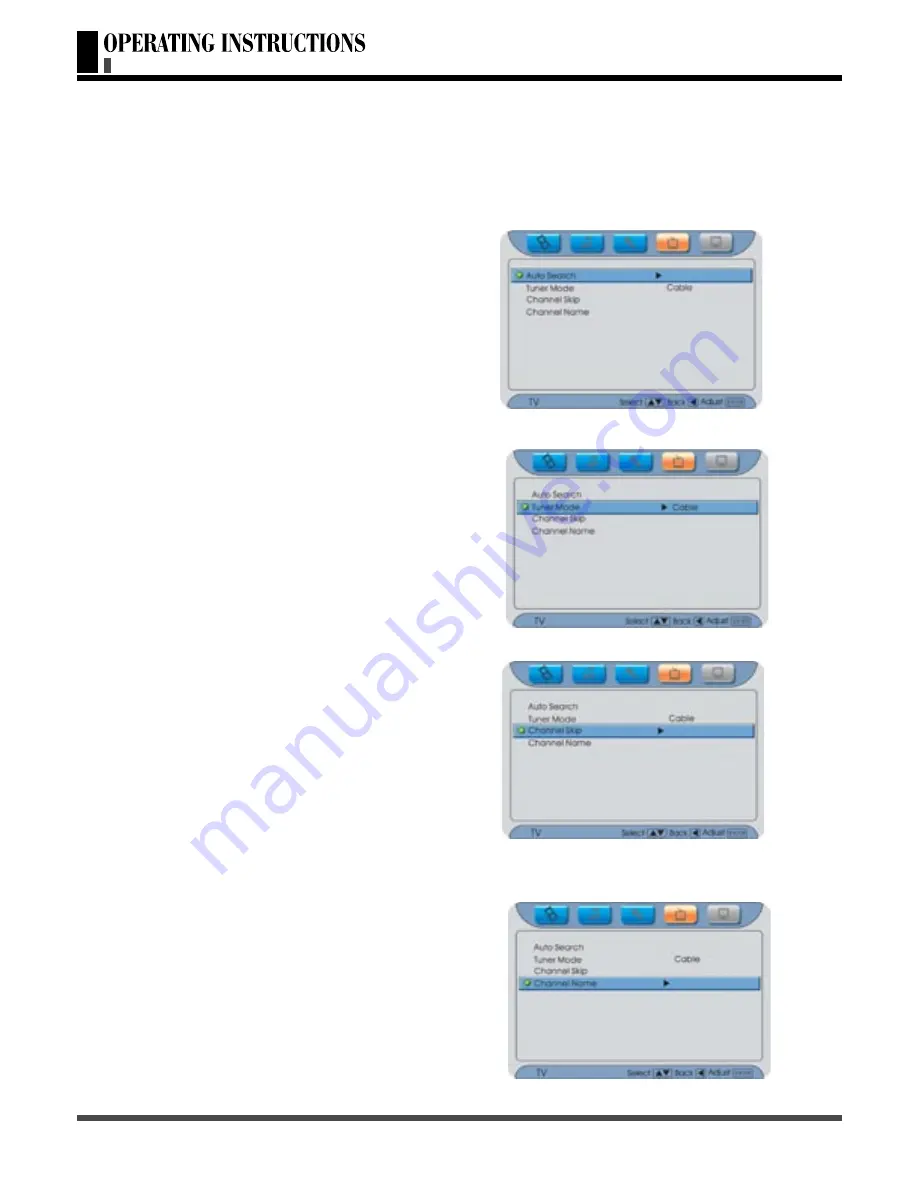
28
◆
Using the TV Menu
Note:
TV menu is only for TV input source mode, thus it is not available in other input source mode.
The locked channel will be skipped during the searching.
■
Using the “Auto Search”
Press Menu button, and then press
<
or
>
button until the “TV” menu appears.
Press
∧
or
∨
button to highlight the item.
Press Enter button to confirm.
Press
<
button to return.
■
Using the “Tuner Mode”
Press Menu button, and then press
<
or
>
button until the “TV” menu appears.
Press
∧
or
∨
button to highlight the item.
Press Enter button to confirm.
Press
∧
or
∨
button to choose “Air” or
“Cable”.
Press Enter button to confirm.
Press
<
button to return.
■
Using the “Channel Skip”
Press Menu button, and then press
<
or
>
button until the “TV” menu appears.
Press
∧
or
∨
button to highlight the item.
Press Enter button to confirm.
Press
∧
or
∨
button to scan which
channel is skipped, there is a the channel.
Press Enter button to toggle the channel
will be skipped or not.
Press
<
button to return.
■
Using the “Channel Name”
Press Menu button, and then press
<
or
>
button until the “TV” menu appears.
Press
∧
or
∨
button to highlight the item.
Press Enter button to confirm, it will
display “Channel Name” list.
Use
∧
,
∨
,
<
or
>
button for select,
and move cursor to “OK”, then press
Enter button for confirm you selection. If
you want to cancel this operation, move
TV OPERATIONS ---- TV MENU ---- GEOMETRIC MENU




























