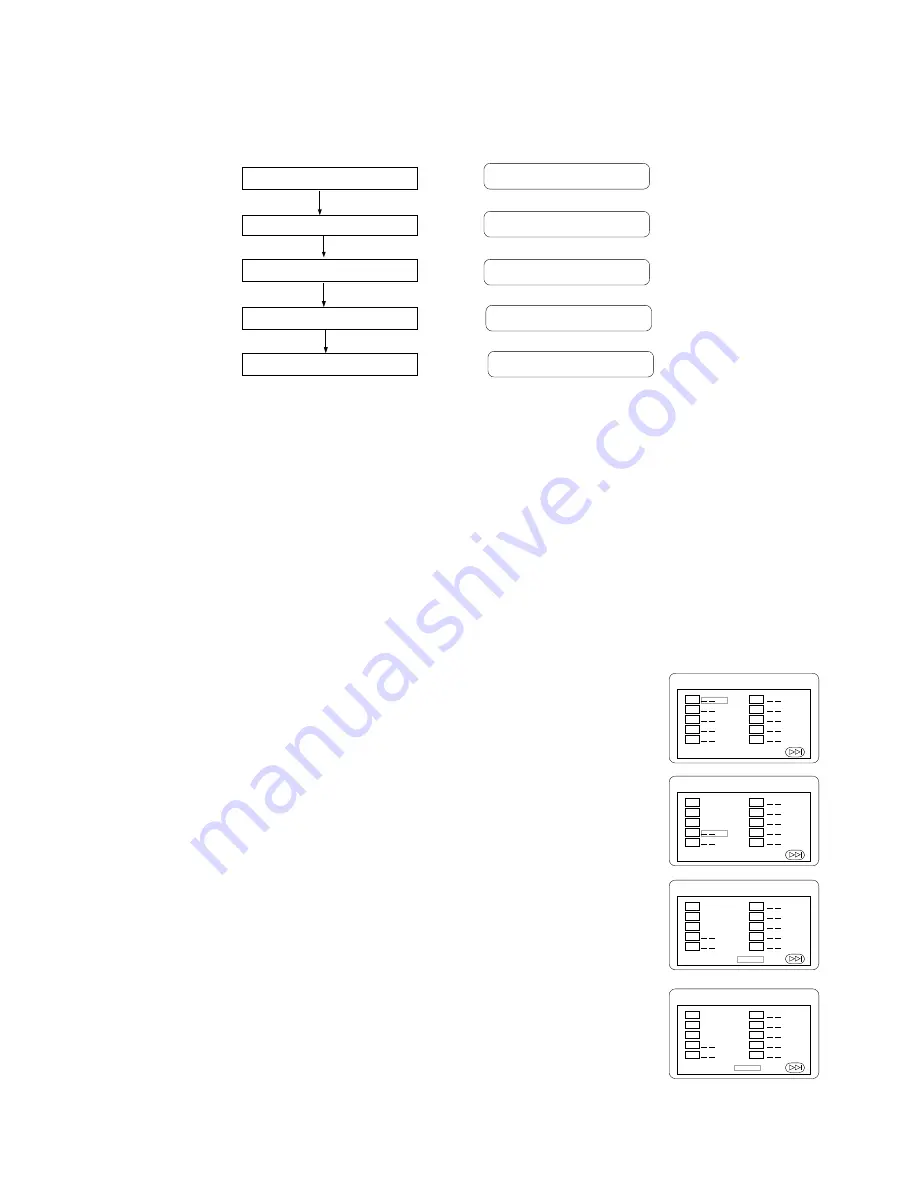
E- 16
Display (Remain Time)
This function is applicable for DVD only. It will display the timing information of the playback on the screen.
•
For DVD playback, subsequent key press on the DISPLAY key will show the Title Elapsed Time, Title Remain Time, Chapter
Elapse Time and Chapter Remain Time one by one.
Resume Play
This function is applicable for DVD and CD audio. During the disc playback, when the STOP Button is pressed once, the player
will enter the Resume Play mode. At this time, if the PLAY Button is pressed, the player will resume playback at the location where
the STOP Button is pressed. If the STOP button is pressed (i.e. STOP Button is pressed twice), the player will be Stop.
Zoom
This function is applicable for DVD . User can enlarge a static picture or a moving picture by pressing the ZOOM key. There are
3 levels of zooming (2x, 3x and 4x) and they can be achieved one by one through subsequent key presses on the ZOOM key.
NOTE: user can select the portion of the picture to be enlarged by using the Navigation keys (
%!$#
).
Program Mode
This function is applicable for DVDand CD audio. User can assign the playback sequence according to his/her preference. For
CD audio, user can assign the track sequence while for DVD disc, user can assign both the Title and Chapter sequence.
•
CD
1. Press the PROGRAM Key. The Program Sequence table will be shown on the
screen.
2. Enter the track numbers according to the user preference through the Number
keys (0-9).
3. After assigning the playback sequence, move the highlight cursor to the START
option by using the Navigation Arrows.
Press
ENTER
on the remote controller to confirm.
To remove the program :
1. Press the PROGRAM Key to invoke the Program Menu.
2. Move the highlight cursor to the STOP option by using the Navigation Arrows.
3. Press
ENTER
to confirm.
Press the DISPLAY Button
Press the DISPLAY Button
Press the DISPLAY Button
Press the DISPLAY Button
Press the DISPLAY Button
TITLE ELAPSED
TT 01/04 CH 01/12 0:02:13
TITLE REMAIN
TT 01/04 CH 01/12 1:33:30
CHAPTER ELAPSED
TT 01/04 CH 01/12 0:02:15
CHAPTER REMAIN
TT 01/04 CH 01/12 0:02:18
DISPLAY OFF
PROGRAM
01
02
03
04
05
EXIT NEXT
06
07
08
09
10
1234567
1234567
PROGRAM
01
02
03
04
05
EXIT START NEXT
06
07
08
09
10
1234567
1234567
05
03
08
PROGRAM
06
07
08
09
10
123456
123456
05
03
08
01
02
03
04
05
EXIT START NEXT
PROGRAM
06
07
08
09
10
1234567
1234567
05
03
08
01
02
03
04
05
EXIT STOP NEXT
Summary of Contents for CT-S14MTD-E3
Page 1: ......


















